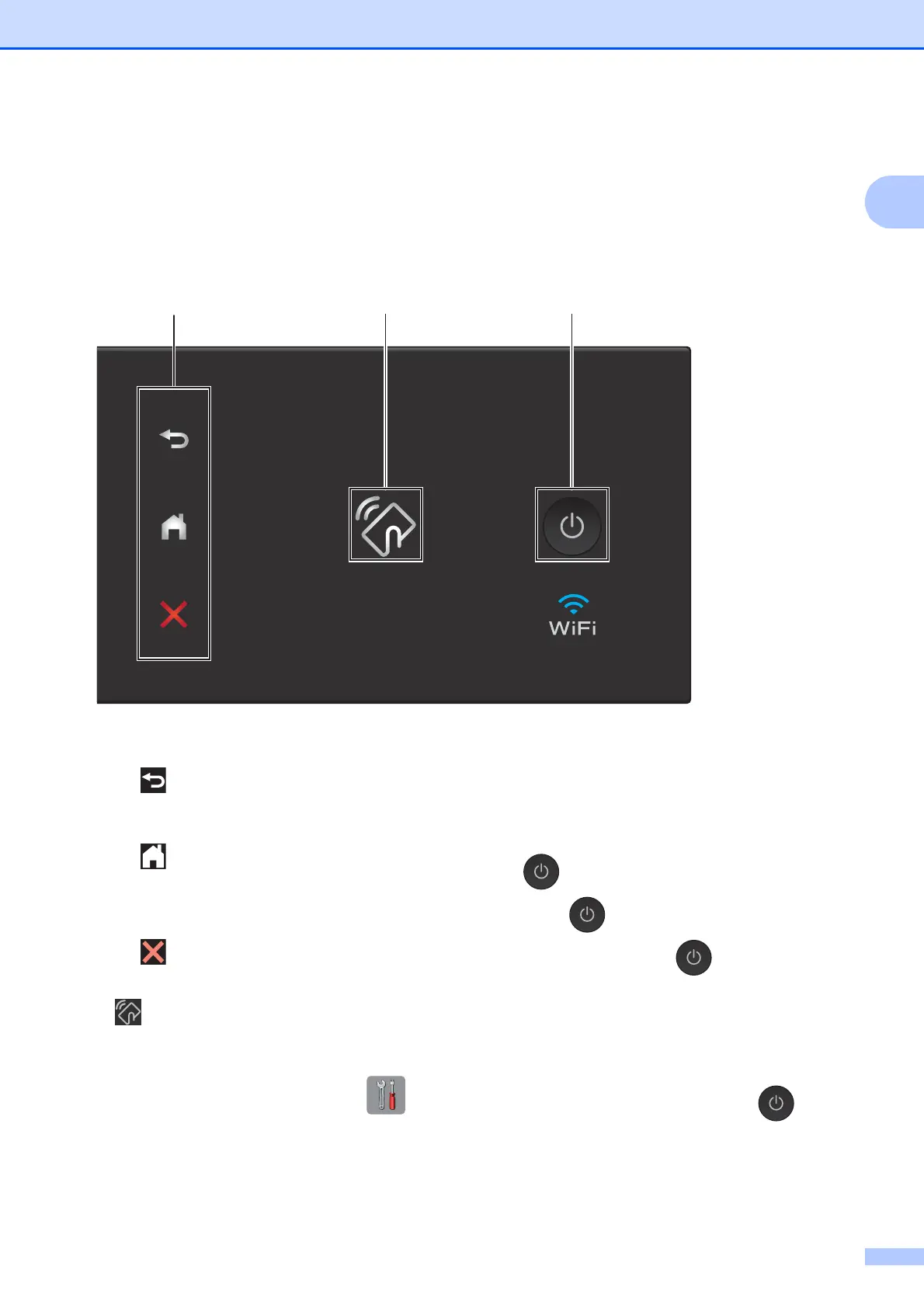General information
3
1
2 Touchpanel:
Back
Press to go back to the previous menu
level.
Home
Press to return to the Home screen. By
default it displays the date and time, but
you can change the default settings.
Cancel
Press to cancel an operation when lit.
3 NFC (Near Field Communication) logo
The NFC logo light on the right side of the
control panel is on when NFC is set to On.
(To turn off the NFC feature, press >
All Settings > Network > NFC > Off. The
NFC logo light goes off.)
If your Android™ device supports the NFC
standard, you can print and scan to your device
by touching it to the NFC logo.
You must download and install Brother
iPrint&Scan to your Android™ device to use
this feature.
(See Printing and scanning with Near Field
Communication (NFC) on page 23.)
4 Power On/Off
Press to turn the machine on.
Press and hold down to turn the machine
off. The Touchscreen LCD displays
Shutting Down and stays on for a few
seconds before turning off.
If you have connected an external telephone or
TAD, it is always available for use.
If you turn the machine off using , it still
periodically cleans the print head to maintain
print quality. To prolong the life of the print
head, provide better ink efficiency, and
maintain print quality, keep your machine
connected to the power at all times.
