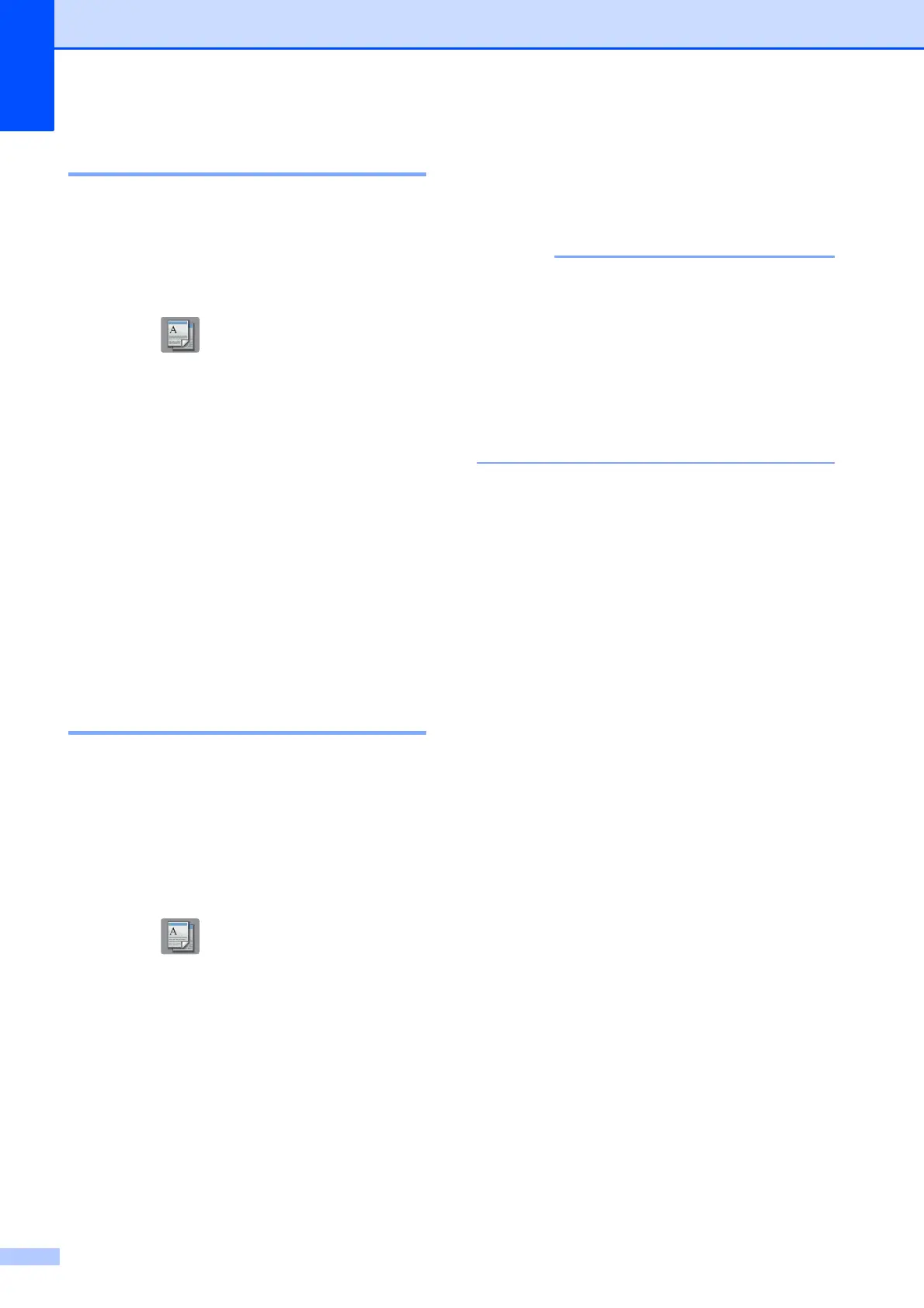Chapter 5
20
Paper Type 5
If you are copying on a special type of paper,
set the machine for the type of paper you are
using to get the best print quality.
a Load your document.
b Press (Copy).
c Enter the number of copies you want.
d Press Options.
e Swipe up or down or press a or b to
display Paper Type.
f Press Paper Type.
g Press Plain Paper, Inkjet Paper,
Brother BP71 or Other Glossy.
h Press OK.
i Press Mono Start or Colour Start.
Paper Size 5
If you are copying on paper other than A4
size, you must change the Paper Size setting.
You can copy only on A4, A5, A3,
Photo (10 15 cm), Letter, Legal or Ledger
paper.
a Load your document.
b Press (Copy).
c Enter the number of copies you want.
d Press Options.
e Swipe up or down or press a or b to
display Paper Size.
f Press Paper Size.
g Swipe up or down or press a or b to
display A4, A5, A3, 10x15cm, Letter,
Legal or Ledger, and then press the
option you want to set.
• If you select A3, Legal or Ledger, the
precautions for loading paper appear.
Read the information on the Touchscreen,
and confirm by pressing OK.
• If you are using the manual feed slot,
insert only one sheet of paper at a time.
(See Loading paper in the manual feed
slot on page 11.)
h Press OK.
i Press Mono Start or Colour Start.
