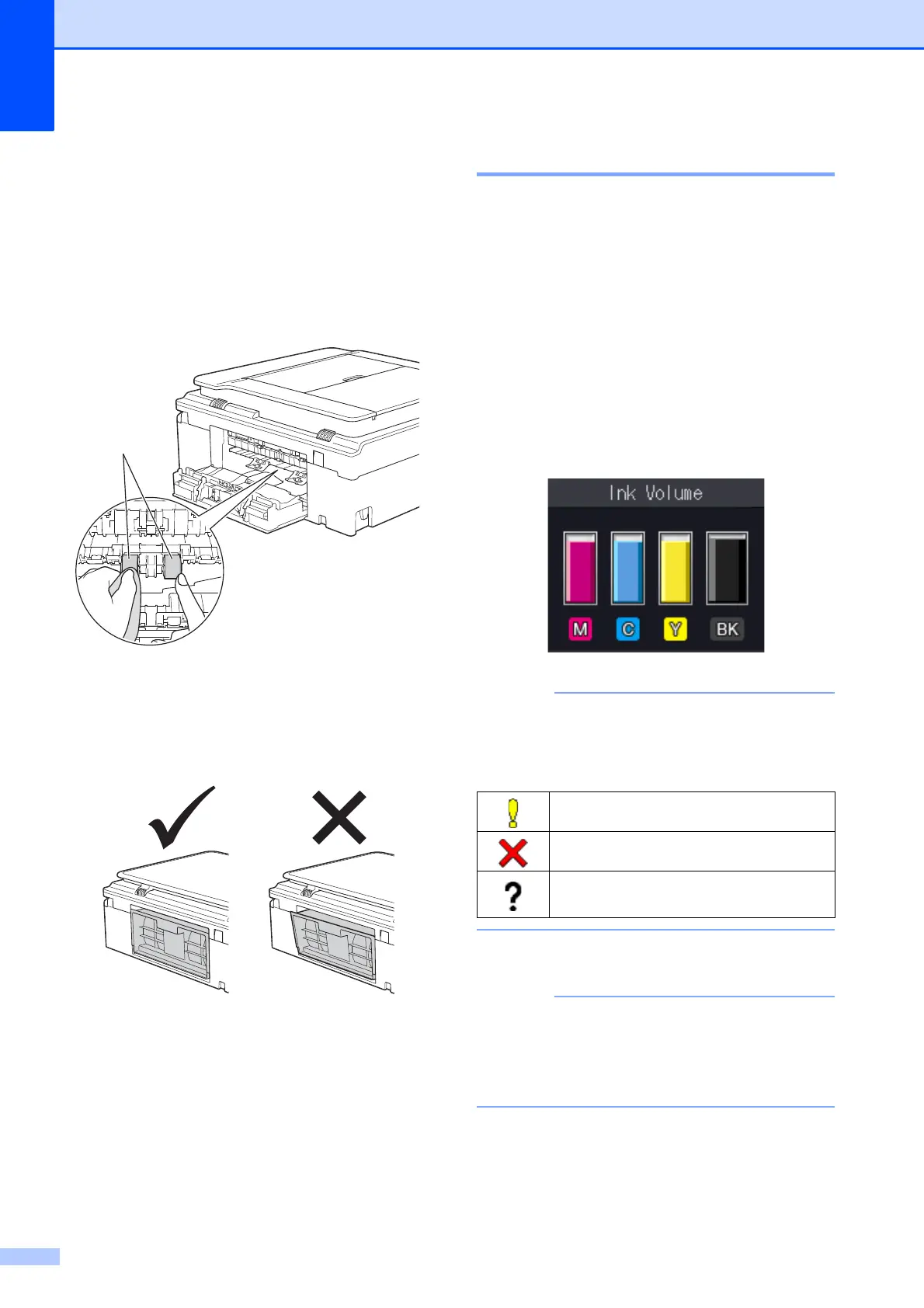36
d Clean the Paper Pick-up Rollers (1) with
a soft lint-free cloth slightly moistened
with water.
Slowly turn the rollers so that the whole
surface is cleaned.
After cleaning, wipe the rollers with a
dry, soft lint-free cloth to remove all
moisture.
e Close the Jam Clear Cover.
Make sure the cover is closed
completely.
(DCP model)
f Put the paper tray firmly back in the
machine.
g Re-connect the power cord.
Checking the ink volume A
Although an ink volume icon appears on the
LCD, you can use the Menu key to see a
large graph showing the ink that is left in each
cartridge.
a Press Menu.
b Press a or b to choose Ink.
Press OK.
c Press a or b to choose Ink Volume.
Press OK.
The LCD shows the ink volume.
When the ink cartridge is near the end of
its life or having a problem, one of the
following icons is displayed.
d Press Stop/Exit.
You can check the ink volume from your
computer.
(See Software and Network User’s
Guide.)
1
The ink level is low.
The ink cartridge is empty.
There is a problem with the ink
cartridge.
