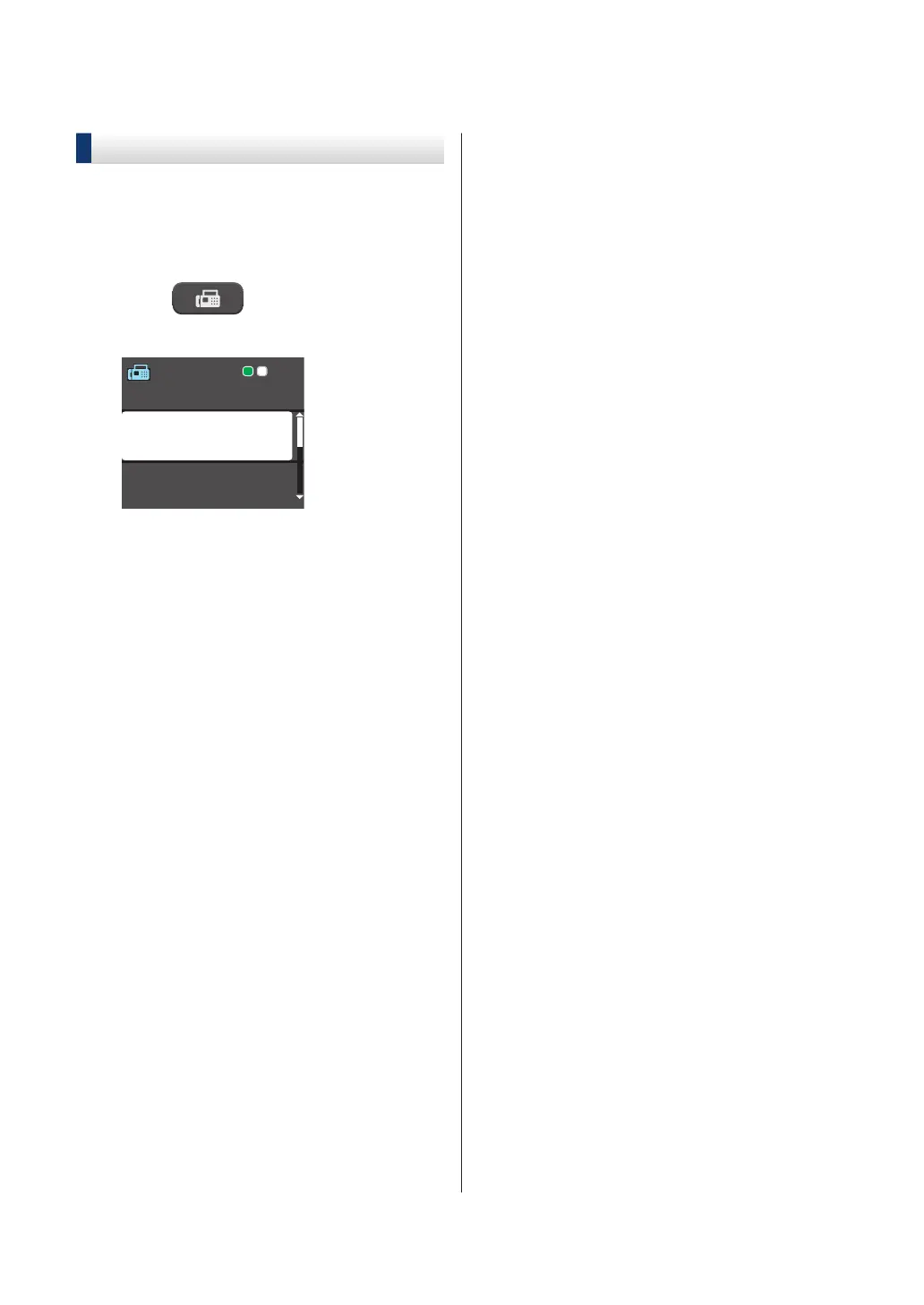Fax Using Your Machine
Send a Fax
1
Load your document in the ADF or on
the scanner glass.
2
Press (FAX).
The LCD displays:
Press S tart
Enter N umber
Con trast
Fax R e s olution
Stand a r d
3
Enter the fax number in one of the
following ways:
• Dial Pad (Enter the fax number
manually.)
Press all digits of the number using
the dial pad.
• Redial/Pause (Redial the last
number you dialed.)
• [Outgoing Call] (Select a
number from the Outgoing Call
history.)
Press a or b to select the following:
a. Select [Outgoing Call].
Press OK.
b. Select the number you want, and
then press OK.
c. Select [Send a fax].
Press OK.
• [Caller ID hist.] (Select a
number from the Caller ID history.)
Press a or b to select the following:
a. Select [Caller ID hist.].
Press OK.
b. Select the number you want, and
then press OK.
c. Select [Send a fax].
Press OK.
• [Address Book] (Select a number
from the Address Book.)
Press a or b to select the following:
a. Select [Address Book].
Press OK.
b. Select [Search]. Press OK.
c. Do one of the following:
• Enter the two-digit Speed Dial
code using the dial pad.
• Select a number from the list in
the following ways:
i. Select [Alphabetical
Order] or [Numerical
Order]. Press OK.
ii. Select the number you
want. Press OK.
iii. Select [Send a fax].
Press OK.
4
If you want to change the fax settings,
press a or b to select the setting you
want to change, and then press OK.
5
When finished, press Black Start or
Color Start.
26
