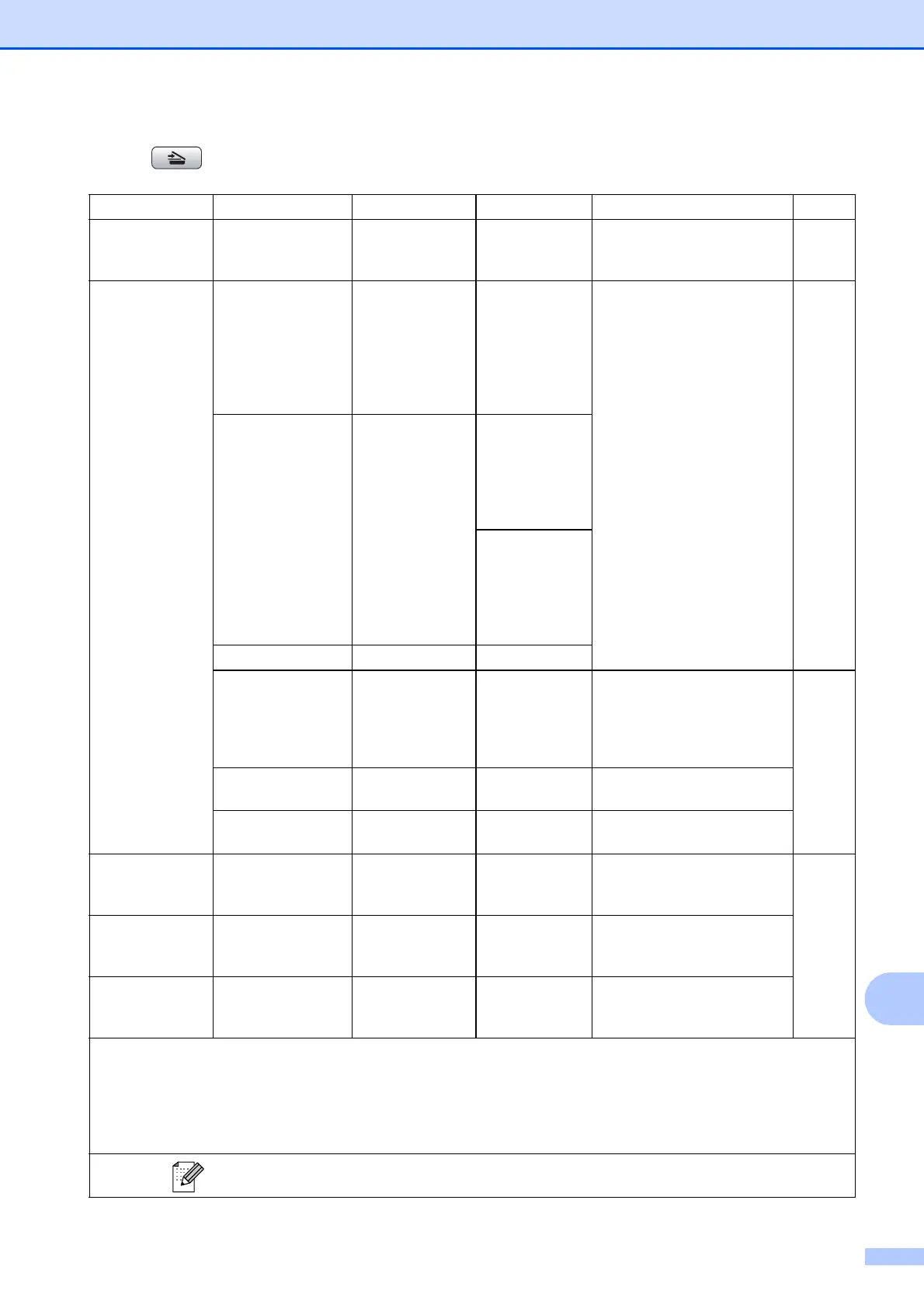Menu and features
95
C
SCAN ( )
Level1 Option1 Option2 Option3 Descriptions Page
Scan to File — — — You can scan a monochrome
or a colour document into
your computer.
See
1
.
Scan to Media
(when a memory
card or USB
Flash memory
drive is inserted)
Quality — Color 150*
Color 300
Color 600
B/W 200x100
B/W 200
You can choose the scan
resolution, file format, and
enter a file name for your
document.
53
File Type — (If you chose
colour option in
Quality setting)
PDF*
JPEG
(If you chose
Mono option in
Quality setting)
PDF*
TIFF
File Name ——
Auto Crop — On
Off*
Scan multiple documents
placed on the scanner glass
to a memory card or USB
Flash memory drive one at a
time.
See
2
.
Set New Default
— — You can save your scan
settings.
Factory Reset — — You can restore all settings to
the factory settings.
Scan to E-mail
— — — You can scan a monochrome
or a colour document into
your E-mail application.
See
1
.
Scan to OCR
3
— — — You can have your text
document converted to an
editable text file.
Scan to Image
— — — You can scan a colour picture
into your graphics
application.
1
See Software User’s Guide.
2
See Advanced User’s Guide.
3
(Macintosh users)
Presto! PageManager must be downloaded and installed before use. See Accessing Brother
Support (Macintosh) on page 3 for further instructions.
The factory settings are shown in Bold with an asterisk.
