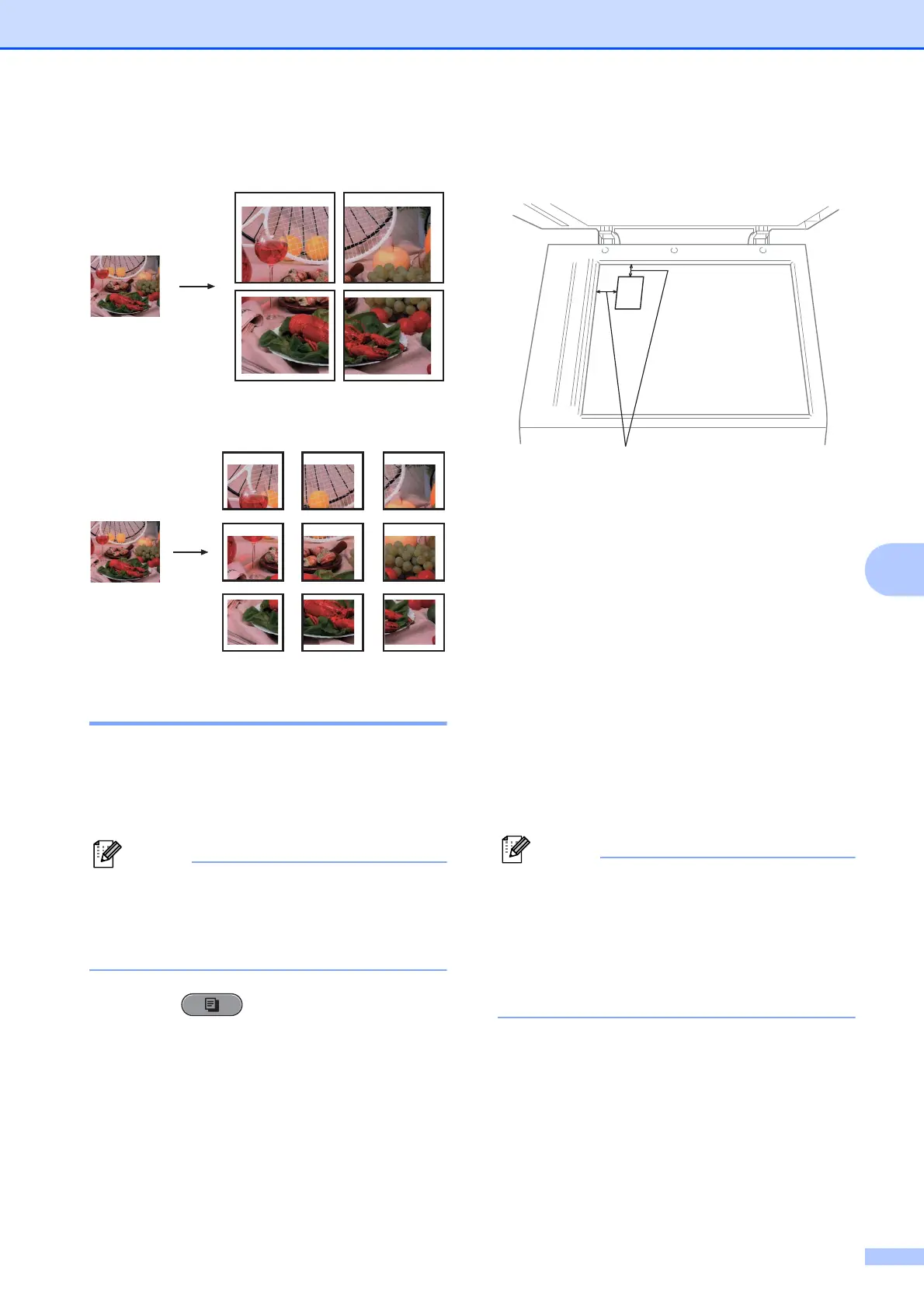Making copies
43
7
Poster(2 x 2)
Poster(3 x 3)
2 in 1 ID Copy 7
You can copy both sides of your identification
card onto one page, keeping the original card
size. Make sure the paper size is set to Letter
or A4.
You can copy an identification card to the
extent permitted under applicable laws.
See Legal limitations for copying in the
Safety and Legal Booklet.
a Press (COPY).
b Place your identification card face down
at the left corner of the scanner glass.
1 0.12 in. (3 mm) or greater (top, left)
c Enter the number of copies you want.
d Press a or b to choose Page Layout.
e Press d or c to choose 2 in 1 (ID).
Press OK.
f Press Black Start or Color Start.
The machine starts scanning the first
page.
g After the machine copies the one side,
press 1. Turn over the identification card
and press OK to scan the another side.
• Watermark Copy, Book Copy, Sort,
Duplex Copy, Thin Paper Copy,
Ink Save Mode and Enlarge/Reduce
are not available with 2 in 1 (ID).
• If you are producing multiple color copies,
2 in 1 (ID) copy is not available.
1
