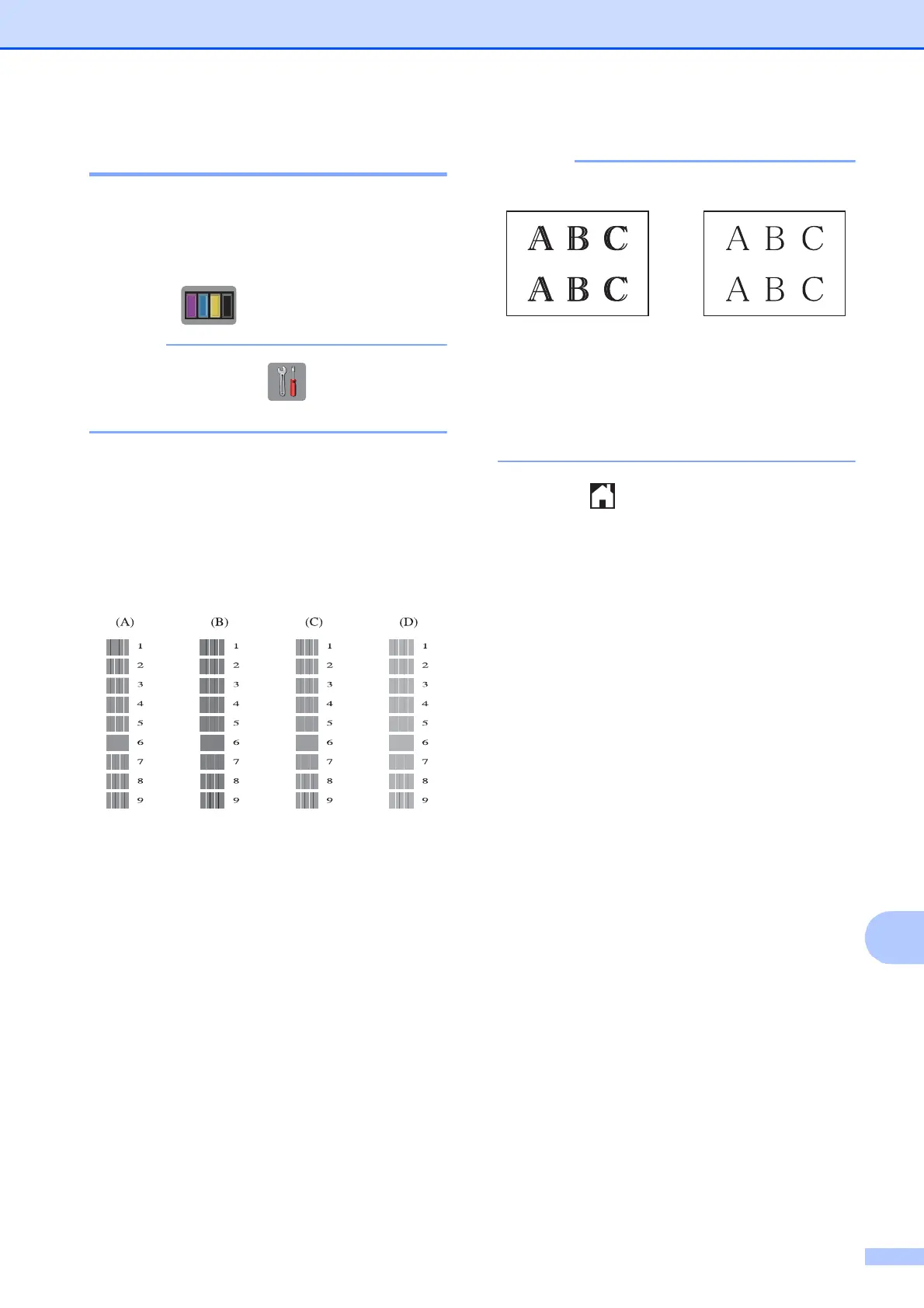Routine maintenance
99
A
Checking the print alignment A
You may need to adjust the print alignment
after transporting the machine if your printed
text becomes blurred or images become
faded.
a Press .
You can also press (Settings) and
then Ink.
b Press Test Print.
c Press Alignment.
d Press OK.
The machine starts printing the
Alignment Check Sheet.
e For the “A” pattern, press a or b to
display the number of the test print that
has the least visible vertical stripes
(1-9), and then press it.
Press OK.
Repeat this step for the B, C and D
patterns.
In the example, number 6 is the best
choice for A, B, C and D.
f Press .
i
When the print
alignment is not
adjusted correctly,
text looks blurry
like this.
After the print
alignment is
adjusted correctly,
text looks like this.
