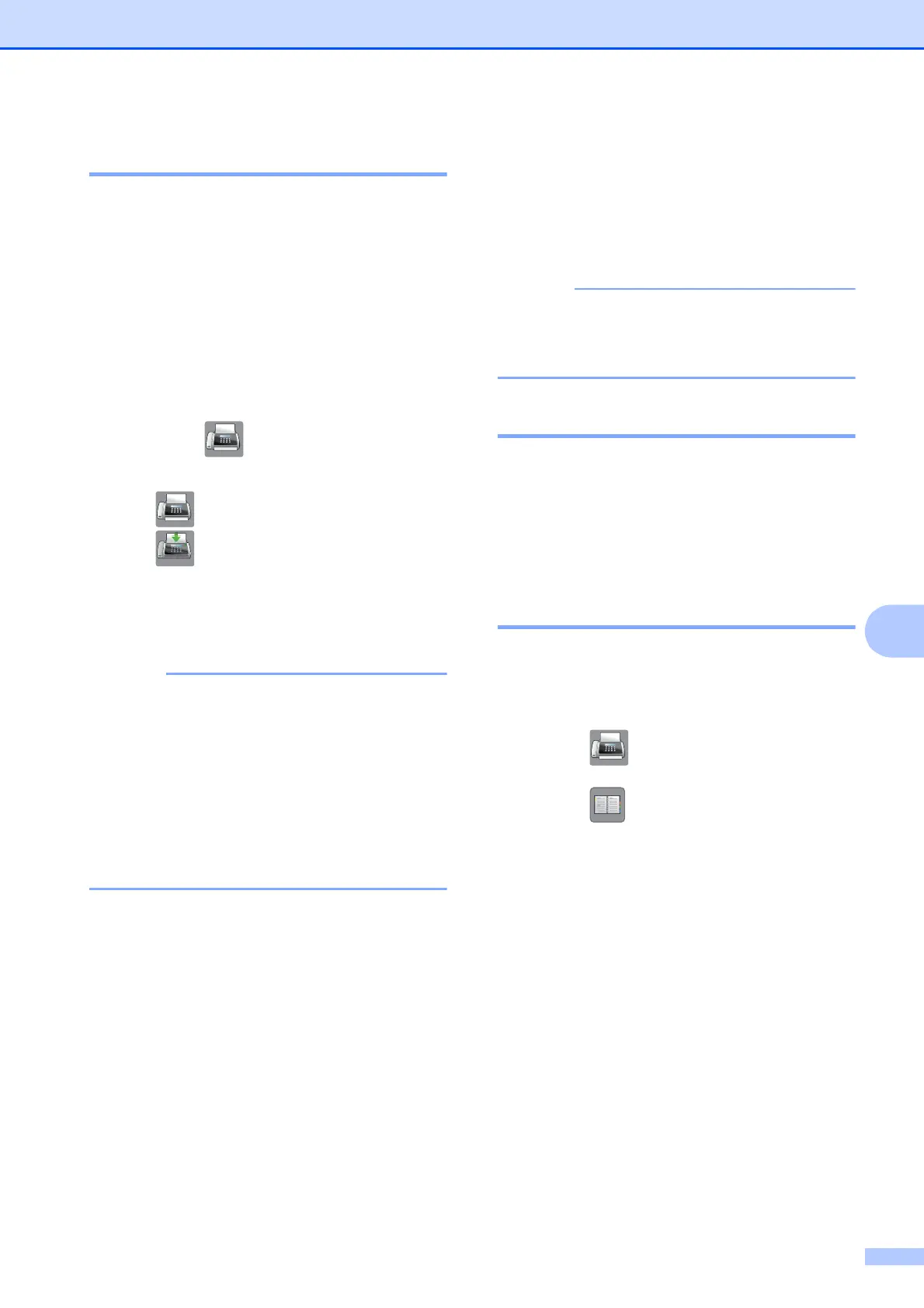Dialing and storing numbers
73
8
Fax Redial 8
If you are sending a fax automatically and the
line is busy, the machine will redial once after
five minutes.
Redial only works if you dialed from the
machine.
a Load your document.
b Do one of the following:
When Fax Preview is set to Off,
press (Fax).
When Fax Preview is set to On, press
(Fax) and then
(Sending Faxes).
c Press Redial.
d Press Fax Start.
• In Real Time Transmission the automatic
redial feature does not work when you are
using the scanner glass.
• If you are sending a fax manually and the
line is busy, press Hook before performing
step c above.
• Redial will change to Pause when you
enter a fax number.
Storing numbers 8
You can set up your machine to do the
following types of easy dialing: Address Book
and Groups for broadcasting faxes.
If you lose electrical power, the Address
Book numbers that are in the memory will
not be lost.
Storing a pause 8
When you are storing Address Book
numbers, you can insert one or more
3.5-second pauses by pressing Pause on the
Touchscreen.
Storing Address Book
numbers 8
You can store up to 100 Addresses with a
name, and each name can have two
numbers.
a Press (Fax).
b Press (Address Book).
c Press Edit.
d Press a or b to display
Add New Address.
e Press Add New Address.
f Press Name.
g Enter the name using the keyboard on
the Touchscreen (up to 16 characters).
Press OK.
(For help entering letters, see Entering
Text on page 187.)
h Press Address 1.
