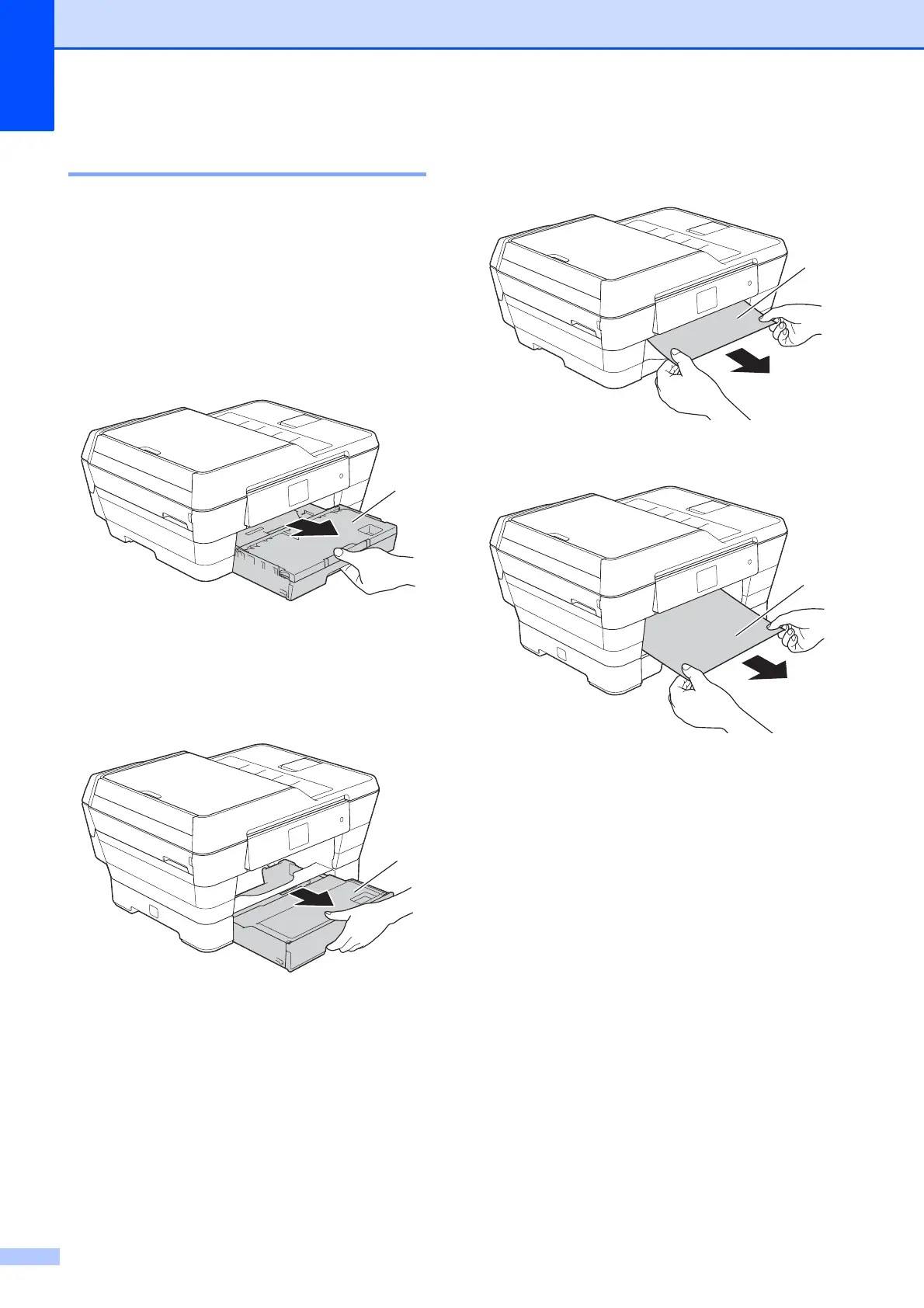116
Printer jam or paper jam B
Locate and remove the jammed paper by
following these steps.
a Unplug the machine from the AC power
outlet.
b (MFC-J6520DW)
Pull the paper tray #1 (1) completely out
of the machine.
(MFC-J6720DW)
Pull the paper tray #1 and then
tray #2 (2) completely out of the
machine.
If the Touchscreen shows
Paper Jam [Rear], go to step f.
c Pull out the jammed paper (1).
(MFC-J6520DW)
(MFC-J6720DW)
