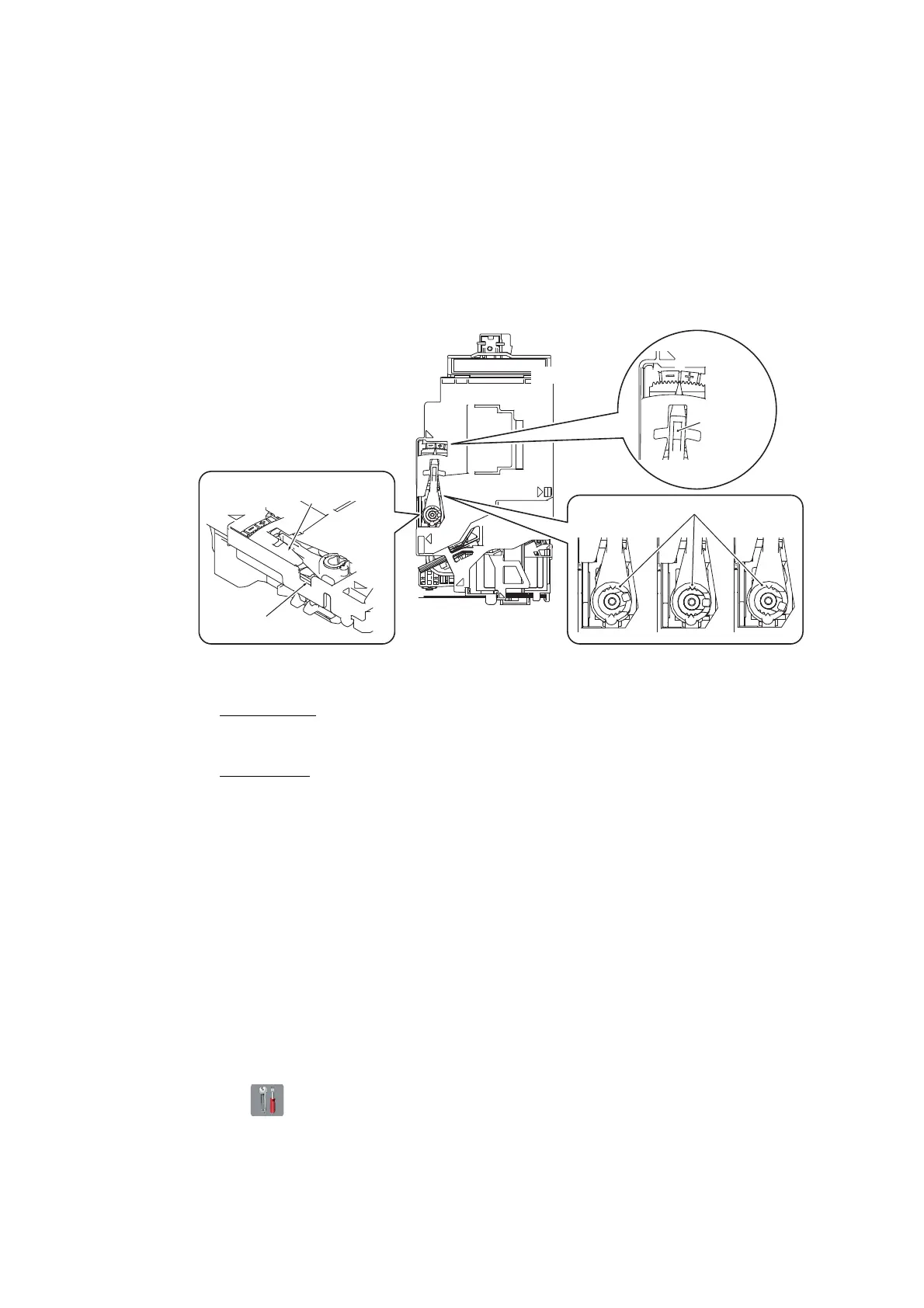4-12
Confidential
If the sum of the selected values is 13 or larger, turn the external ring to the
negative side by 5 scale marks. If the external ring cannot turn exceeding 3 to 4
scale marks, turn the external ring to the -7 position.
If the external ring cannot turn exceeding 2 scale marks, turn the internal ring to
the -1 position and then turn the external ring to the center (0 position).
If the internal ring is already set in the +1 or -1 position and cannot be turned
further, then replace the head/carriage unit.
Note: When turning the internal ring, hold down the head/carriage unit. Failure to
do so may cause missing block.
Fig. 4-1
■ Turning the rings
External ring
Apply the tip of a flat screwdriver to the groove at section "A". While pressing
down the external ring with the screwdriver, turn it to the + or - position.
Internal ring
Insert the tip of a flat screwdriver under the external ring from section "B" and
remove the external ring upwards. Put the external ring on the internal ring
inside out and use it as a wrench to turn the internal ring to the + or - position.
3) Go back to step (2), print out a test pattern again, and check the C and D patterns.
Repeat this procedure until the sum of block number that shows the most indistinct
horizontal lines comes to between 8 and 12, inclusive.
2.5 Adjustment of software correction for inclination/corrugation/ruled lines
(Maintenance mode 65 / User menu)
< Regular Ink cartridge model / Ink tank model (Printer model) / Simple Ink cartridge
model (Printer model) >
Refer to Chapter 5, Section 1.3.22 "Adjustment of Software Correction for Inclination/
Corrugation/Ruled Lines (Maintenance mode 65)."
< Ink tank model (MFC model) / Simple Ink cartridge model (MFC model) >
(1) Press . Press Maintenance.
(2) Press Improve Print Quality. Press Alignment.
(3) Perform auto adjustment according to the instructions on the LCD.
Note: When an error message appears on the LCD, perform Maintenance mode 65.
External ring
Internal ring
A
B
