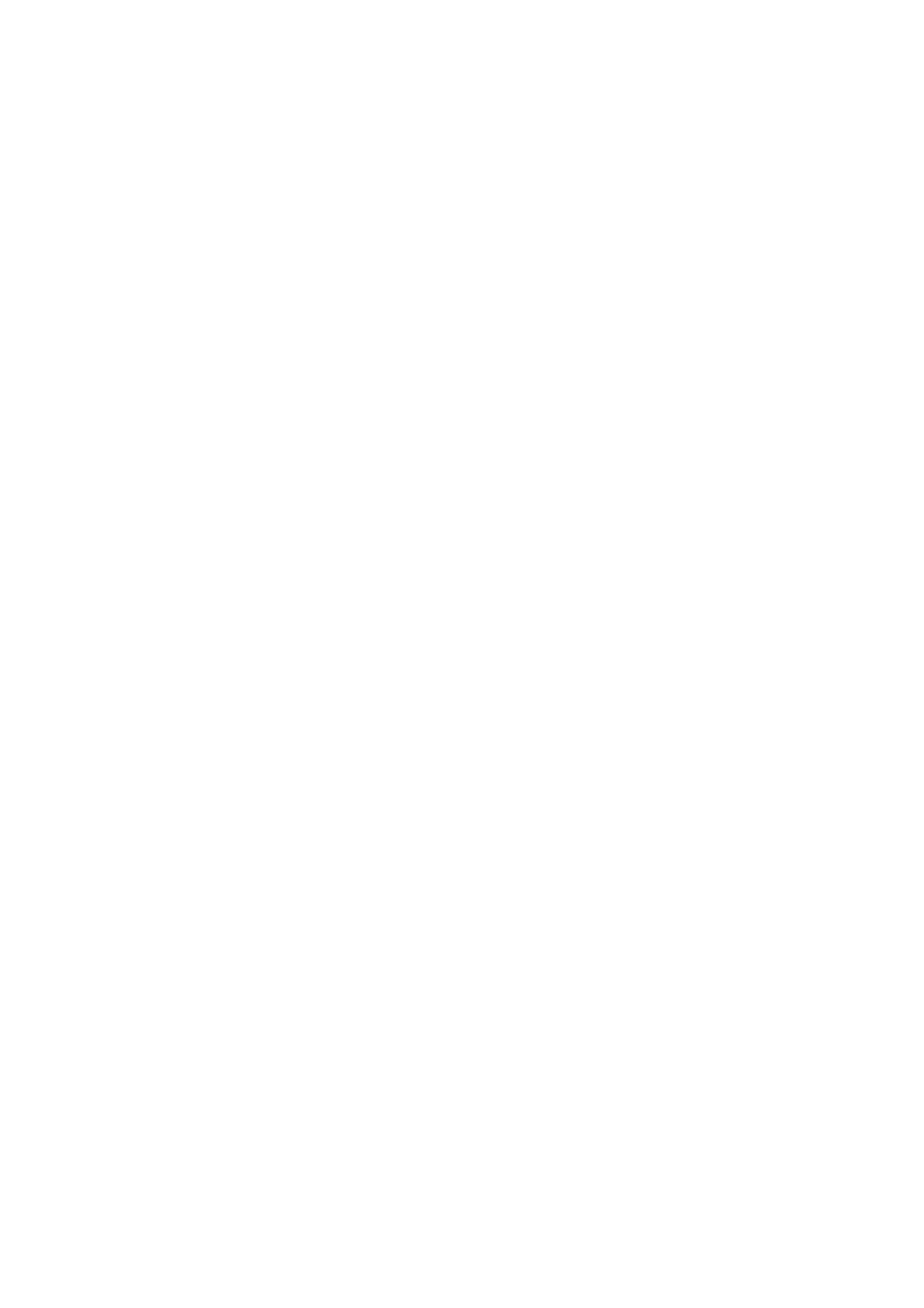4-24
Confidential
[ 9 ] Create head calibration data and write it into flash ROM
(Function code 02)
Notes
• Before proceeding to the procedure given below, use Function code 55 (described in
Section 5.1.4.15 "Acquisition of White Level Data and CIS Scanner Area Setting
(Function code 55)"). If not, this function may fail to create head calibration data
correctly.
• Make sure that all of the scanner cover (scanner unit), document cover and ADF cover
are closed.
• For higher precision of uneven printing correction, use the recording paper specified
below to print the "pattern for creating head calibration data."
US: Xerox 4200DP 20 lb., Brother BP60PL
EU, AP and others: Xerox Business 80 g/m
2
, Brother BP60PA
(1) Drag and drop the "head_calib.prn" icon onto the Brother Maintenance USB Printer driver
icon in the Filedrgs window.
The machine displays the "RECEIVING DATA" on the LCD and prints out "Print pattern
for creating head calibration data" (see page 4-26 for a sample printout).
Tip: The print pattern can also be printed with Function code 61 (refer to Section 5.1.4.18).
After printing with a memory card, be sure to remove the card before proceeding to the
following step.
Note: Make sure that the USB cable is disconnected.
(2) Set the print pattern on the scanner glass of the document cover.
(3) Press the 0 and 2 keys in this order in the initial stage of the maintenance mode.
The "MAINTENANCE 02" and "Set Sheet on FB?" appear on the LCD in this order.
Note: Pressing the Stop/Exit key immediately returns the machine to the initial stage of the
maintenance mode without creating head calibration data.
(4) Press the Black Start (Mono Start) key.
The machine displays the "Scanning" on the LCD and starts scanning the "Print pattern for
creating head calibration data" placed on the scanner glass.
Upon completion of scanning, the machine displays the "Write Head Calib" on the LCD,
creates the head calibration data, and writes it into the flash ROM on the main PCB.
Upon completion of writing, the "Complete" appears. Press the Stop/Exit key to return to
the initial stage of the maintenance mode.
Note: If an error occurs, the machine beeps and displays "Error No **" on the LCD. Press
the Stop/Exit key to return to the initial stage of the maintenance mode and then recover
the machine from the error state, following the table given on the next page. Then go back
to step (2).
