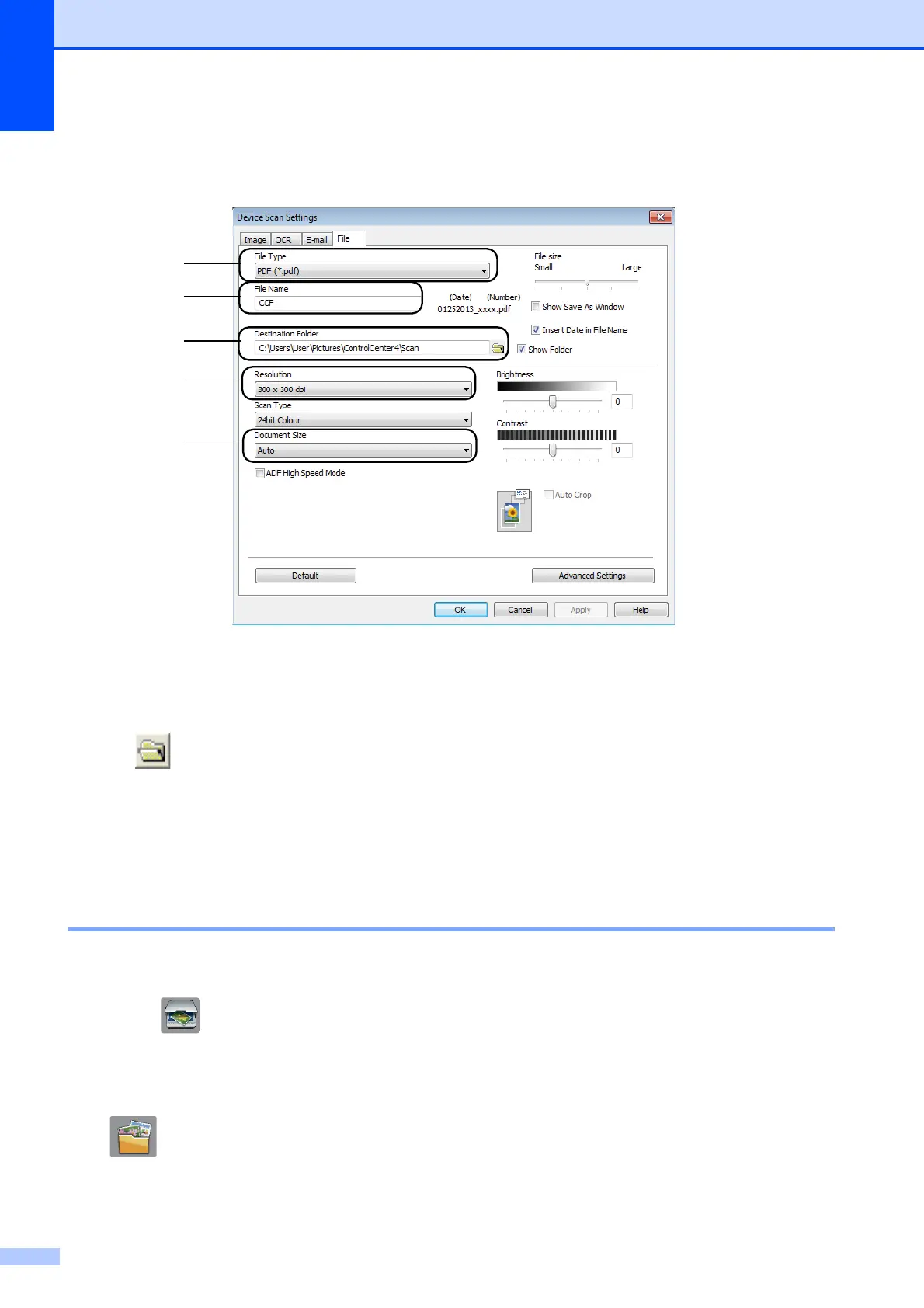Chapter 12
94
e Choose the File tab. You can change the default settings.
1 Choose PDF (*.pdf) from the File Type drop-down list.
2 You can enter the file name you want to use for the document.
3 You can save the file to the default folder, or choose your preferred folder by clicking the
(Browse) button.
4 You can choose a scanning resolution from the Resolution drop-down list.
5 You can choose the document size from the Document Size drop-down list.
f Click OK.
How to scan a document as a PDF file using the Touchscreen 12
a Load your document. (See How to load documents on page 45.)
b Press (Scan).
c Swipe left or right to display to File.
d Press to File.
will be displayed in the centre of the Touchscreen highlighted in blue.
1
2
4
5
3
