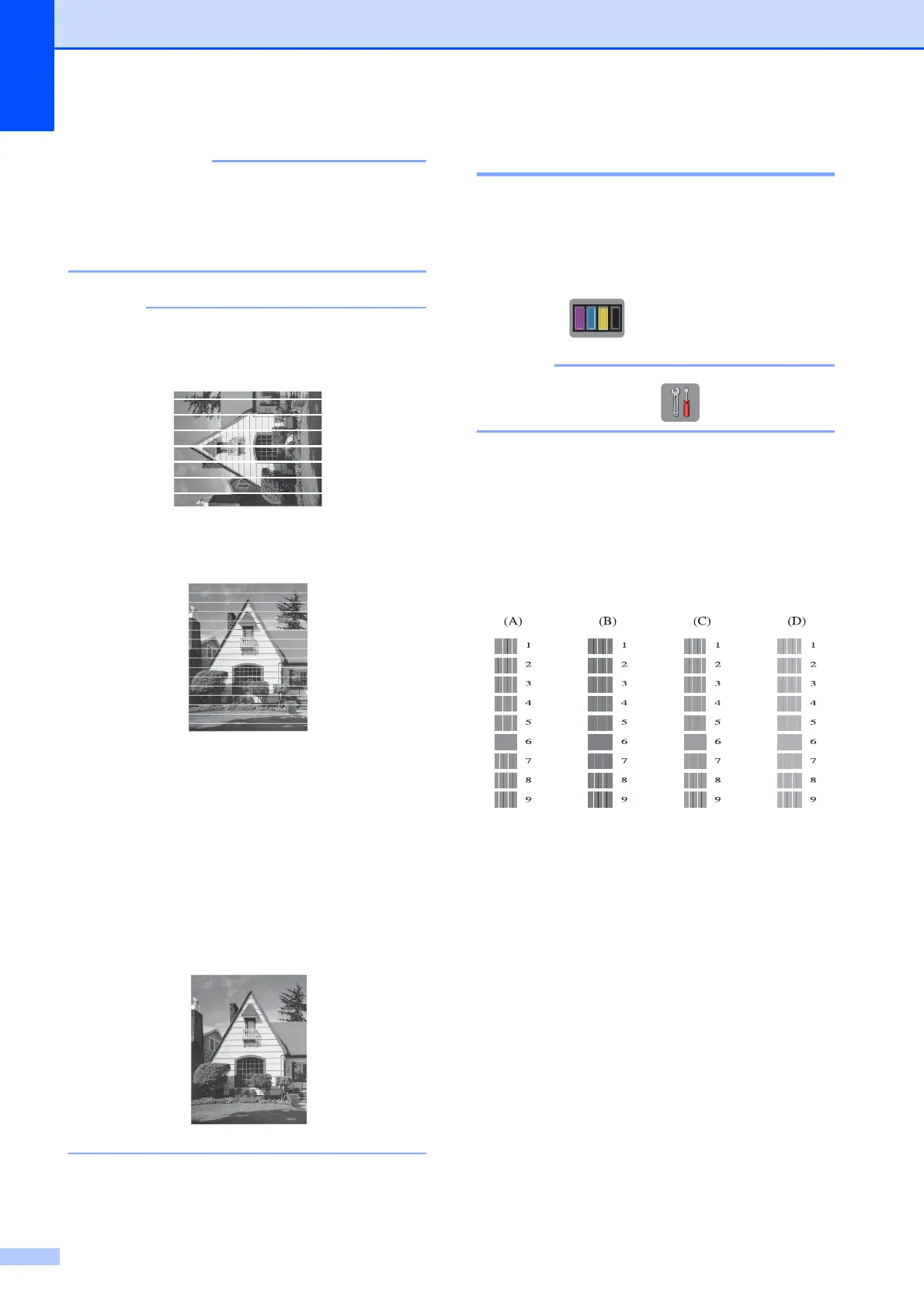104
DO NOT touch the print head. Touching
the print head may cause permanent
damage and may void the print head's
warranty.
When a print head nozzle is clogged, the
printed sample looks like this.
Letter, A4 and Executive
A3, Ledger, Legal, A5, A6, envelopes,
Photo (10 15 cm),
Photo L (89 127 mm),
Photo 2L (13 18 cm) and Index Card
(127 203 mm)
After the print head nozzle is cleaned, the
horizontal lines are gone.
Checking the print alignment A
If your printed text becomes blurred or
images become faded, you may need to
adjust the print alignment after transporting
the machine.
a Press .
You can also press and then Ink.
b Press Test Print.
c Press Alignment.
d Press OK.
The machine starts printing the
Alignment Check Sheet.
e For the “A” pattern, swipe up or down, or
press a or b to display the number of the
test print that has the least visible
vertical stripes (1-9), and then press it.
Press OK.
Repeat this step for the B, C and D
patterns.
In the example number 6 is the best
choice for A, B, C and D.
