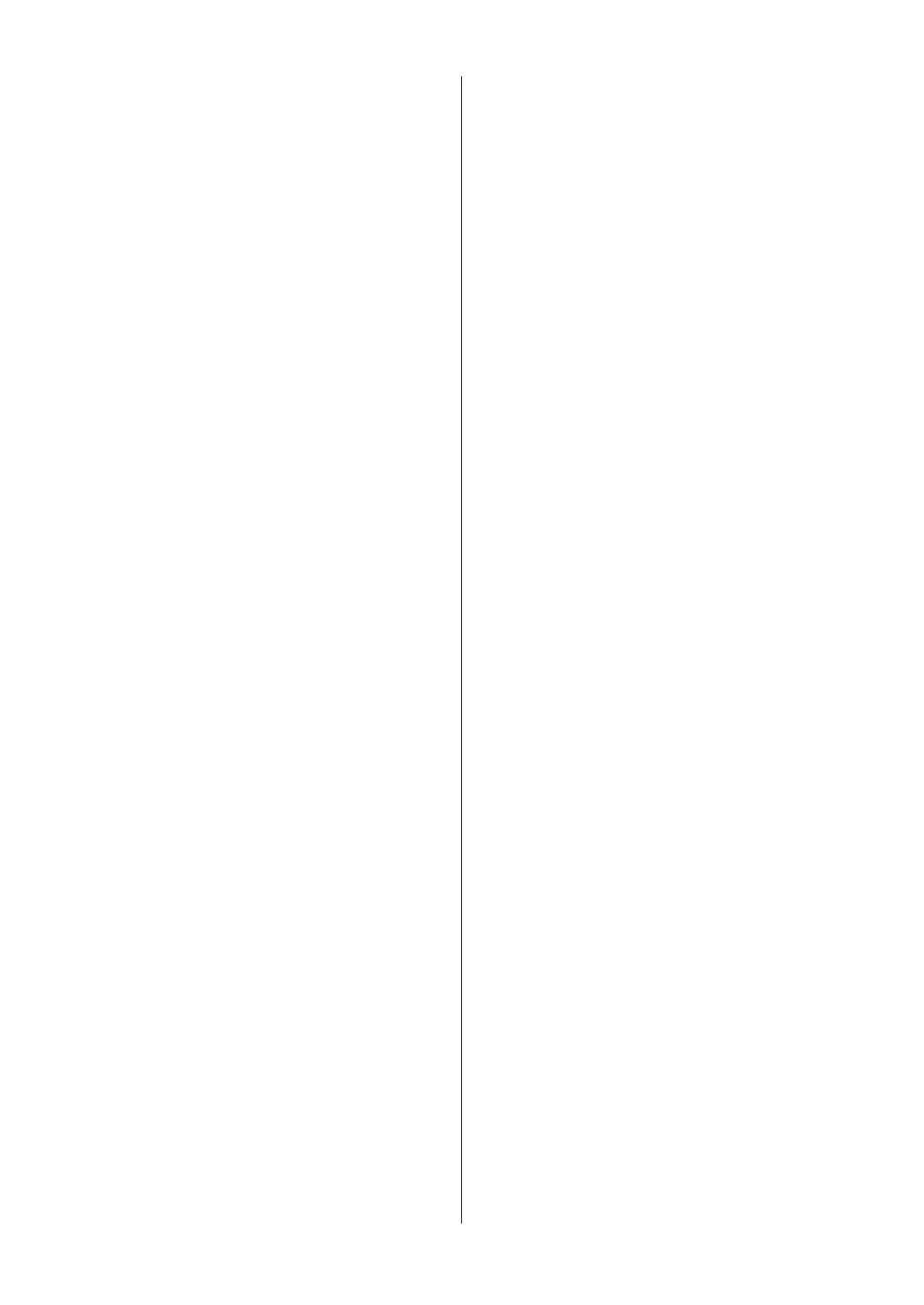• Caller ID (Select a number from the
Caller ID History.)
Press a or b to select the following:
a. Select [Call History].
Press OK.
b. Select [Caller ID History].
Press OK.
c. Select the number you want, and
then press OK.
d. Press c to select [Apply].
• [Address Book] (Select a number
from the Address Book.)
Press a or b to select the following:
a. Select [Address Book].
Press OK.
b. Select [Search]. Press OK.
c. Do one of the following:
- Enter the two-digit Speed Dial
number using the dial pad.
- Select a number from the list
using these steps:
i. Select [Alphabetical
Order] or [Numerical
Order]. Press OK.
ii. Select the number you
want. Press OK.
iii. Press c to select [Apply].
4
To change the fax settings, press a or b
to select the setting you want to change,
and then press OK.
5
When finished, press Black Start or
Color Start.
6
Do one of the following:
• If you are using the ADF, the machine
starts scanning and sending the
document.
• If you are using the scanner glass
and pressed Black Start, the
machine starts scanning the first
page.
Go to the next step.
• If you are using the scanner glass
and pressed Color Start, the LCD
asks if you want to send a color fax.
Press c to confirm. The machine
starts dialing and sending the
document.
7
When the LCD displays [Next
page?], do one of the following:
• Press c to scan another page. Place
the next page on the scanner glass,
and then press c. The machine starts
scanning the page.
Repeat this step for each additional
page.
• Press d to send the fax when finished
scanning pages. The machine starts
sending the document.
Choose the Correct
Receive Mode
The correct Receive Mode for you is
determined by the external devices and
telephone subscriber services (Voice Mail,
Distinctive Ring and so on) you will be using
on the same line as the Brother machine.
Will you be using a Distinctive Ring
number for receiving faxes? (USA and
Canada only)
Brother uses the term "Distinctive Ring" but
different telephone companies may have
other names for this service.
Will you be using Voice Mail on the same
telephone line as your Brother machine?
If you have Voice Mail on the same
telephone line as your Brother machine,
there is a strong possibility that Voice Mail
and the Brother machine will conflict with
each other when receiving incoming calls.
Select Manual Mode as your Receive
Mode.
12