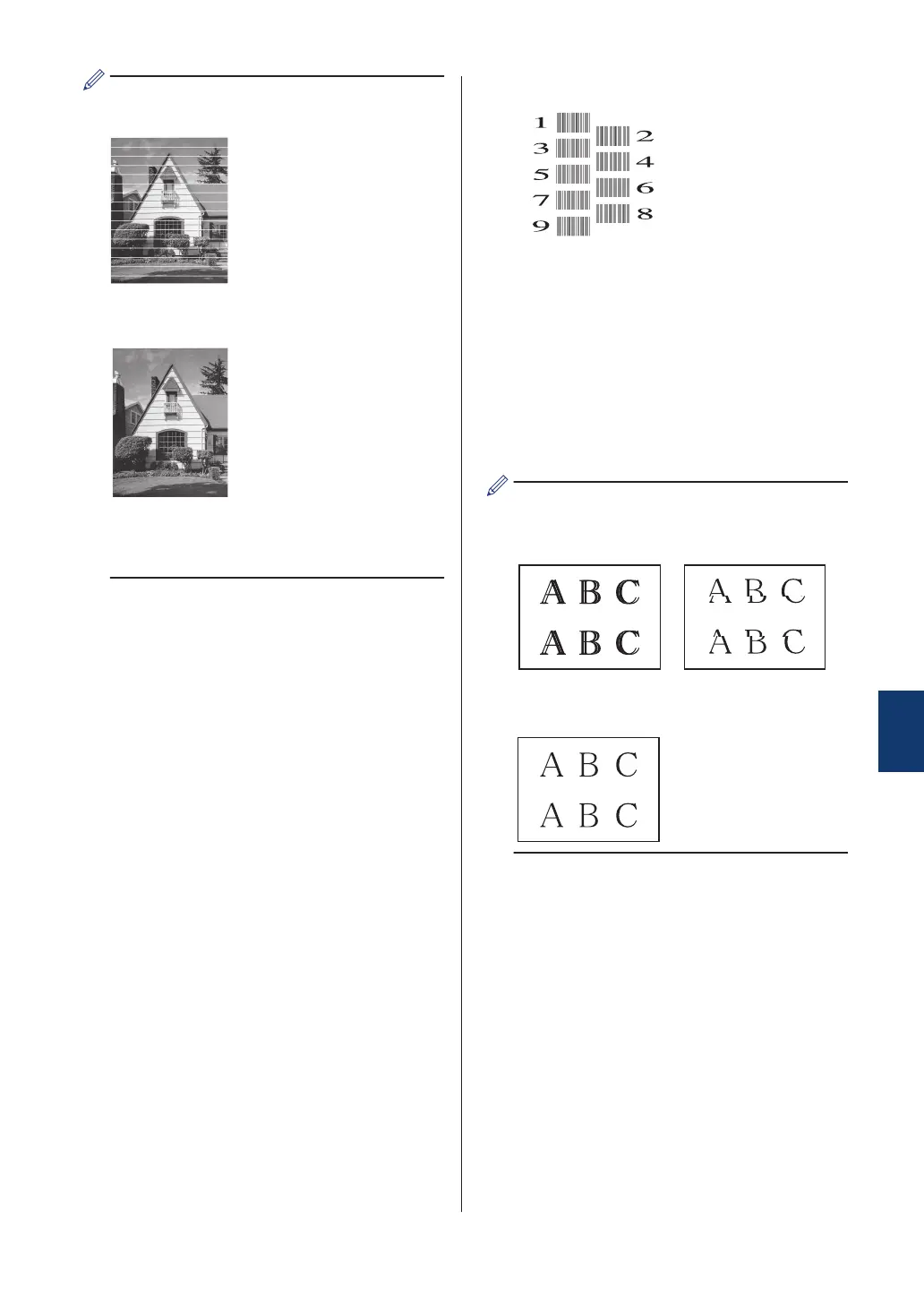When a print head nozzle is clogged, the
printed sample looks like this.
After the print head nozzle is cleaned, the
horizontal lines are gone.
For more detailed information, see the
Online User's Guide: If You Are Having
Difficulty with Your Machine.
Check the Print
Alignment from Your
Brother Machine
If your printed text becomes blurred or images
become faded after transporting the machine,
adjust the print alignment.
1
Press Settings.
2
Press a or b to select the following:
a. Select [General Setup].
Press OK.
b. Select [Maintenance]. Press OK.
c. Select [Impr. PrintQuality].
Press OK.
d. Select [Alignment]. Press OK.
3
Follow the LCD instructions.
The machine prints the Alignment
Check Sheet.
4
For pattern (A), press d or c to select
the number of the test print that has the
fewest visible vertical stripes (1-9), and
then press OK.
In the example above, row number 6 is
the best choice.
Repeat this step for the rest of the
patterns.
When the print alignment is not adjusted
correctly, text looks blurry or crooked, like
this:
After the print alignment is adjusted
correctly, text looks like this:
5
Press Stop/Exit.
A
Routine Maintenance
15
