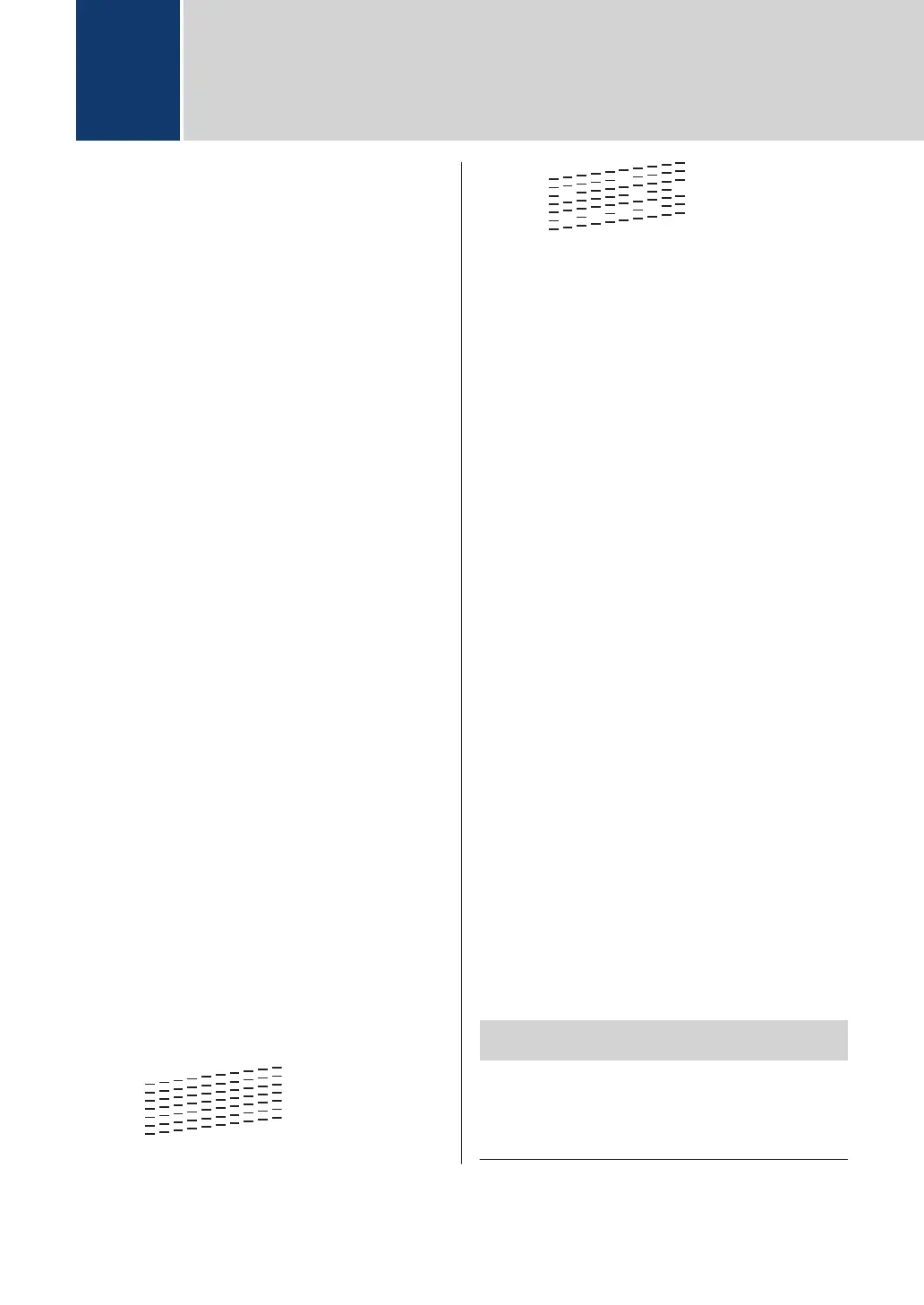Check the Print Quality
If faded or streaked colors and text appear or
if text is missing on your printouts, the print
head nozzles may be clogged. Print the Print
Quality Check Sheet and look at the nozzle
check pattern.
1
Press Settings.
2
Press a or b to select the following:
a. Select [General Setup].
Press OK.
b. Select [Maintenance]. Press OK.
c. Select [Impr. PrintQuality].
Press OK.
d. Select [Impr. PrintQuality]
again. Press OK.
3
Press c.
The machine prints the Print Quality
Check Sheet.
4
Check the quality of the four color
blocks on the sheet.
5
The LCD asks about the print quality. Do
one of the following:
• If all lines are clear and visible, press
d to select [No].
The Print Quality check finishes.
• If lines are missing (see Poor,
below), press c to select [Yes].
OK
Poor
6
The LCD asks you to check the print
quality of each color. Press d or c to
select the pattern (1–4) that most
closely matches the printing result, and
then press OK.
7
Do one of the following:
• If print head cleaning is needed,
press c to start the cleaning
procedure.
• If print head cleaning is not needed,
the Ink or Maintenance screen
reappears on the LCD.
8
After the cleaning procedure is finished,
the LCD asks if you want to check the
print quality again.
Press c [Yes] to start the print quality
check.
9
Press c again.
The machine prints the Print Quality
Check Sheet again. Check the quality of
the four color blocks on the sheet again.
If you clean the print head and the print has
not improved, try installing a new Genuine
Brother Brand replacement ink cartridge for
each problem color. Try cleaning the print
head again. If the print has not improved,
contact Brother Customer Service.
IMPORTANT
DO NOT touch the print head. Touching the
print head may cause permanent damage and
may void the print head's warranty.
A
Routine Maintenance
14