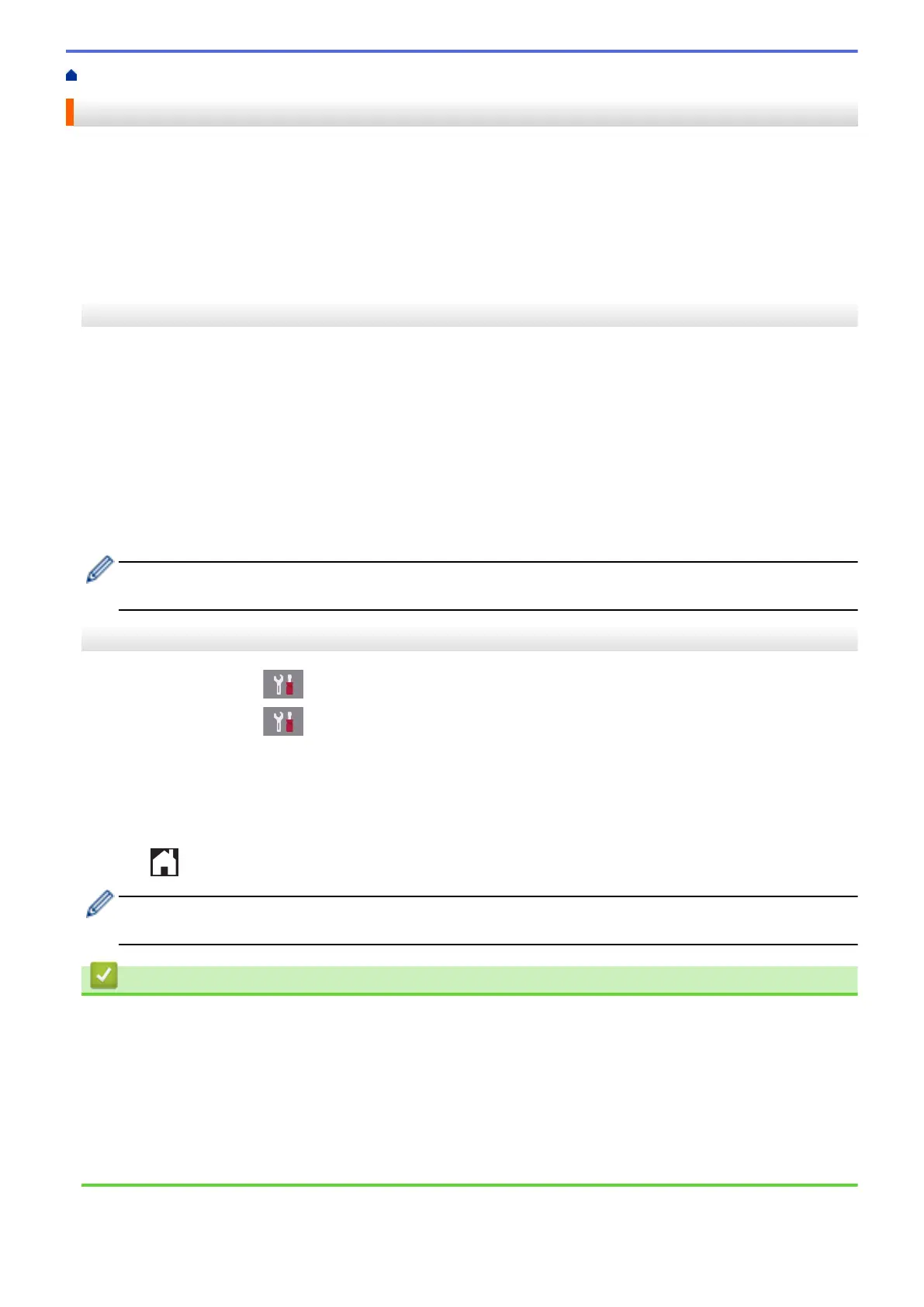Home > Paper Handling > Load Paper > Paper Settings > Change the Paper Size and Paper Type
Change the Paper Size and Paper Type
Set the Paper Size and Paper Type settings for the paper tray.
• To get the best print quality, set the machine for the type of paper you are using.
• When you change the size of the paper you load in the tray, you must change the Paper Size setting on the
LCD at the same time.
>> MFC-J491DW/MFC-J497DW
>> MFC-J690DW/MFC-J895DW
MFC-J491DW/MFC-J497DW
1. Press Settings.
2. Press a or b to select the following:
a. Select [General Setup]. Press OK.
b. Select [Paper Type]. Press OK.
c. Select [Plain Paper], [Inkjet Paper], [Brother BP71] or [Other Glossy]. Press OK.
d. Select [Paper Size]. Press OK.
e. Select the paper size option you want, and then press OK.
3. Press Stop/Exit.
The machine ejects paper with the printed surface face up onto the paper tray at the front of the machine.
When you use glossy paper, remove each sheet at once to prevent smudging or paper jams.
MFC-J690DW/MFC-J895DW
1. (MFC-J895DW) Press [Settings] > [Tray Setting].
2. (MFC-J690DW) Press
[Settings].
3. Press [Paper Type].
4. Press a or b to display the paper type options, and then press the option you want.
5. Press [Paper Size].
6. Press a or b to display the paper size options, and then press the option you want.
7. Press .
The machine ejects paper with the printed surface face up onto the paper tray at the front of the machine.
When you use glossy paper, remove each sheet at once to prevent smudging or paper jams.
Related Information
• Paper Settings
• Load Cut-Sheet Paper or Photo 2L Paper in the Paper Tray
• Load Photo Paper in the Paper Tray
• Load Envelopes in the Paper Tray
• Acceptable Paper and Other Print Media
• Error and Maintenance Messages
• Paper Handling and Printing Problems
47
