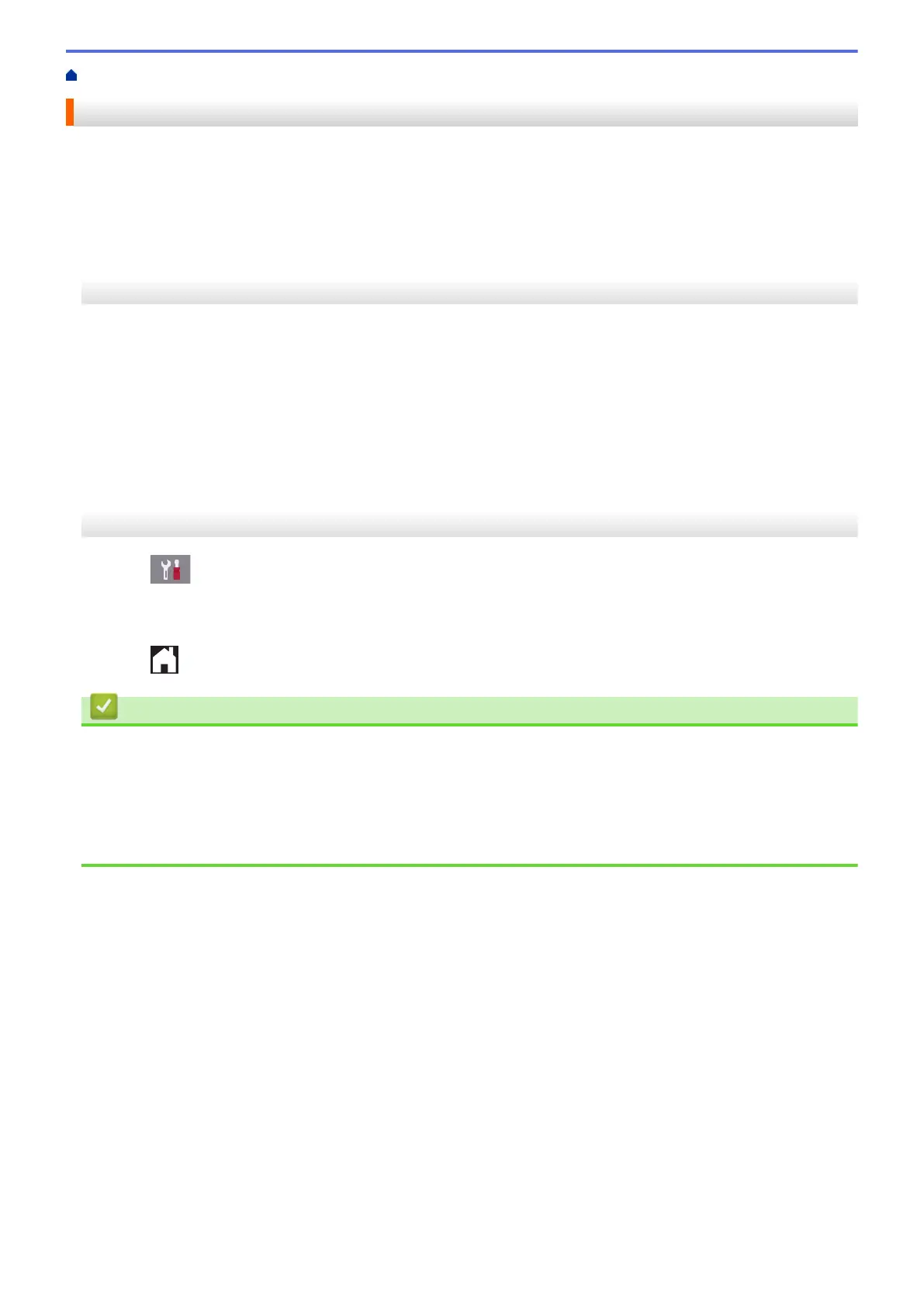Home > Paper Handling > Load Paper > Paper Settings > Change the Check Paper Size Setting
Change the Check Paper Size Setting
If this setting is set to [On] and you pull the paper tray out of the machine, the LCD displays a message asking if
you want to change the Paper Size and Paper Type settings.
The default setting is [On].
>> MFC-J491DW/MFC-J497DW
>> MFC-J690DW/MFC-J895DW
MFC-J491DW/MFC-J497DW
1. Press Settings.
2. Press a or b to select the following:
a. Select [General Setup]. Press OK.
b. Select [Tray Setting]. Press OK.
c. Select [Check Paper]. Press OK.
d. Select [On] or [Off]. Press OK.
3. Press Stop/Exit.
MFC-J690DW/MFC-J895DW
1. Press [Settings] > [All Settings] > [General Setup].
2. Press a or b to display the [Check Paper] option, and then press it.
3. Press [On] or [Off].
4. Press .
Related Information
• Paper Settings
• Load Cut-Sheet Paper or Photo 2L Paper in the Paper Tray
• Load Photo Paper in the Paper Tray
• Load Envelopes in the Paper Tray
• Error and Maintenance Messages
48
