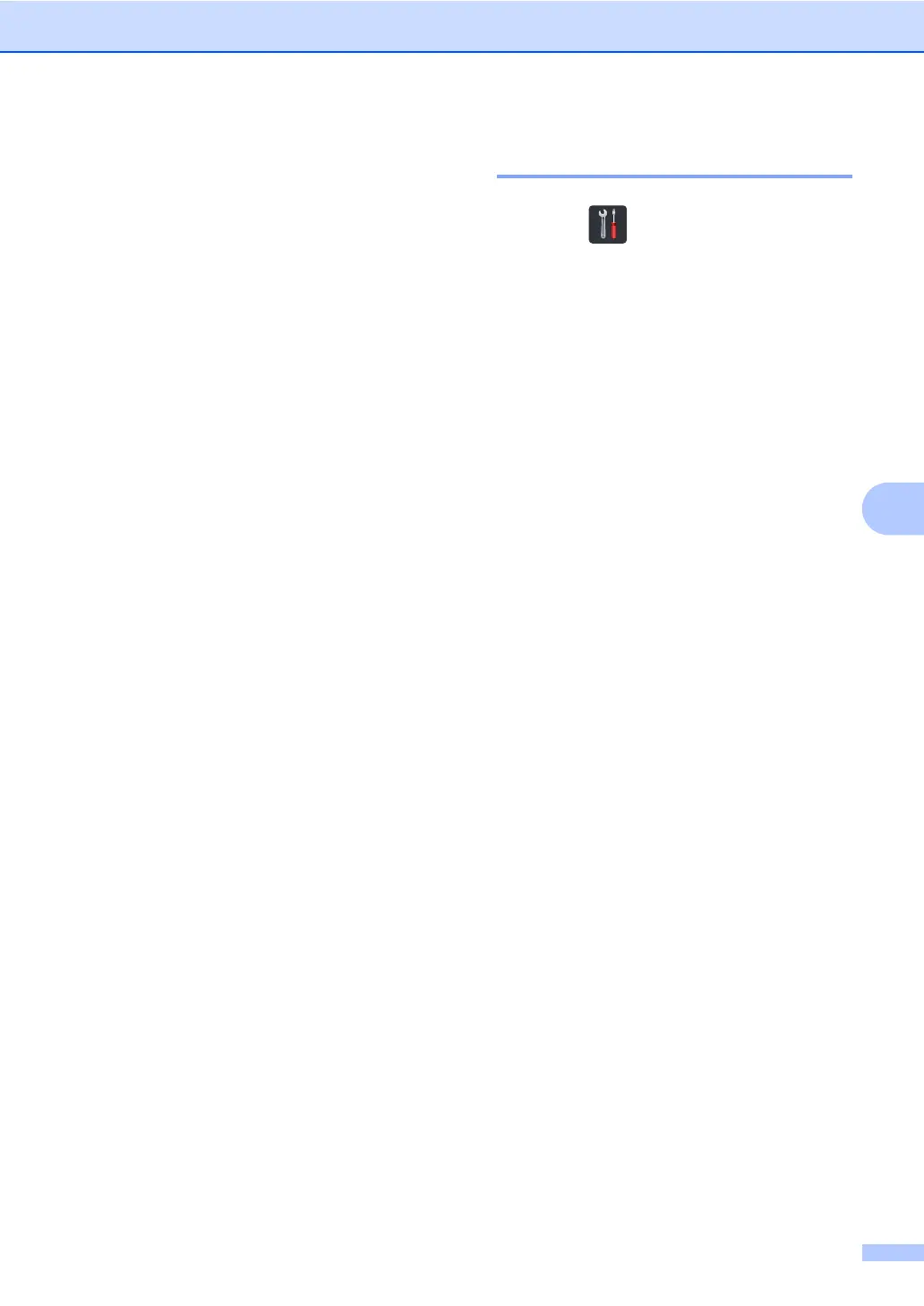Printing reports
43
6
Reports 6
The following reports are available:
1 XMIT Verify (MFC models only)
Displays the Transmission Verification
Report for your last outgoing 200 faxes
and prints the last report.
2 Address Book (MFC models only)
Prints a list of names and numbers stored
in the Address Book memory, in
alphabetical order.
3 Fax Journal (MFC models only)
Prints a list of information about your last
200 incoming and outgoing faxes.
(TX: transmit.) (RX: receive.)
4 User Settings
Prints a list of your current settings.
5 Printer Settings
Prints a list of your current printer settings.
6 Network Configuration
Prints a list of your current network
settings.
7 Drum Dot Print
Prints the Drum Dot Check Sheet to
troubleshoot a dotted print problem.
8 WLAN Report
(MFC-L8650CDW)
Prints the result of wireless LAN
connectivity diagnosis.
How to print a report 6
a Press .
b Press All Settings.
c Swipe up or down, or press a or b to
display Print Reports.
d Press Print Reports.
e Swipe up or down, or press a or b to
display the report you want.
f Press the report name.
g (MFC models only)
Do one of the following:
If you chose XMIT Verify, go
to step h.
For other reports, go to step i.
h (MFC models only)
Do one of the following:
To view the Transmission
Verification Report, press View on
LCD.
To print the Transmission
Verification Report, press Print
Report.
i Press OK.
