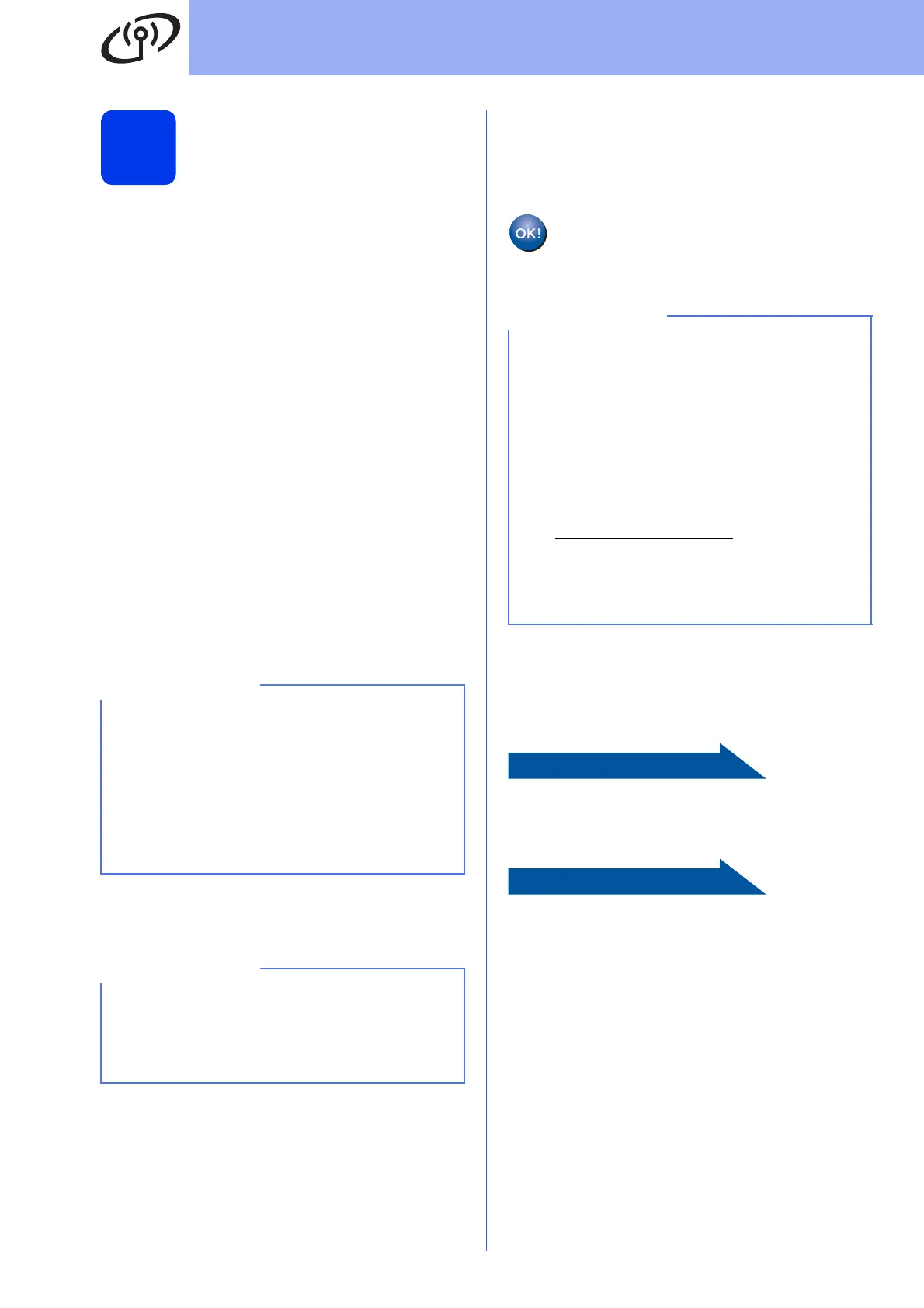20
For Wireless Network Users
18
Manual setup from the
control panel using the
Setup Wizard
(Windows
®
,
Macintosh and mobile devices)
a If you began the wireless setup from step 7 on
page 7, press a or b to choose 1.Setup
Wizard and press OK, and then go to c.
All other users go to b.
b On your machine, press Menú (Menu).
Press 5 to choose 5.Network.
Press 3 to choose 3.Setup Wizard.
c When WLAN Enable? is displayed, press 1
(Yes) to accept.
This will start the wireless setup wizard.
To cancel, press Detener/Salir (Stop/Exit).
d The machine will search for available SSIDs. It
will take several seconds to display a list of
available SSIDs.
If a list of SSIDs is displayed, press a or b to
choose the SSID you wrote down in step 17-b
on page 18. Press OK.
If the machine asks you to enter a Network
Key, go to e.
Otherwise, go to f.
e Enter the Network Key you wrote down in
step 17-b on page 18 using the dial pad to
choose each letter or number.
Press OK when you have entered all the
characters, then press 1 (Yes) to apply your
settings.
f Your machine will now try to connect to your
wireless network. It may take a few minutes.
When Press OK Key appears on the LCD,
press OK.
Wireless setup is now complete.
To install MFL-Pro Suite, continue to
step 19.
For Windows
®
users:
Page 22
For Macintosh users:
Page 24
• If the list is blank, check that the wireless
access point/router has power and is
broadcasting the SSID. Move your machine
closer to the wireless access point/router and
try starting from b again.
• If your access point is set to not broadcast the
SSID, you will have to manually add the SSID
name. For more information, see the Software
and Network User’s Guide.
The letters appear in this order: lower case, upper
case and then numbers. To move the cursor left
or right, press d or c.
(For more information, see Entering Text for
Wireless Settings on page 26.)
For mobile device users:
• Connect your mobile device to a wireless
access point/router using a Wi-Fi
®
connection.
• Download and install Brother iPrint&Scan
(Android™/iOS/Windows
®
Phone) from your
mobile device’s application download site.
• To download the User’s Guide for the
application you are using (Brother
iPrint&Scan), visit the Brother Solutions Center
at http://support.brother.com
and click Manuals
on your model’s page.
• If you began the setup from step 7 on page 7,
go back to step 8 to continue the machine
settings.
