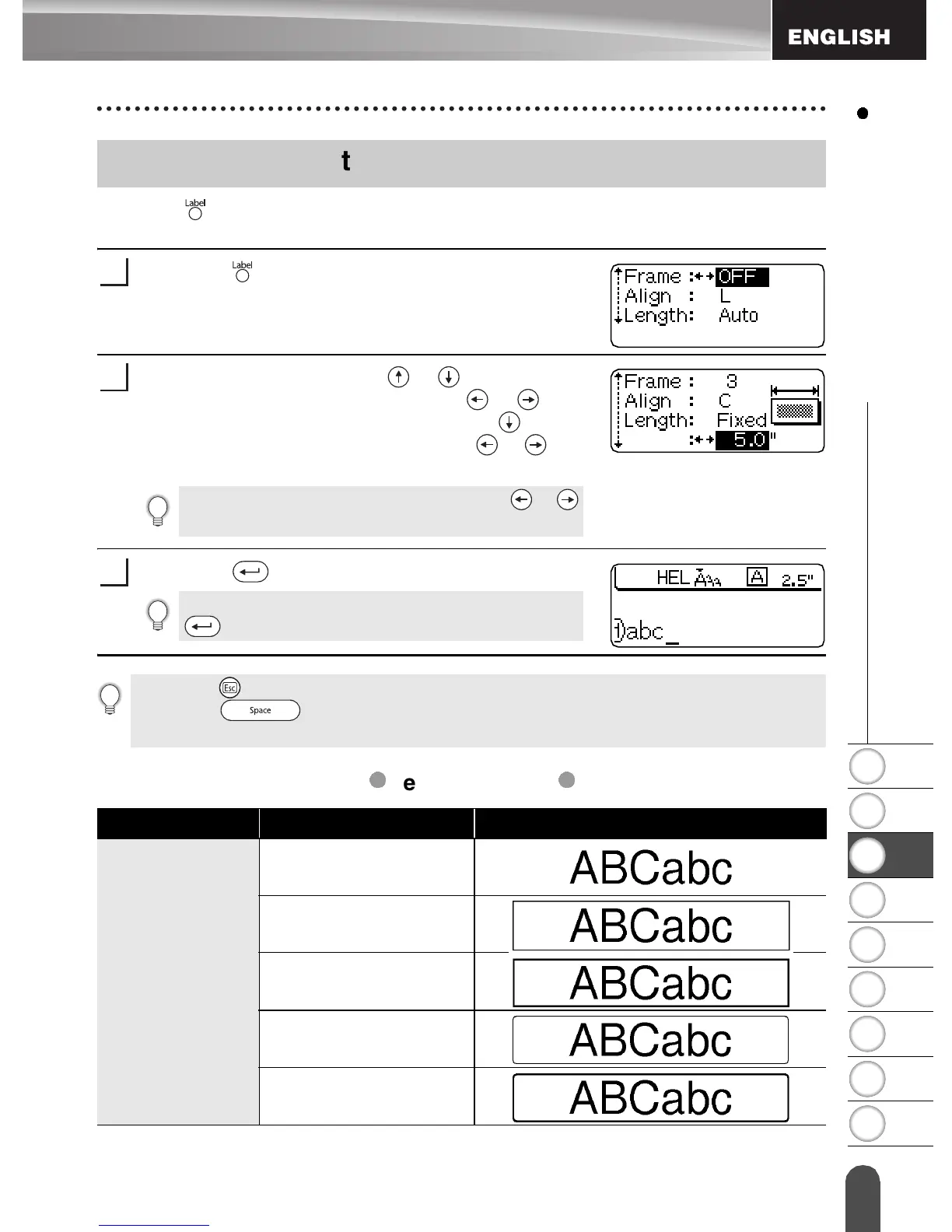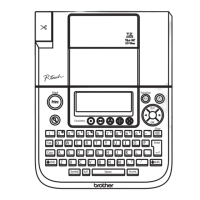1
2
3
4
5
6
7
8
9
31
EDITING A LABEL
Setting Label Attributes
Using the key, you can create a label with a frame around the text and specify the
label length. The text can be aligned within the label in one of three ways.
Press the key.
The current settings are displayed.
Select an attribute using the or keys, and then
set a value for that attribute using the or keys.
When “Length” is set to “Fixed” press the key
again and set the label length using the or keys
or the number keys.
Press the key to apply the settings.
Setting Options
Setting Label Attributes
1
When setting the label length, hold down the or
keys to change the value in increments of 10.
2
New settings are NOT applied if you do not press the
key.
3
• Press the key to return to the previous step.
• Press the key to set the selected attribute to the default value.
• Refer to the Setting Options table for a list of all available settings.
Attribute Value Result
Frame
OFF
1
2
3
4
