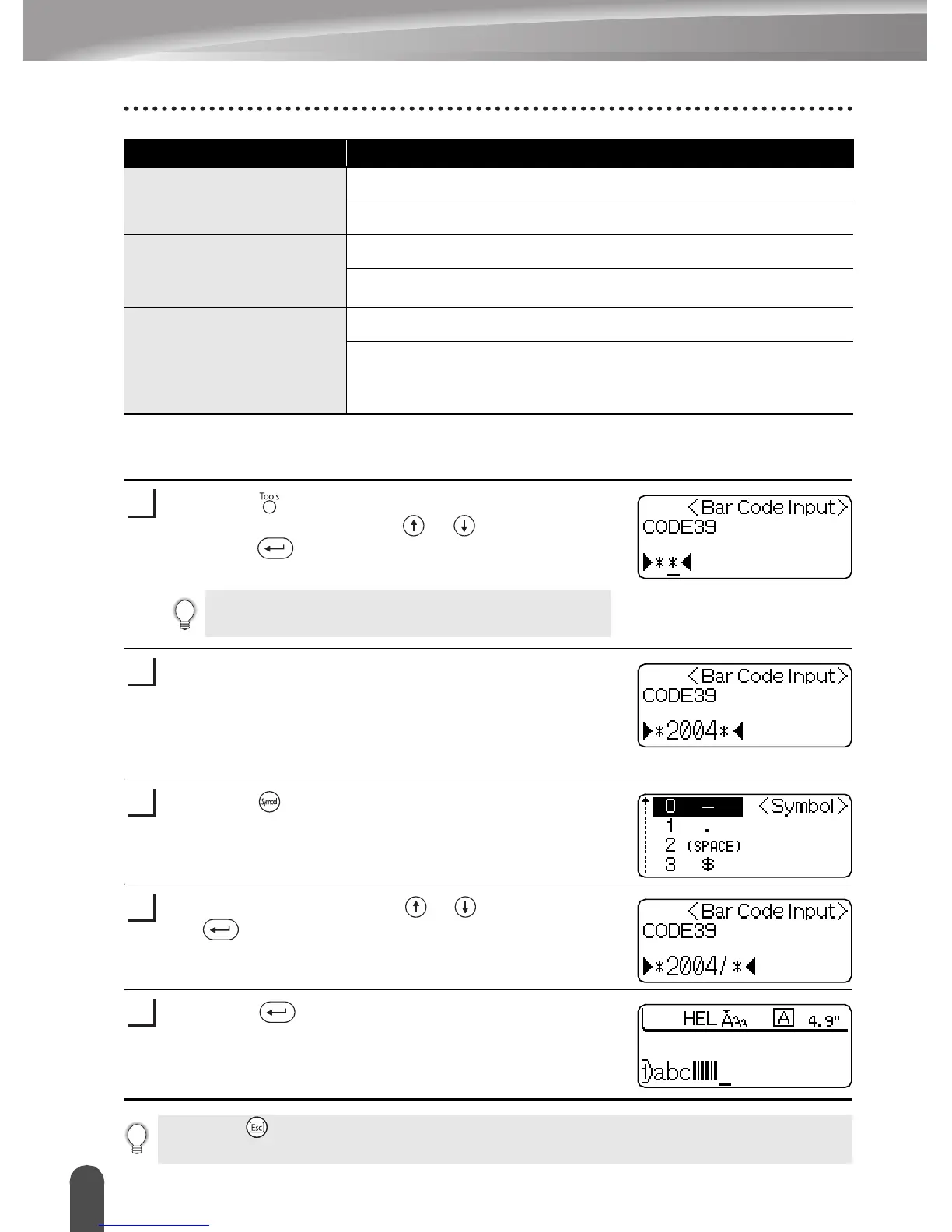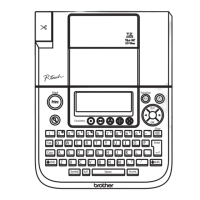EDITING A LABEL
34
Creating a Bar Code Label
Entering Bar Code Data
Press the key to display the Tools menu, select
“Bar Code Input” using the or keys, and then
press the key.
The Bar Code Input screen is displayed.
Type in the bar code data.
Special characters can be entered in the bar code
when using the CODE39, CODABAR, CODE128 or
EAN128 protocols. When not using special characters,
go to step 5.
Press the key.
A list of characters available for the current protocol is
displayed.
Select a character using the or keys, then press
the key to insert the character in the bar code data.
Press the key to insert the bar code in the label.
Two bar code marks are displayed in the text.
Width
Large
Small
Under#
(characters printed
below bar code)
ON
OFF
C.Digit
(check digit)
OFF
ON
(only available for the CODE39, I-2/5
and CODABAR protocols)
Attribute Value
Only one bar code can be entered in a label.
1
2
3
4
5
• Press the key to return to the previous step.
• Refer to the Special Characters List table for a list of all available settings.
