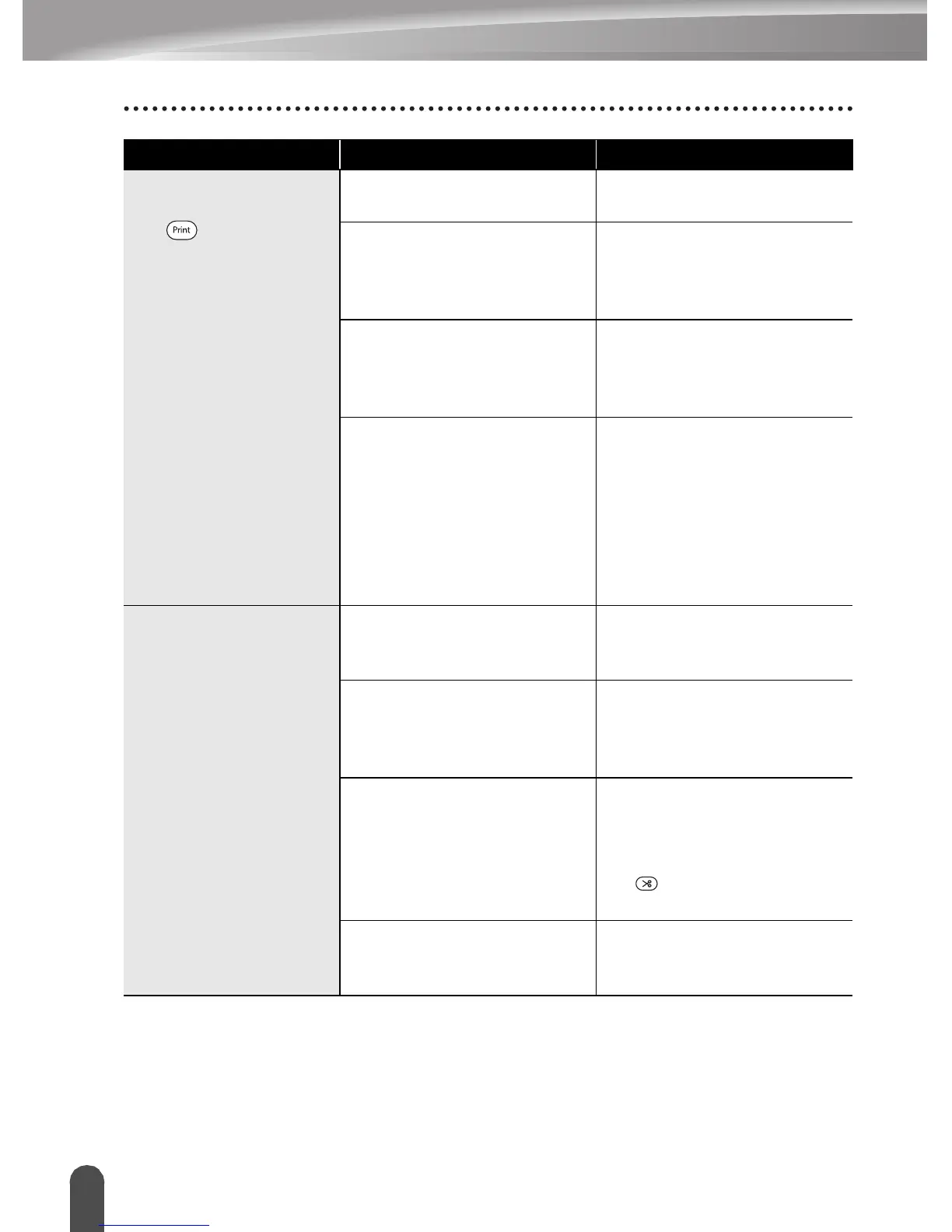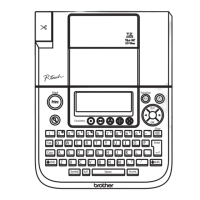TROUBLESHOOTING
56
What to do when...
The label is not
printed after pressing
the key.
Has text been entered? A label will not be printed if
there is no text entered.
Is the tape cassette installed
correctly, and is there
enough tape remaining?
Check that the tape cassette
is installed correctly, and
that there is enough tape
remaining.
Is the end of the tape bent? If bent, cut the bent section
of tape with scissors and
thread the tape through the
tape exit slot correctly.
Is the tape jammed? If jammed, remove the tape
cassette, carefully pull out
the jammed tape, and then
cut the tape with scissors.
Check that the end of the
tape passes through the
tape guide, and reinstall the
tape cassette.
The label is not
printed correctly.
Is the tape cassette installed
correctly?
When installing a cassette,
press firmly until it clicks into
place.
Is the print head clean? If not, clean the print head
using a cotton swab or
optional print head cleaning
cassette (TZ-CL4).
Is Cut Option set to Chain or
No Cut?
When these options are set,
the tape is not fed after
printing the label. Check the
Cut Option setting, or press
the key to feed and cut
the tape.
Is the rechargeable battery
charged sufficiently?
If the message “Recharge
Battery!” is displayed,
charge the battery.
Problem Cause Solution
