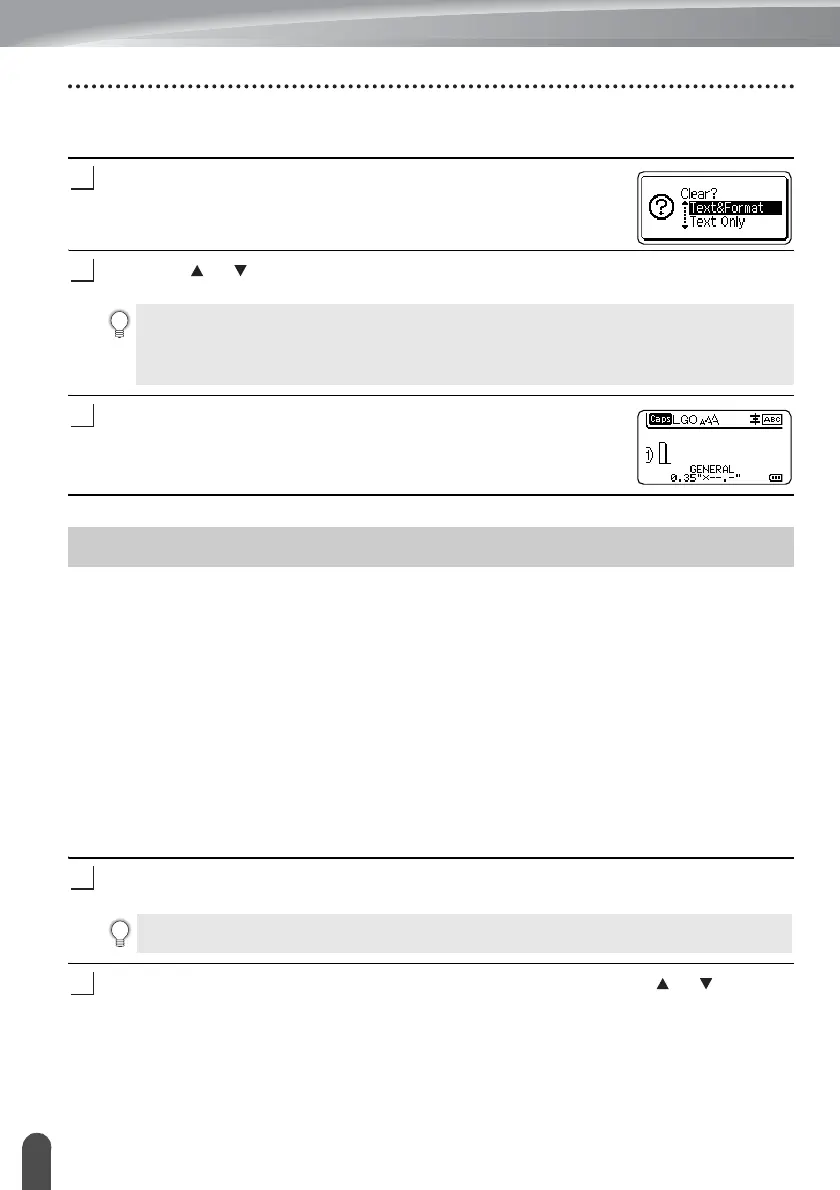EDITING A LABEL
4
Entering Symbols
Deleting all text at once
Use the Clear key to delete all text at once.
Press the Clear key.
The Clear options are displayed.
Using the or key, select "Text Only" to delete all text while retaining the current
format settings, or select "Text&Format" to delete all text and format settings.
Press the OK or Enter key.
All text is deleted. All format settings are also deleted if
"Text&Format" was selected.
In addition to the symbols available on the keyboard, there are various symbols (including
international, extended ASCII characters and the user-defined characters
*1
) available with
the symbol function.
To enter a symbol, use the Symbol function (see below).
Alternatively, press the Shift key and then press a key on the keyboard to enter the symbol
printed on the selected key's upper-right corner.
Selectable "Symbols" (excluding the user-defined characters) are listed in the Appendix.
(See page 55)
To use the user-defined characters, transfer the bitmap image to the P-touch labeling system
using the P-touch Transfer Manager.
*1
A bitmap image of a user-created character that is not pre-installed on the P-touch labeling system.
Entering Symbols Using the Symbol Function
Press the Symbol key.
A list of symbol categories and symbols in that category is displayed.
Select a symbol category (Punctuation, Mathematics, etc.) using the or key and
then press the OK or Enter key.
•Press the Esc key to return to the text entry screen, without erasing (or clearing) text or
format.
• When "Text&Format" is selected, all text are cleared and the P-touch labeling system set
to the default settings.
Entering Symbols
The last symbol entered is selected in the displayed list.
