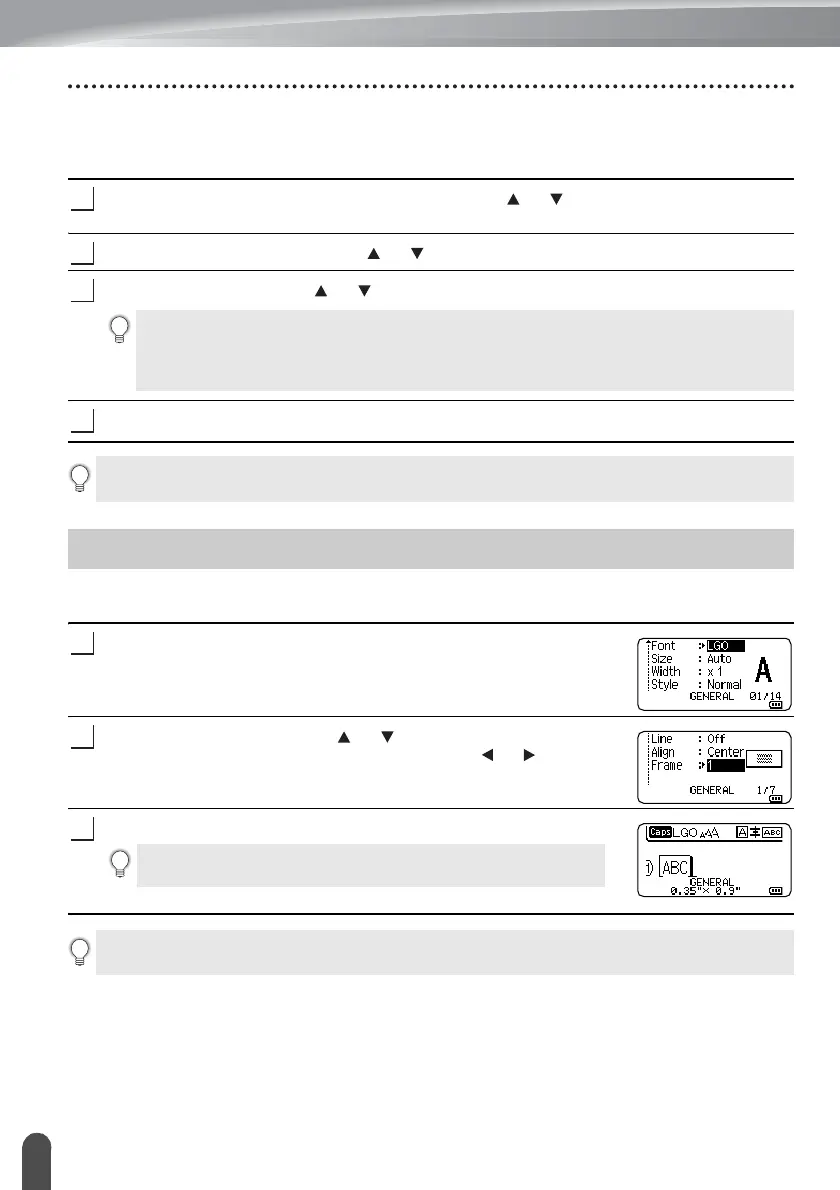EDITING A LABEL
8
Setting Frames
Setting Auto Fit Style
When "Size" of the Style key is set to "Auto" and label length is set to a specific length, you
can select the way of reducing the text size to fit within the label length.
Press the Menu key, select "Advanced" using the or key, and then press the OK
or Enter key.
Select "Auto Fit Style" using the or key and then press the OK or Enter key.
Select the style using the or key.
Press the OK or Enter key to apply the settings.
You can select the frame of the label by using the Style key. Selectable "Frames" are listed
in the Appendix. (See page 59)
Press the Style key. The current settings are displayed.
Select an attribute using the or key until the "Frame" is
selected, and then select a frame by using the or key.
Press the OK or Enter key to apply the settings.
• When "Text Size" is selected, the total text size is modified to fit within the label.
• When "Text Width" is selected, the text width will be reduced to the size of x1/2 setting.
(If further size reduction is required to fit the text into the selected label length, the total
text size will be modified after reducing the text width to x1/2 setting.)
• Press the Esc key to return to the previous step.
• Press the Space key to set the style to the default setting ("Text Size").
Setting Frames
New settings are NOT applied if you do not press the OK or
Enter key.
• Press the Esc key to return to the previous step.
• Press the Space key to set the selected attribute to the default value.
