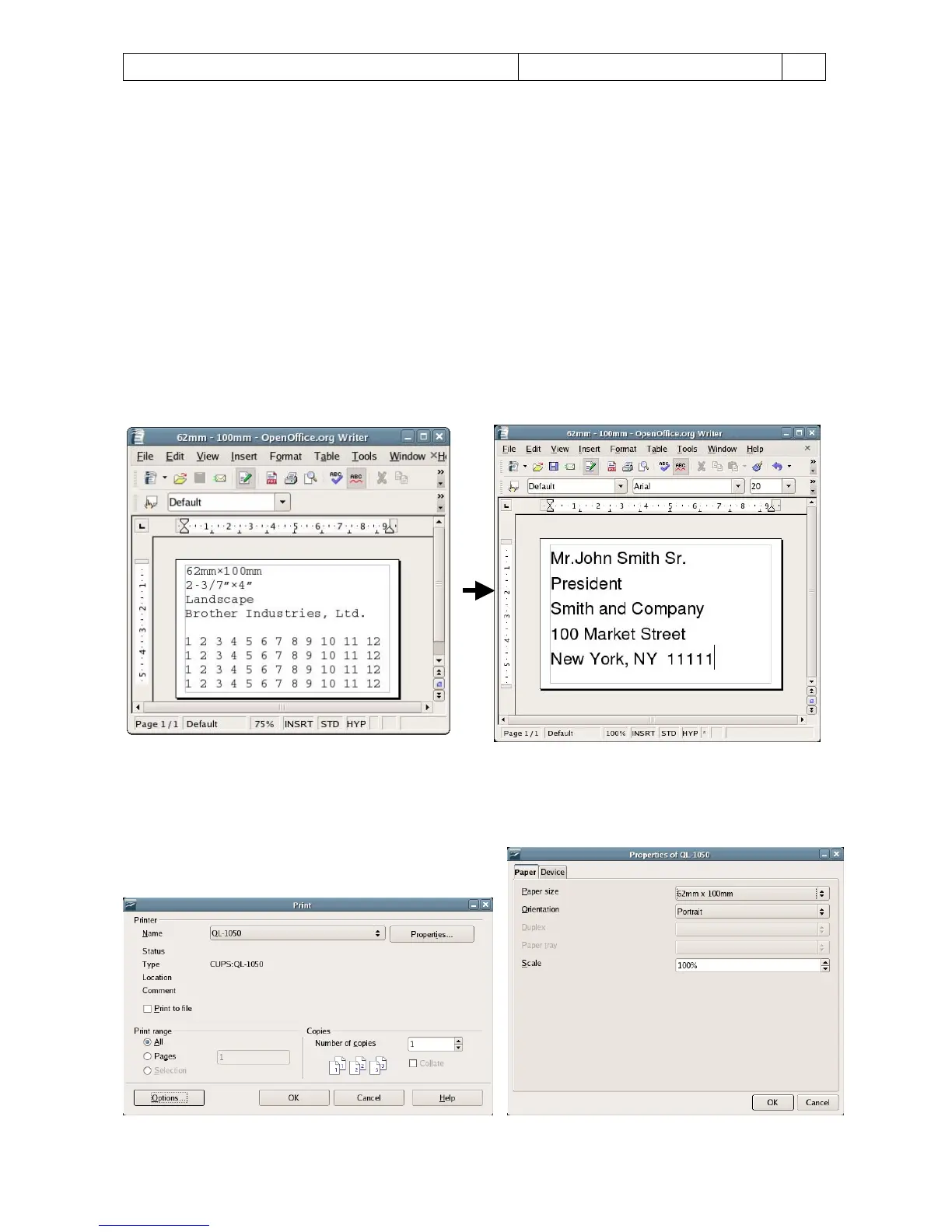QL-1050 Linux Printer Driver Manual Brother Industries, Ltd. P&S Company 9
3. Creating labels using an application
3.1. Using an application (OpenOffice.org)
This manual provides a description of the procedure for printing to the QL-1050 printer from OpenOffice.org, an
application that is widely used in Linux distributions.
When printing to the QL-1050 printer from OpenOffice.org, settings must be specified for the paper size and
margins of the layout. Templates with paper size and margin settings specified for Writer and Calc have been
provided with this software.
3.2. Printing from an application (OpenOffice.org Writer and Calc)
As an example, the procedure for using a 62 mm × 100 mm landscape template for Writer is described below.
[1] Copy the file “62mm×100mm.doc”, and then open it from OpenOffice.org Writer.
[2] Change the data in the file as necessary.
[3] Open the Print dialog box. For this example, select the printer name (QL-1050).
Click the [Properties] button, and then select “62mm×100mm” as the paper size in the Properties dialog box for
the printer. Start printing to confirm the successful operation if the data is printed with the specified layout.
Figure 1: Print dialog box Figure 2: Properties dialog box for the printer
