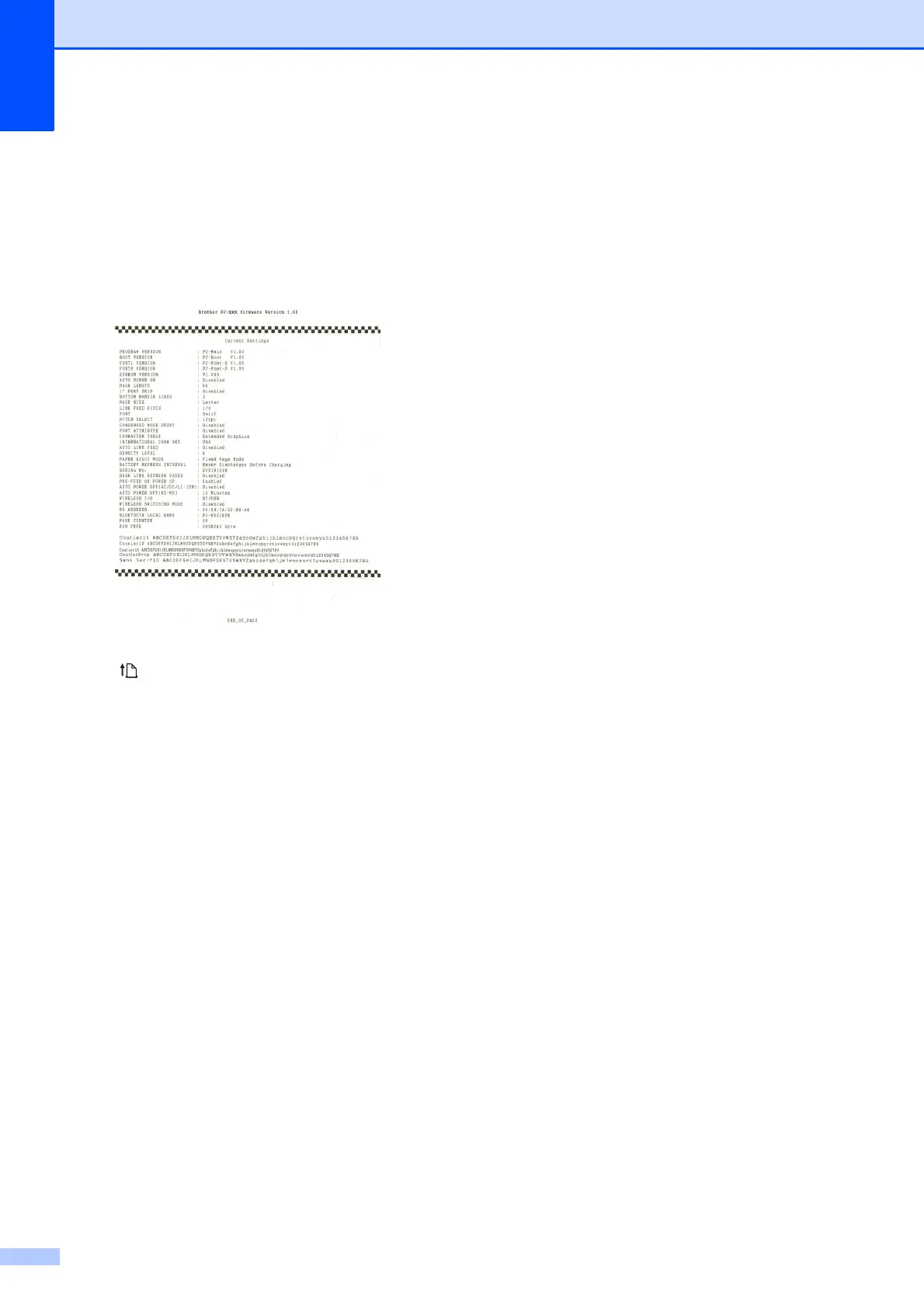Chapter 3
38
Clean Unit
See Cleaning the Platen Roller on page 40.
Print Unit Settings
Click [Print Unit Settings] to print a report
containing firmware version, image quality,
and configuration information, as shown
below.
You can also print this report using the
(Feed) button (see Printing a Printer
Report on page 46).
Auto Paper Sensor Threshold
Adjustment
Click [Auto Paper Sensor Threshold
Adjustment] and follow the on-screen
instructions to adjust the paper detection
sensor automatically.
Factory Reset
Click [Factory Reset] to reset PJ-600
Series Utility to its default settings and send
them to the printer.
6Exit
Click [Exit] to exit PJ-600 Series Utility.
7 Send Settings
Click [Send Settings] to save the settings
displayed with a checkmark in PJ-600 Series
Utility to a configuration file on the computer
and then send the settings to the printer. These
settings become the default settings when the
printer is turned on.
