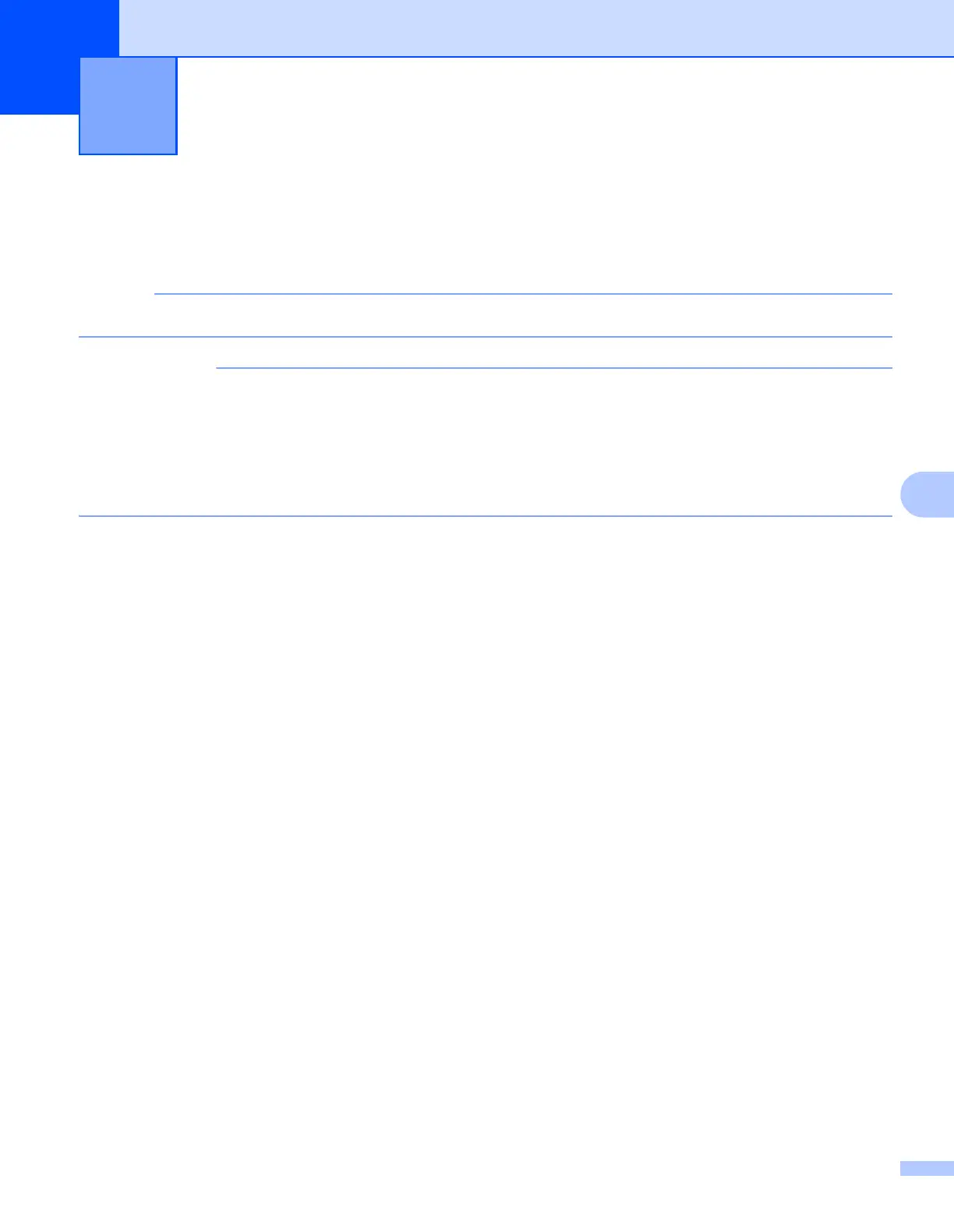21
7
7
With [Communication settings] in the Printer Setting Tool, the printer communication information can be
specified or changed when connecting your Brother machine and computer with a USB cable. Not only can
you change the communication settings for one printer, but you can also easily apply the same settings to
multiple printers.
The [Printer Setting Tool] is installed at the same time as the printer driver and other software.
• The “Printer Setting Tool” is compatible only with your Brother machine.
• Make sure that the AC adapter is connected to an AC power outlet.
• Make sure that the printer driver has been installed and is functional.
• Connect this machine to a computer with a USB cable.
With this tool, settings cannot be specified using a wireless LAN.
Using the Communication Settings 7
1 Connect your Brother machine to be configured to the computer.
2 For Windows 10: From the Start button, click [Printer Setting Tool] under [Brother].
Windows 8 / Windows 8.1: On the [Apps] screen, click [Printer Setting Tool].
Windows Vista / Windows 7: From the Start menu, click [All Programs] - [Brother] - [Label & Mobile
Printer] - [Printer Setting Tool].
The main window appears.
3 Select your Brother machine to be configured from the [Printer] drop-down list and then click
[Communication settings]. The [Communication settings] window appears.
4 Specify or change the settings. (The following screens are from Windows.)
Communication Settings (Windows only) 7
