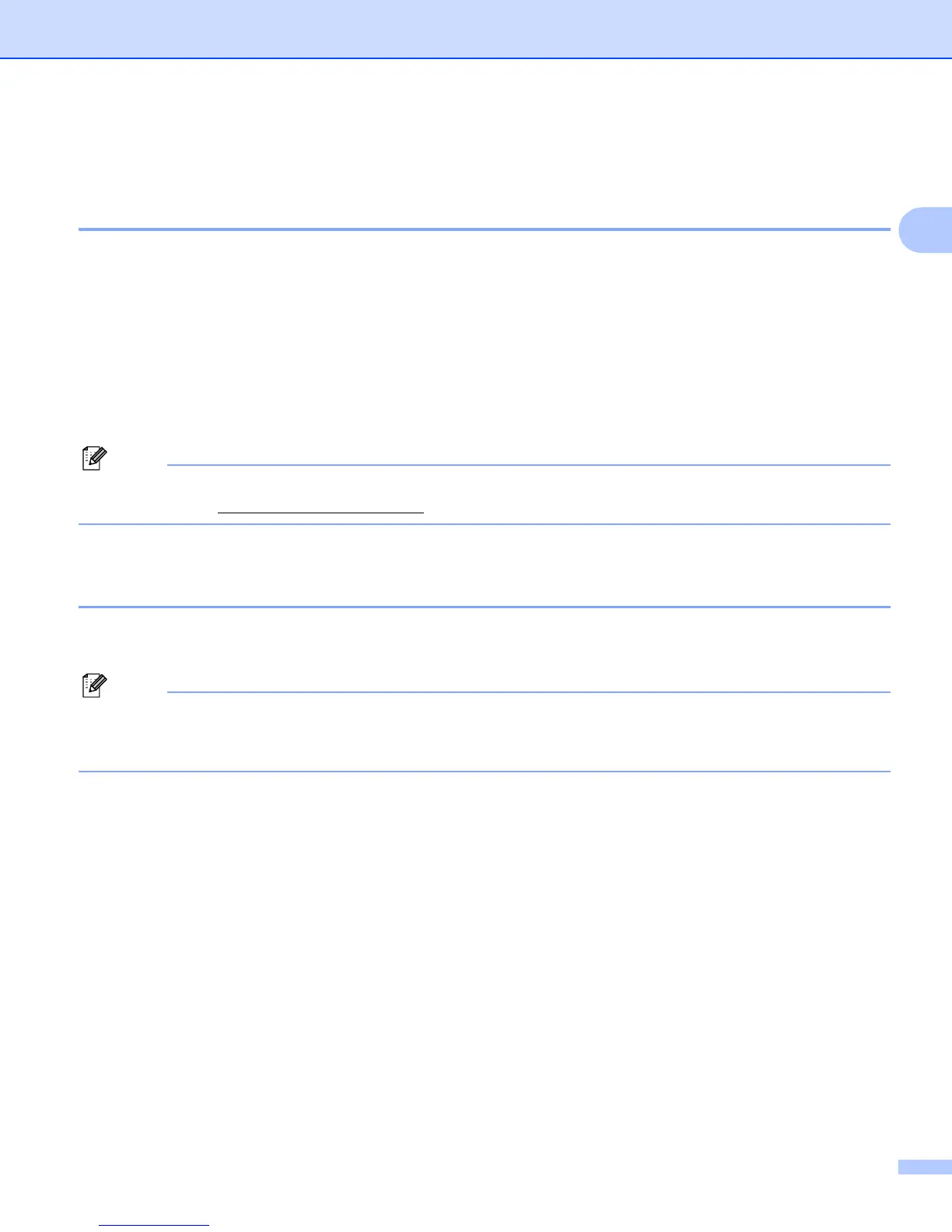Configuring your network printer
12
2
Changing the print server settings 2
Using the BRAdmin Light utility to change the print server settings 2
a Start the BRAdmin Light utility.
Click Start / All Programs / Brother / BRAdmin Light / BRAdmin Light.
b Choose the print server which you want to change the settings.
c Choose Network Configuration from the Control menu.
d Enter a password. The default Password is access.
e You can now change the print server settings.
If you want to change more advanced settings, use the BRAdmin Professional utility that is available as a
download from http://solutions.brother.com
Using Web Based Management (web browser) to change the print server
settings 2
A standard web browser can be used to change your print server settings using the HTTP (Hyper Text
Transfer Protocol).
We recommend Microsoft Internet Explorer 6.0
®
(or higher), Firefox
®
2.0 (or higher) for Windows
®
. Make
sure that JavaScript and Cookies are always enabled in whichever browser you use. To use a web
browser, you will need to know the IP address of the print server.
