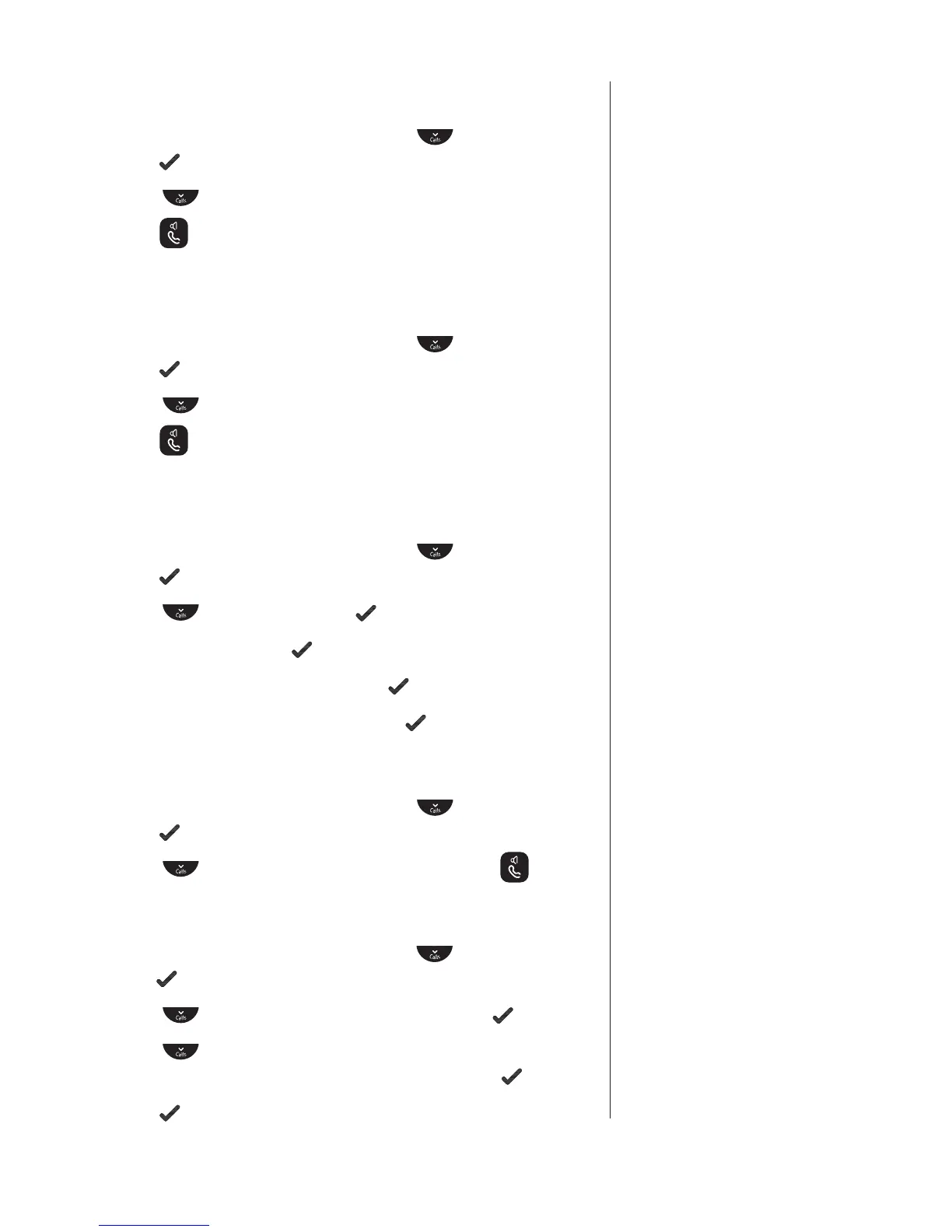41
If you need some help, call us on 0800 218 2182* or go to bt.com/producthelp
You can also scroll through the menu
to
EDIT, and edit any stored names
or numbers.
Call Divert off/check
1. Press the Left soft key Menu and scroll
to
BT SERVICES,
press
.
2. Scroll
to either
DIVERT OFF or DIVERT CHECK.
3. Press
to dial the service. Follow the spoken instructions, or
listen for confirmation/status of your instructions.
Call Waiting on/off/check
1. Press the Left soft key Menu and scroll
to
BT SERVICES,
press
.
2. Scroll
to either
C WAIT ON, C WAIT OFF or C WAIT CHK.
3. Press
to dial the service. Follow the spoken instructions, or
listen for confirmation/status of your instructions.
Add an entry
1. Press the Left soft key Menu and scroll
to
BT SERVICES,
press
.
2. Scroll
to
EMPTY and press .
3.
ADD is displayed, press .
4. Enter the name you want and press
.
5. Enter the number you want and press
. The entry is saved.
Dial a stored entry
1. Press the Left soft key Menu and scroll
to
BT SERVICES,
press
.
2. Scroll
to the entry you want to dial and press
.
Delete an entry or delete all entries
1. Press the Left soft key Menu and scroll
to
BT SERVICES,
press
.
2. Scroll
to the entry you want to delete, press
.
3. Scroll
to
DELETE to delete the selected service entry
or
DELETE ALL to delete all the services and press .
4. Press
to confirm if required.
Call Waiting lets you know if another
person is trying to contact you while
you are on a call. If a second caller
rings you will hear a beep in the
handset. Providing you have also
subscribed to Caller Display, the
screen will show the caller’s details.
Call Divert will divert all
incoming calls to another number
of your choice.
If you accidentally delete all the
service entries you can restore them
by a phone reset, see page 14.
