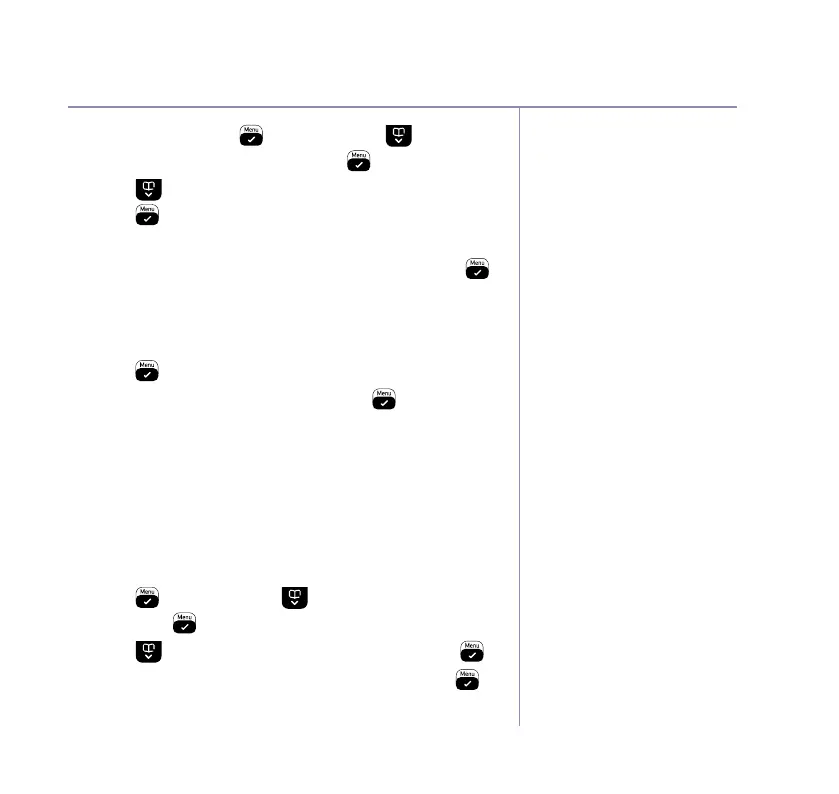If you need some help, call us on 0800 145 6789* or go to bt.com/producthelp
Base settings 53
1. To change it, press and then press to scroll
through to Advanced Set. Press
.
2. Press
until you see PIN on the display screen.
Press
.
3. If you haven’t set one before, you’ll be prompted to
set a four-digit PIN. When you’ve done it, press
.
Or if you’re changing a PIN you’ve already set, you’ll
be asked to type in the current PIN. Then follow
the instructions on the screen to set a new one and
press
.
4. Enter your new PIN again and press
. Saved! will
show on the screen.
Reset
If you choose to do this, your BT3570 will go
back to the settings it had when it arrived.
Your phonebook will still be saved on your phone
if you reset.
1. Press
and then press until you see Advanced
Set. Press
.
2. Press
until you get to Reset and then press .
3. Reset Conrm? will show on the screen. Press
to