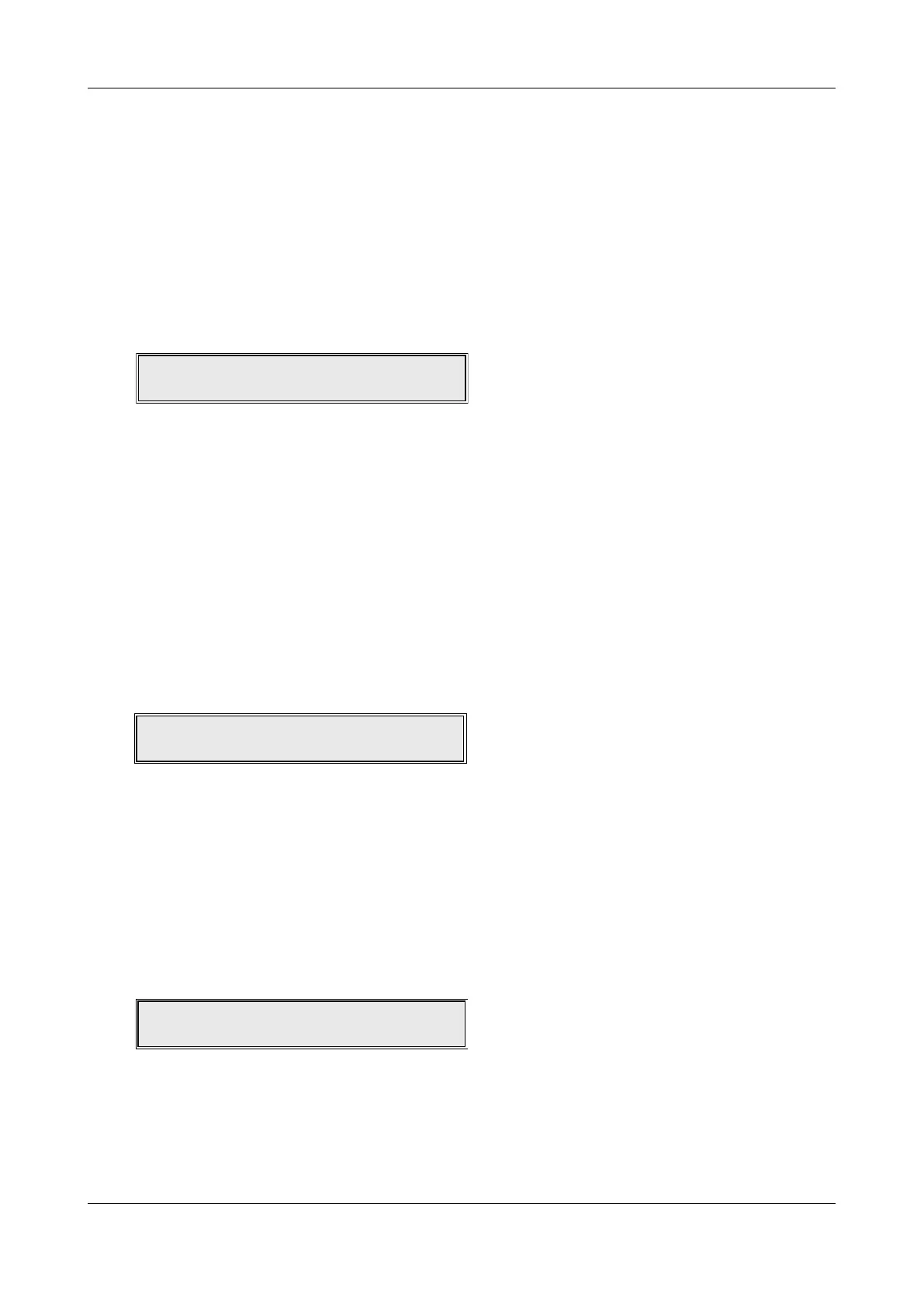USER MANUAL & LOG BOOK • Approved Document No. DFU5020000 Rev 3 • Page 17 of 24
CAST XFP 16 & 32 ZONE ANALOGUE ADDRESSABLE FIRE ALARM PANEL
Disabling or enabling parts of the system - AL2 (3333) > Set/Clear Disablements
Selecting this menu option takes you to the disablements sub-menu which allows you to enable or
disable zones, sounders, outputs, relays, individual devices, the panel’s fault relay or output delays.
We strongly recommend all disablements are regularly reviewed and immediately enabled when no
longer necessary as they can have a major effect on how the system works.
AL2 (3333) > Set/Clear Disablements > Enable/Disable Zones
This function allows you to disable zones from reporting faults, fires, etc., and is normally used to
temporarily disable a zone of detectors/call points in areas such as loading bays where they are prone
to nuisance triggering from vehicle fumes. When selected, press the Accept
4 button and a window
similar to the one below will appear:
Select the zone to be disabled/enabled using the
5 and 6 buttons. Press the Accept4 button and
the zone’s status (Enabled or Disabled) will flash. Next, use the
5 and 6 buttons to toggle between
enabled and disabled and press the Accept
4 button to select the desired option.
The window will now move to the next available zone allowing further enablements or disablements
to be made. Alternatively, to return to the previous menu press the Escape
3 button.
Note: If all the input devices on a zone have been individually disabled using the ENABLE/DISABLE
DEVICES function described on page 18, the zone they belong to will also be disabled. If you try to
re-enable a zone which has no enabled devices on it, a prompt appears saying this cannot be done.
Instead you must first enable at least one device on the zone using the ENABLE/DISABLE DEVICES function
before re-enabling the zone itself.
AL2 (3333) > Set/Clear Disablements > Enable/Disable Sounders
This function allows you to disable one or more sounder groups from sounding in a fire condition.
When selected, press the Accept
4 button and a window similar to the one below will appear:
Select the sounder group (1 to 16 or ALL) to be disabled/enabled using the
5 and 6 buttons.
When the desired sounder group has been selected, press the Accept
4 button once and the sounder
group’s status (Enabled or Disabled) will flash. Next, use the
5 and 6 buttons to toggle between
enabled and disabled and press the Accept
4 button to select the desired option. The window will
now move to the next sounder group allowing further enablements or disablements to be made.
Alternatively, to return to the previous menu press the Escape
3 button.
AL2 (3333) > Set/Clear Disablements > Enable/Disable Outputs
This function allows you to disable one or more output sets from sounding in a fire condition. It is typically
used to disable, for example, auto-diallers and other ancillary equipment from activating during routine
maintenance. When selected, press the Accept
4 button and a window similar to the one below will appear:
Select the output set (1 to 16 or ALL) to be disabled/enabled using the
5 and 6 buttons.
When the desired output set has been selected, press the Accept
4 button once and the output set’s
status (Enabled or Disabled) will flash. Next, use the
5 and 6 buttons to toggle between enabled
and disabled and press the Accept
4 button to select the desired option. The window will now move
to the next output set allowing further enablements or disablements to be made. Alternatively, to
return to the previous menu press the Escape
3 button.
Zone: 1: Shop Floor
Enabled
Sounder Group: 1
Output Set: 1