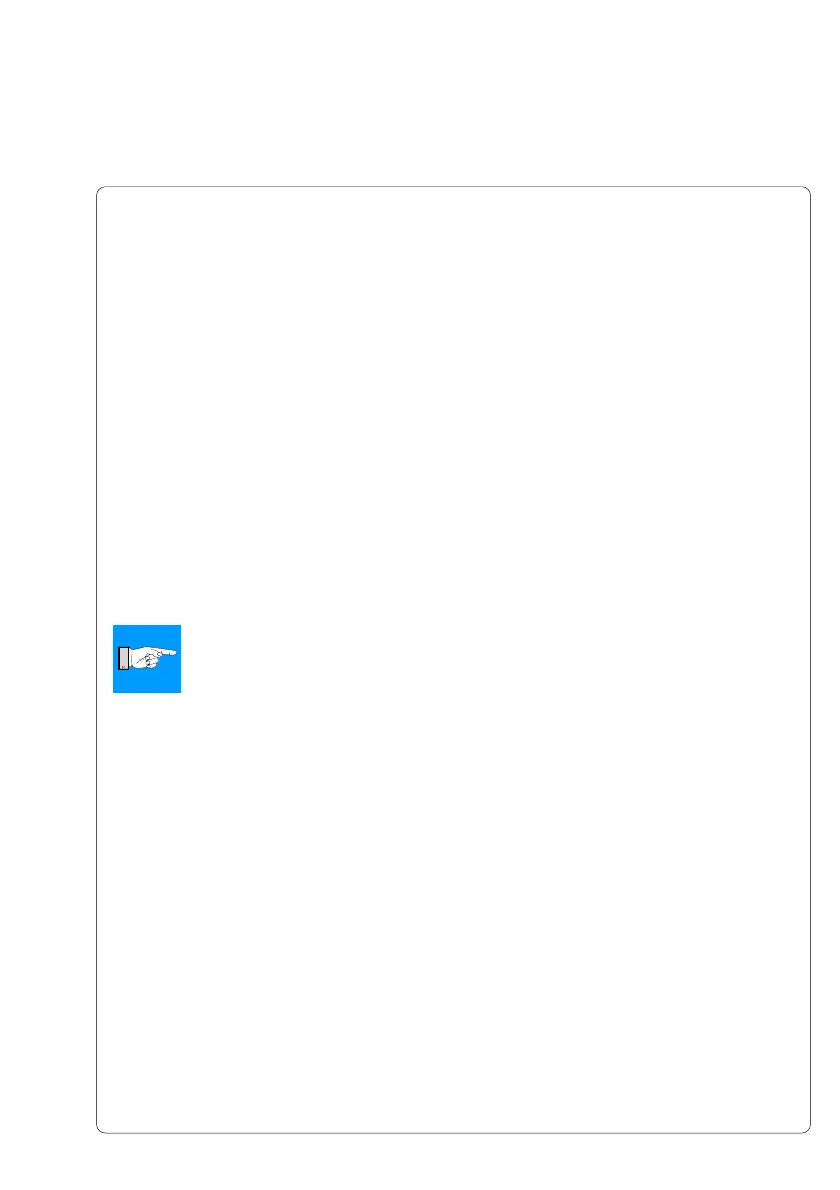101cab Produkttechnik GmbH & Co KG
Key Assignment
The printer can be configured to the keyboards configuration for the particular
country by setting the "Country" parameter. For each "Country" setting, the
printer has a different key assignment table, which is normally the same as the
MS DOS keyboard tables.
The [ALTGR] key has no function. Therefore all signs which are located on the
right hand side of the key opposite of the normal characters (e.g. { } [ ] \ ) can
be generated by pressing the [ALT] key. A few other signs (e.g. ¨ × ÷ ) may also
be generated the same way (see table 11a).
Other special characters (e.g. ñ ç ) can be created by typing two characters
one after the other, where the second input is a combination with the [ALT] key
(see table 11b).
Some of the special characters cannot be displayed on the printer LCD. In that
case, the printer will use a character which looks similar to the required
character.
NOTICE !
When using a scanner, the character set of the scanner has to be the
same as used by the printer.
Special Key Functions
[F1] Enter the memory card directory to see labels stored on the memory card.
[F2] Repeat the print of the last label.
[F3] Repeat the print of the last label and prompt for variable data.
[F8] Formfeed on the printer
[ENTER] Without a print job present, switch between ONLINE and OFFLINE mode;
When processing a print job, confirms the inputed data on variable data
fields and prompts.
[ESC] To cancel the data input .
(Has the same effect as CANCEL when printing).
[SPACE] Will PAUSE the printer if labels are currently printing.
[Shift]-[Del] Delete the inputed data on variable fields and prompts.
[á],[â] Scroll up and down the directory of the memory card.
11. External Keyboard