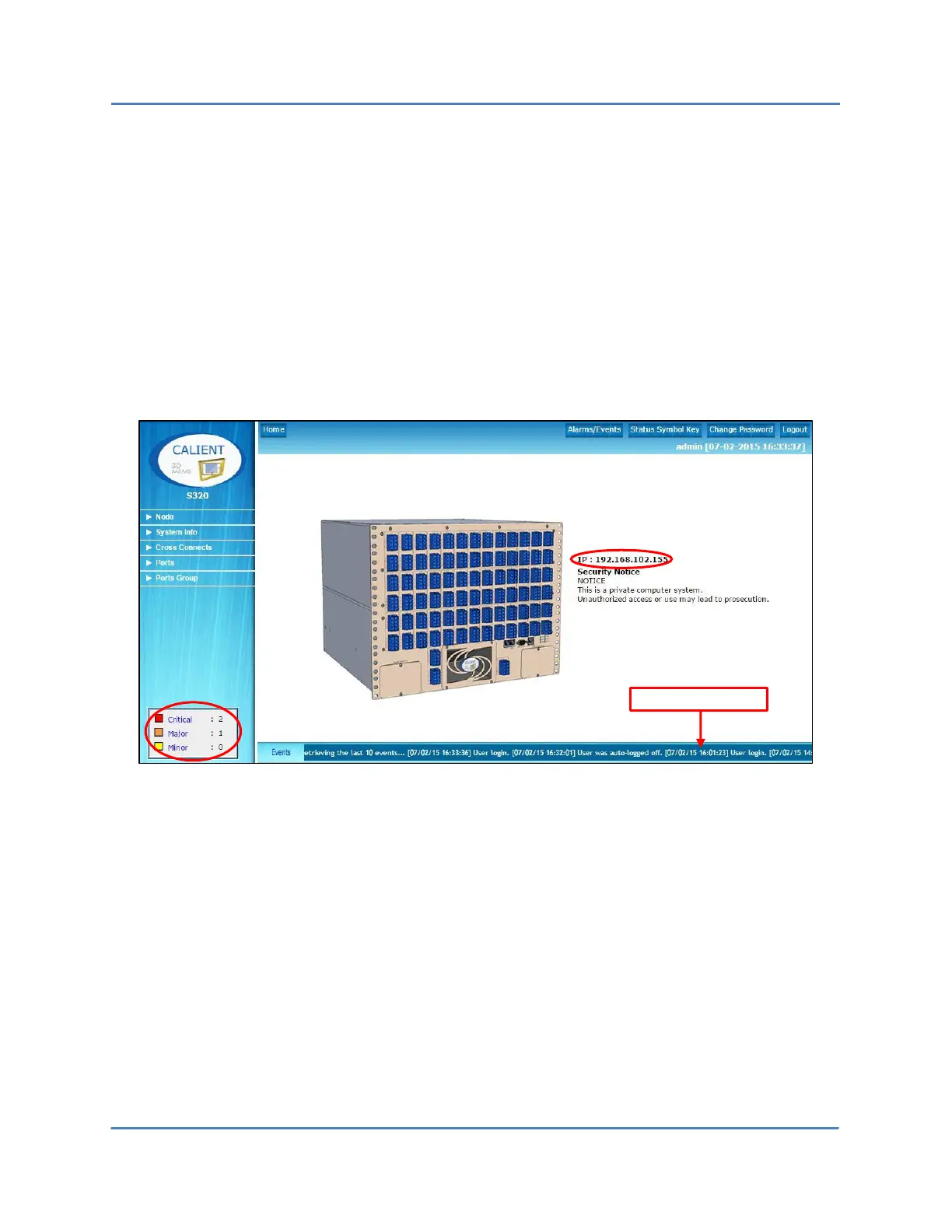CALIENT OCS WebGUI Quick Start Guide
Page 10 of 63
3 HOME PAGE
The WebGUI Home page is the gateway to key operational information and various tools for
monitoring and managing the OCS.
Upon opening, the page provides a quick snapshot of system information including the switch’s
IP address, a list of Critical, Major and Minor alarms, and a scrolling banner at the bottom of the
page displaying current activity on the switch.
Access to detailed operational data and assorted administrative tools is provided via buttons in
the upper-right corner of the page and a navigation menu at the left of the page.
3.1 Home > Alarms/Events
A list of all current alarms is displayed in the bottom-left corner of the Home page. Clicking
any of the alarm categories shown opens the Active Alarm Summary window (Figure 1), which
provides a detailed summary of all the alarms belonging to the selected category. Similarly,
clicking the Alarms/Events button in the upper-right corner of the page (Figure 2) displays a
summary of all active alarms for the switch.
