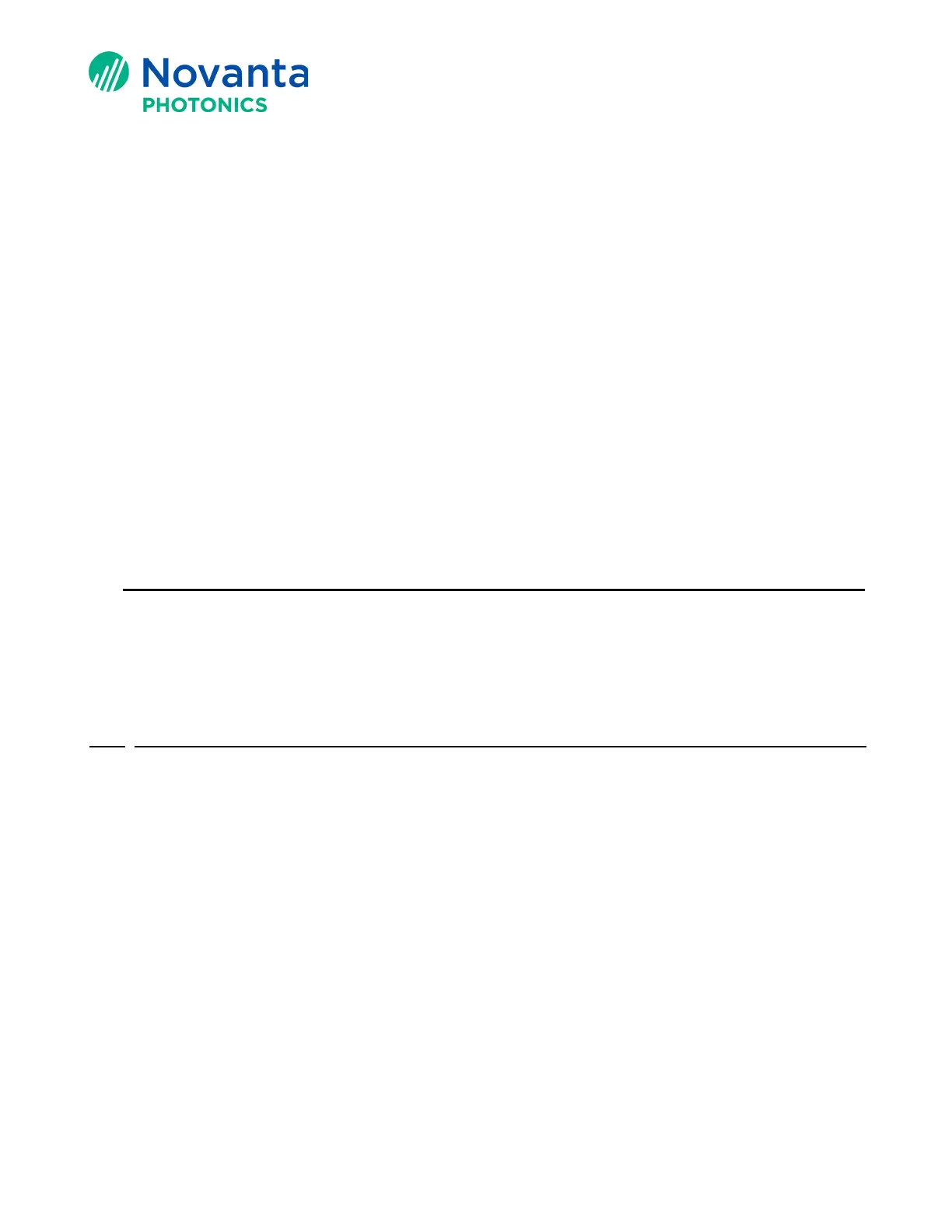Technical Bulletin AN00029
7 © Novanta Corporation. All rights reserved.
8. Change the ‘IP Mode’ to ‘Static’, or ‘Autodetect’ for dynamic addressing.
9. Change the ‘IP Address’ to the new address you want the controller to have.
Note: When you enter an IP Address into the ‘IP Address’ field, the Device
Configuration Editor will generate an IP Gateway address for you in the ‘IP Gateway’
field. We recommend you use this generated ‘IP Gateway’ address.
10. Make sure the ‘IP Subnet’ is the same as what you are using in the local network
adapter.
11. If your ‘IP Gateway’ address needs to be different from the address generated for
you in step 9, enter a valid ‘IP Gateway’ address into the ‘IP Gateway’ filed.
Note: Using an invalid Gateway Address can make the controller unable to
communicate. Again, we recommend you use the generated ‘IP Gateway’ address
from step 9 if you can
12. Select ‘OK’.
13.Restart the controller.
14.Reopen ‘Device Configuration Editor’.
15.Confirm the IP address has changed.
5
Remote Administrator Tool
The RemoteAdministrator.exe application also allows you to change the IP address to
correspond to the network that the controller will be running on.
Below is the procedure to use the Remote Administrator to change the controller IP
address.
5.1
Remote Administrator Procedure
1. Open ‘Broadcast Monitor’ to get the current SM1000/EC1000 or SMC IP Address.