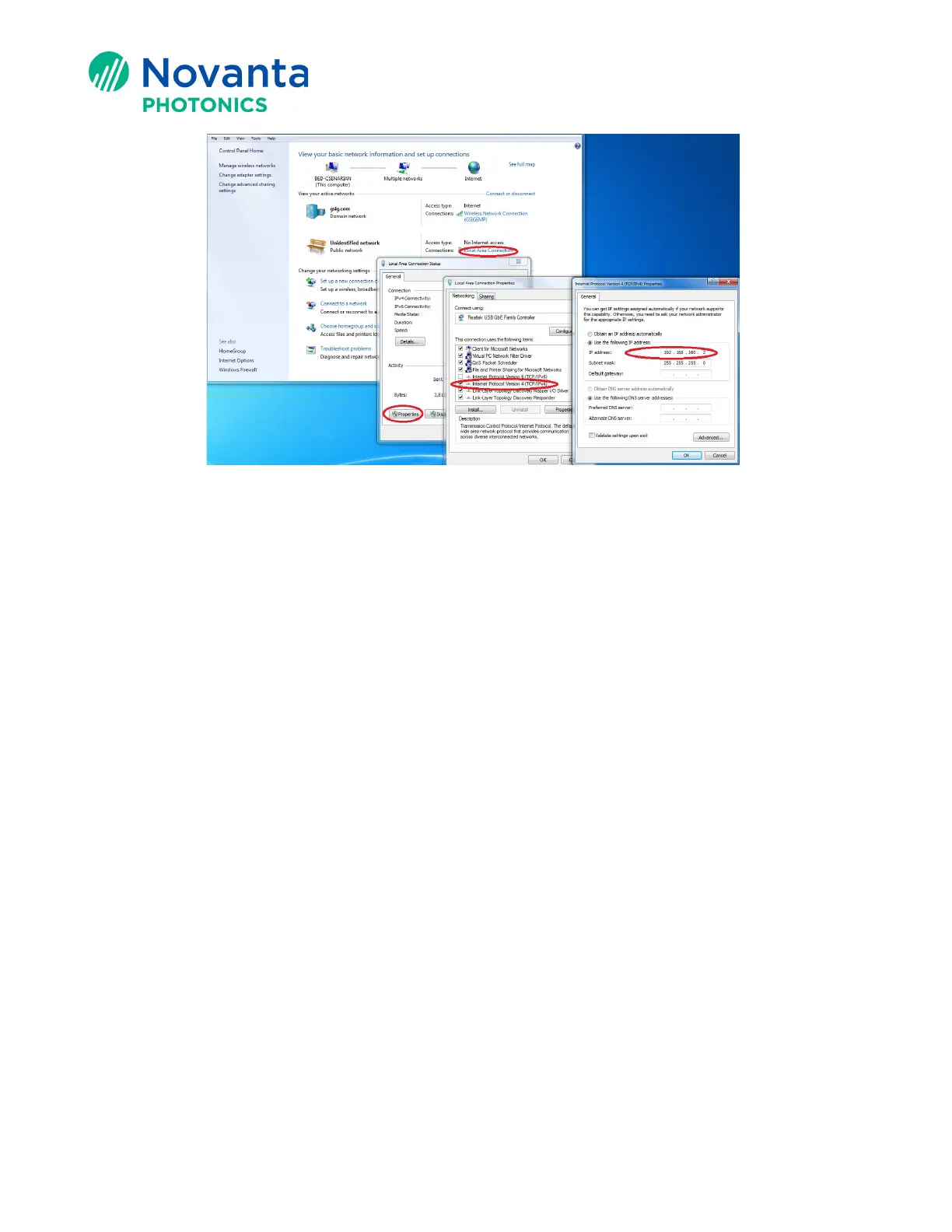Technical Bulletin AN00029
9 © Novanta Corporation. All rights reserved.
Figure 13 - Local Network Adapter Settings (Static IP Shown)
a. Open ‘Control Panel’ and select ‘View Network Status and Tasks’.
b. Select ‘Local Area Connection’.
c. Select ‘Properties’.
d. Uncheck ‘Internet Protocol Version 6 (TCP/IPv6)’.
f. I
f you plan to use static IP addressing, follow the steps from i to iii below. If you
plan to use dynamic (automatic) addressing, continue to Step g below.
i. In Static IP Addressing, enter a static address in the neighborhood of the
controller (First 3 numbers the same).
ii. Change your Subnet Mask to be the same as the controller.
iii. Continue to Step 4 below.
g. For dynamic addressing, select ‘Obtain an IP Address automatically’.