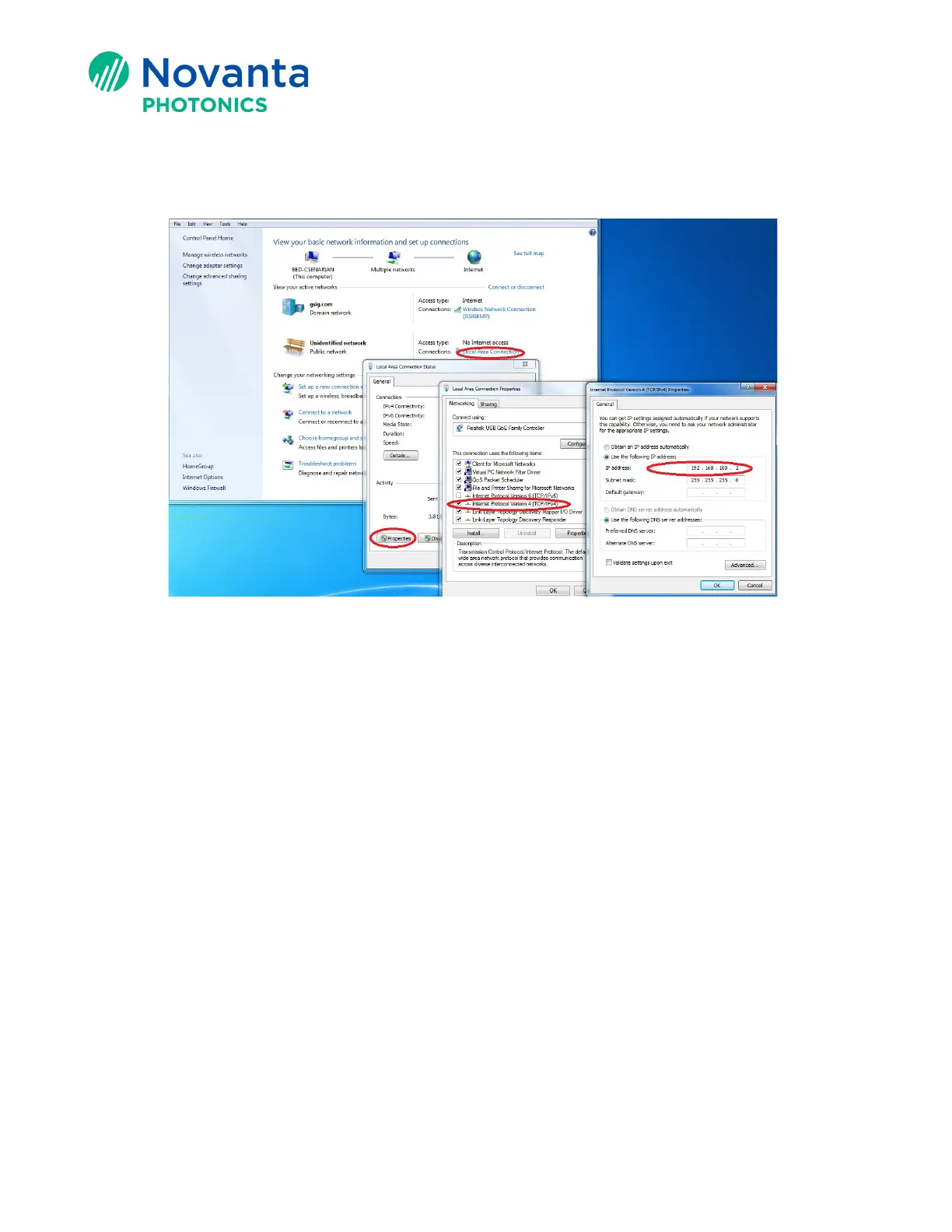Technical Bulletin AN00029
4 © Novanta Corporation. All rights reserved.
3. Change your computer local adapter IP address to be in the same network
neighborhood as your controller.
Figure 6 - Local Network Adapter Settings (Static Address Shown)
a. Open ‘Control Panel’ and select ‘View Network Status and Tasks’.
b. Select ‘Local Area Connection’.
c. Select ‘Properties’.
d. Uncheck ‘Internet Protocol Version 6 (TCP/IPv6)’.
e. Double click ‘Internet Protocol Version 4 (TCP/IPv4)’.
f. If you plan to use static IP addressing in your controller, follow the steps from i to
iii below. If you plan to use dynamic (automatic) addressing, continue to Step g
below.
i. In Static IP addressing, enter a static address in the same neighborhood of
the controller (with the first 3 numbers being the same, and the last
number being different from what is for the controller).
ii. Change your ‘Subnet Mask’ to be the same as the controller.
iii. Continue to Step 4 below.
g. For dynamic addressing, select ‘Obtain an IP Address automatically’. A DHCP
server sets the IP address and subnet mask for you.