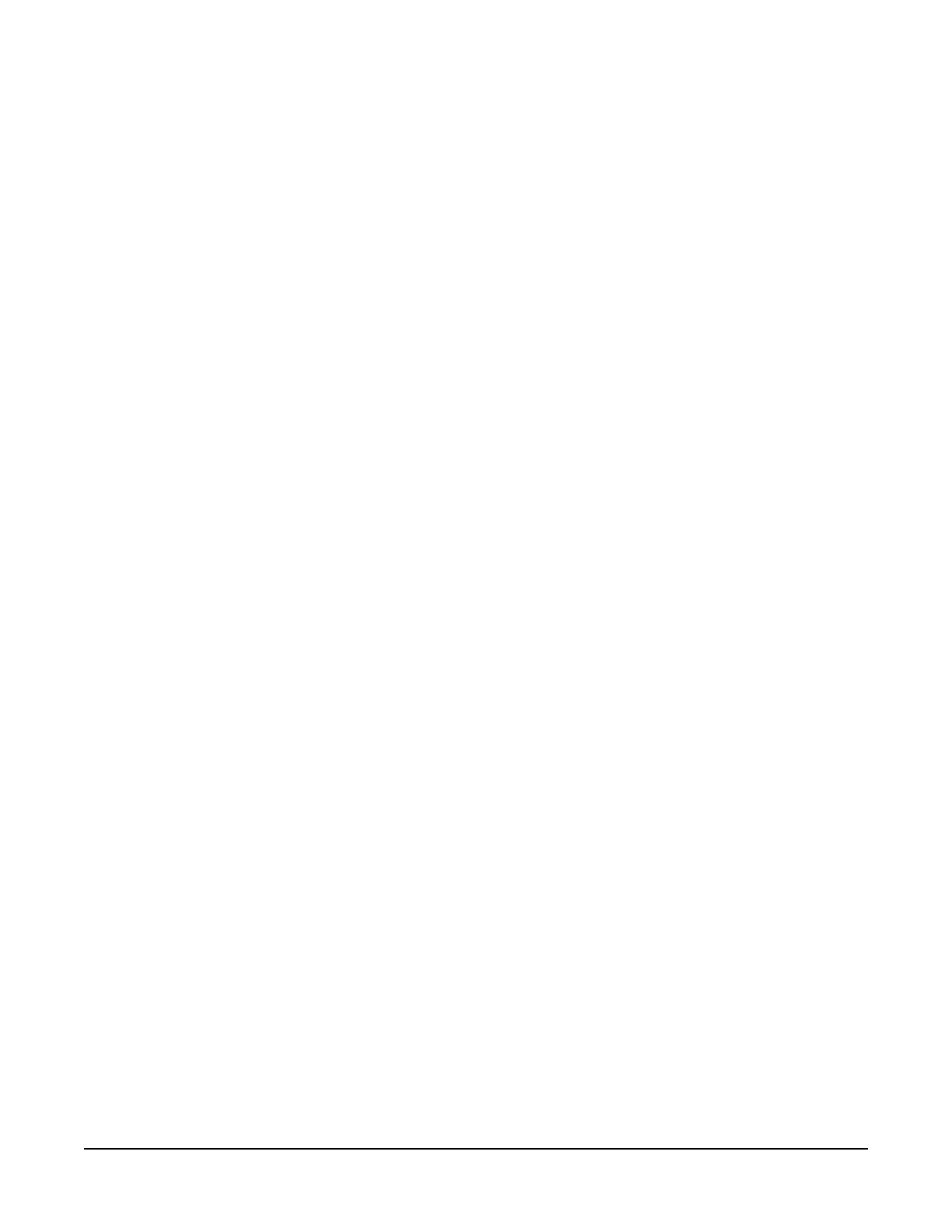4.1 Modules using Konect PakBus Router
(private dynamic IP)
4.1.1 Set up hardware
1. Connect the Cellular antenna.
2. Connect your data logger to the CELL200-series module RS-232 or CS I/O port. See Wiring
and connections (p. 25).
3. If not connecting through CS I/O, provide power to the CELL200 series.
4.1.2 Configure data logger
1. Connect to your data logger by using Device Configuration Utility.
2. On the Datalogger tab, change the data logger PakBus Address and optional PakBus/TCP
Password to match the values entered in the Konect PakBus Router setup.
3. On the Network Services tab in the PakBus/TCP Client field, enter the DNS address and
Port number noted during the Konect PakBus Router setup.
4. On the PPP tab, set Config/Port Used to CS I/O SDC8 or RS-232, depending on how you
are connected to the data logger.
5. (Optional) On the PPP tab, set User Name and Password if required by your cellular carrier
(usually outside of the United Sates).
6. Verify the Modem Dial String setting is blank.
7. If connecting through RS-232, on the Comport Settings tab, set RS232 BaudRate to
115200Fixed.
8. Shut down Device Configuration Utility and start it again. This will activate the Cellular tab
needed for the next step.
CELL200-Series 4G LTE Cellular Module 10
