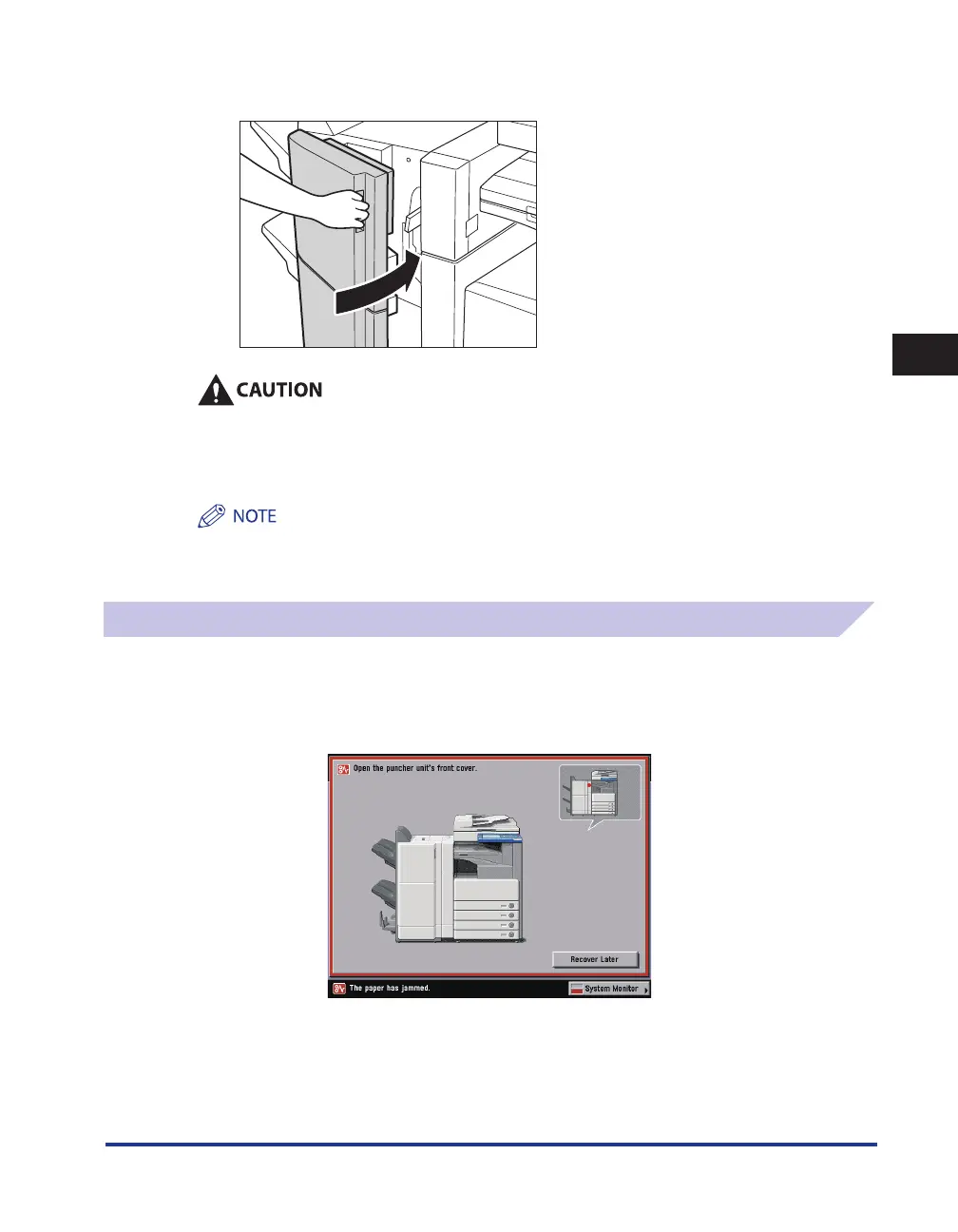Clearing Paper Jams
3-69
3
Troubleshooting
7
Close the front cover of the finisher.
When closing the front cover of the finisher, be careful not to get your fingers caught, as this
may result in personal injury.
8
Follow the instructions on the touch panel display.
The screen indicating the location of the paper jam repeatedly appears on the touch panel display until the
paper jam is entirely cleared. For more information, see “Screens Indicating the Locations of Paper Jams,” on
p. 3-3.
Puncher Unit-M1 (Optional)
If a paper jam occurs inside the optional Puncher Unit-M1, a screen similar to the one shown below
appears on the touch panel display. Check the location of the paper jam, and follow the procedure
described below, and the procedure that appears on the touch panel display, to remove the jammed
paper.
