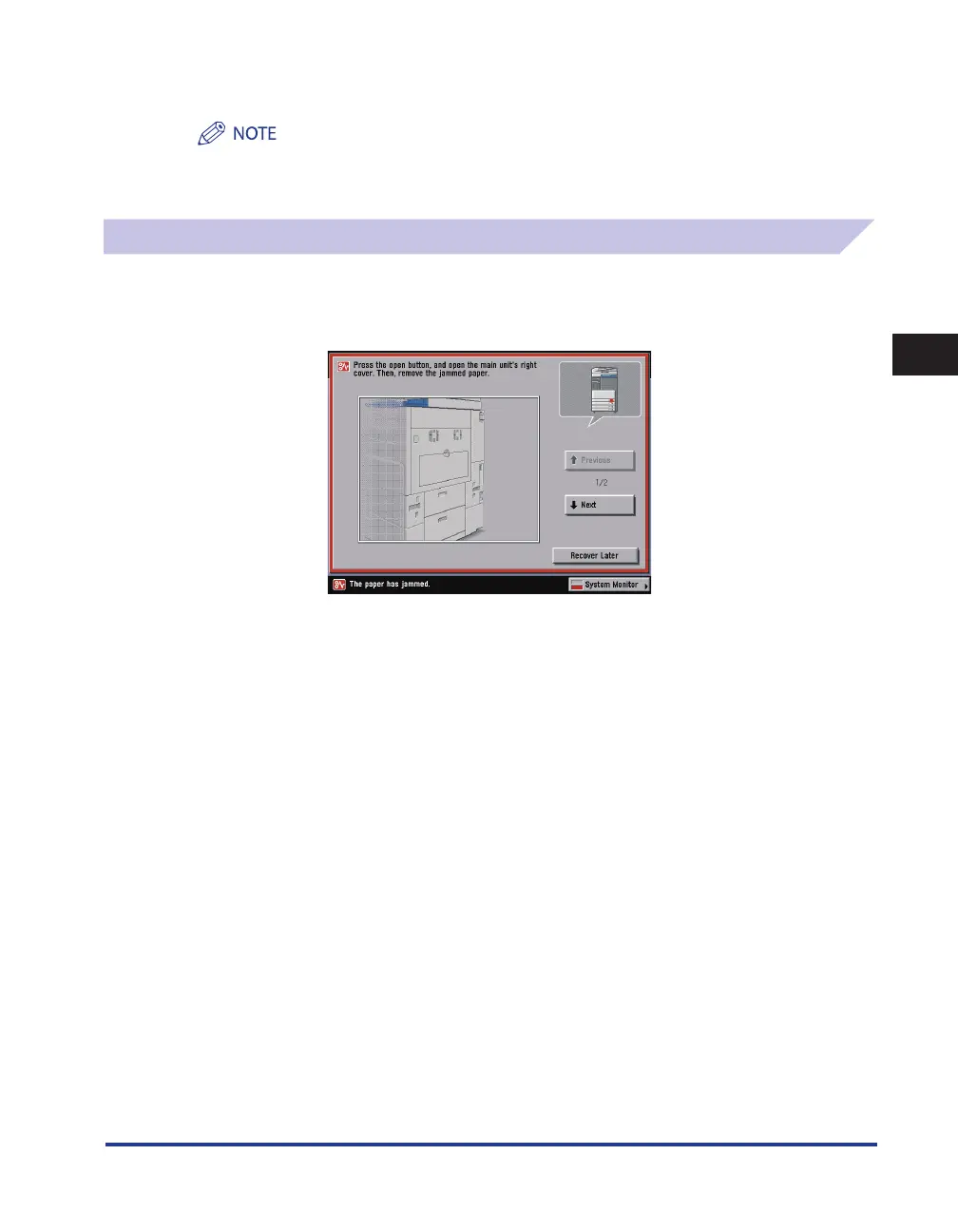Clearing Paper Jams
3-19
3
Troubleshooting
6
Follow the instructions on the touch panel display.
The screen indicating the location of the paper jam repeatedly appears on the touch panel display until the
paper jam is entirely cleared. For more information, see “Screens Indicating the Locations of Paper Jams,” on
p. 3-3.
Paper Drawer 1
If a paper jam occurs inside Paper Drawer 1, a screen similar to the one shown below appears on the
touch panel display. Check the location of the paper jam, and follow the procedure described below,
and the procedure that appears on the touch panel display, to remove the jammed paper.
