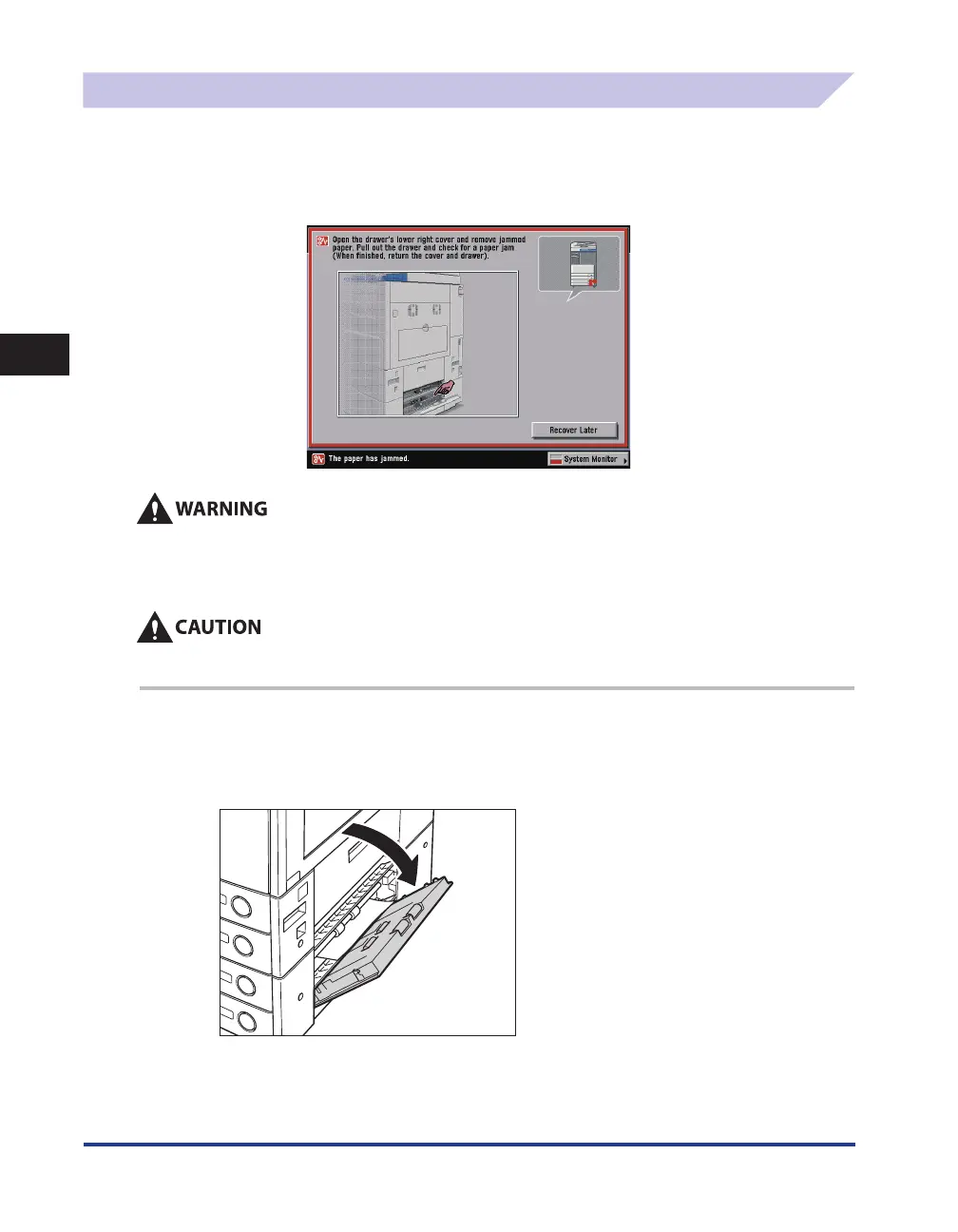Clearing Paper Jams
3-28
3
Troubleshooting
Cassette Feeding Unit-Y3 (Optional)
If a paper jam occurs inside the optional Cassette Feeding Unit-Y3, a screen similar to the one shown
below appears on the touch panel display. Check the location of the paper jam, and follow the
procedure described below, and the procedure that appears on the touch panel display, to remove
the jammed paper.
There are some areas inside the machine which are subject to high-voltages. When removing
jammed paper or when inspecting the inside of the machine, do not allow necklaces, bracelets,
or other metal objects to touch the inside of the machine, as this may result in burns or electrical
shock.
When removing jammed paper, take care not to cut your hands on the edges of the paper.
1
Open the lower right cover of the cassette feeding unit.
If the optional Paper Deck-Q1 is attached to the main unit, move the paper deck away from the main unit
before proceeding with this procedure. For more information, see e-Manual > Optional Equipment.
