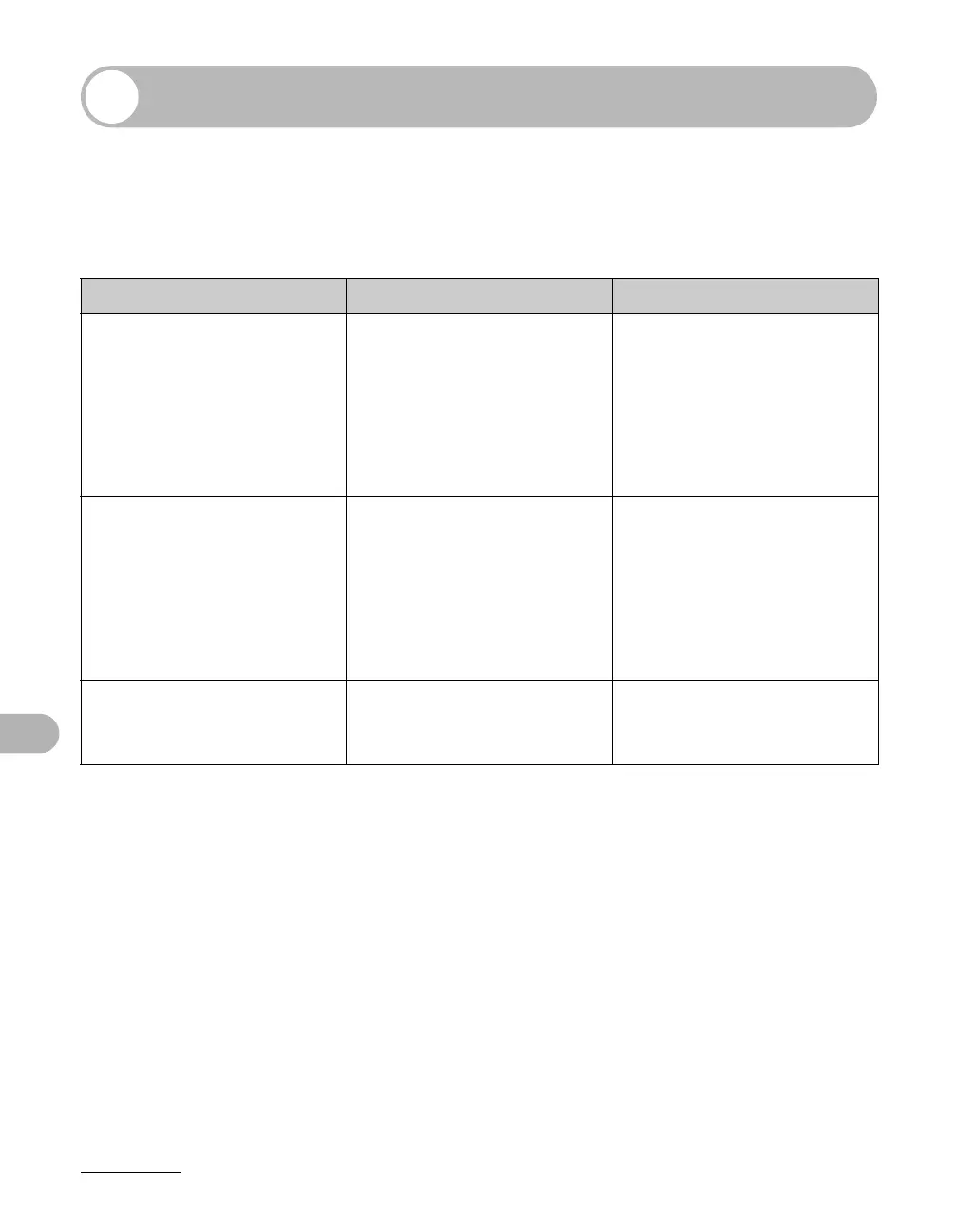11-7
Troubleshooting
LCD Messages
See the table below when the LCD displays error messages.
Common
Message Description Action
CHANGE REG’D SIZE When the machine prints the
reports or lists, the paper
size is set to a size other
than <LTR>, <LGL>, or
<A4>.
Set the paper size to <LTR>,
<LGL>, or <A4> and load
paper of the same size. For
the TX report or RX report,
the machine automatically
prints the report(s) which
was stored in memory.
CHECK PRINTER A problem has occurred in
the printer.
Reset the machine by
opening the front cover and
then closing it. If the
message persists, unplug
the machine from the power
supply and contact Canon
Customer Care Center.
CLOSE COVER
FRONT COVER
The front cover is not closed
completely.
Check the front cover, and
make sure that it is
completely closed.