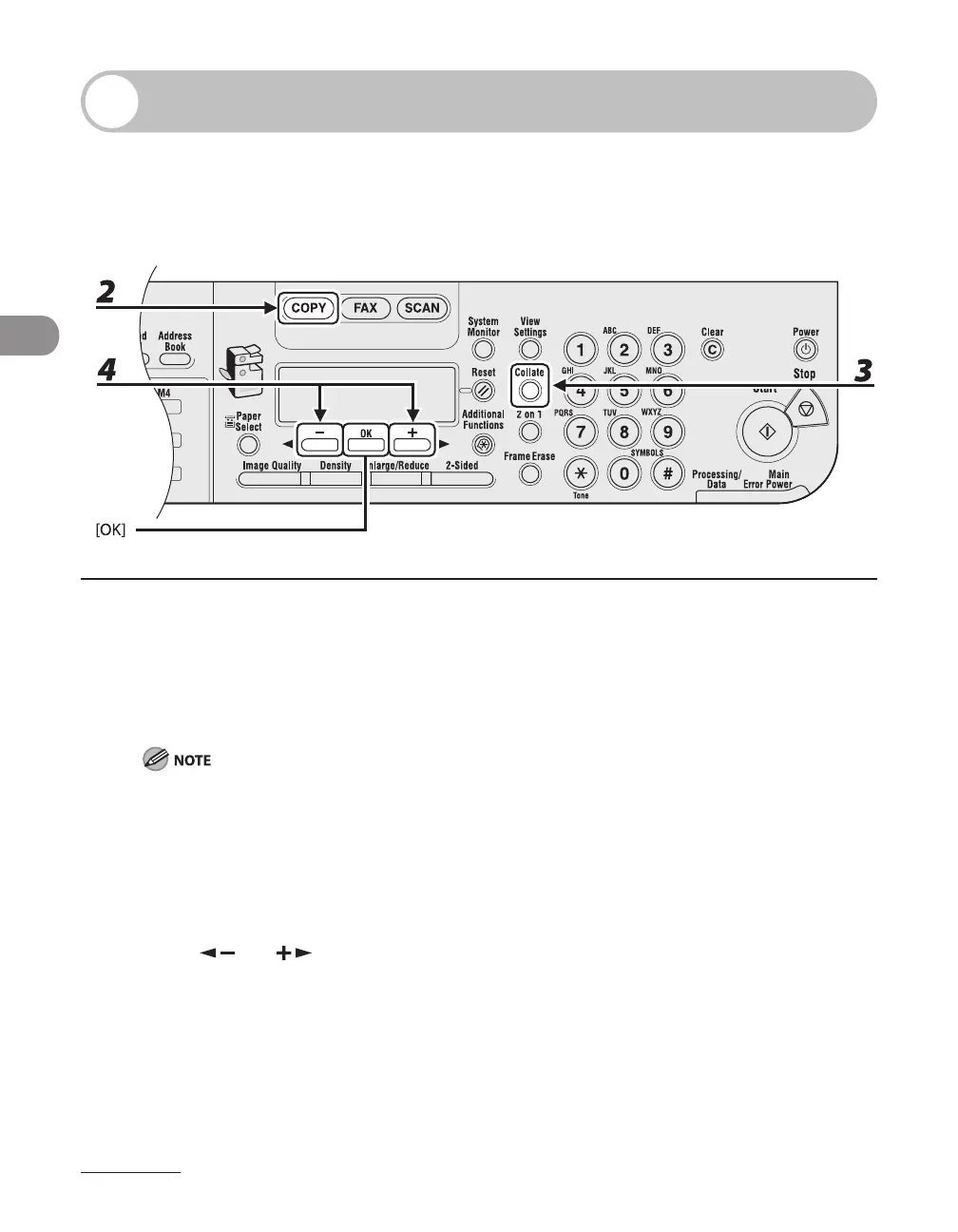Copying
3-10
Collate Copy
You can copy documents collated into sets arranged in page order. This feature can
be used together with “Two-Sided Copy,” on p. 3-16, “2 on 1 Combination,” on p. 3-12,
“Original Frame Erase,” “Book Frame Erase,” and “Binding Hole Erase.”(See Chapter 3,
“Copying,” in the Reference Guide).
1 Set documents.
Place the first page on the platen glass if you are not using the ADF.
2 Press [COPY].
If <AUTO COLLATE> is set to <COLLATE> in <STANDARD SETTINGS> in <COPY SETTINGS>, skip to step
5.
3 Press [Collate].
<COLLATE> appears in the LCD.
4 Press [ ] or [ ] to select <ON>, then press [OK].