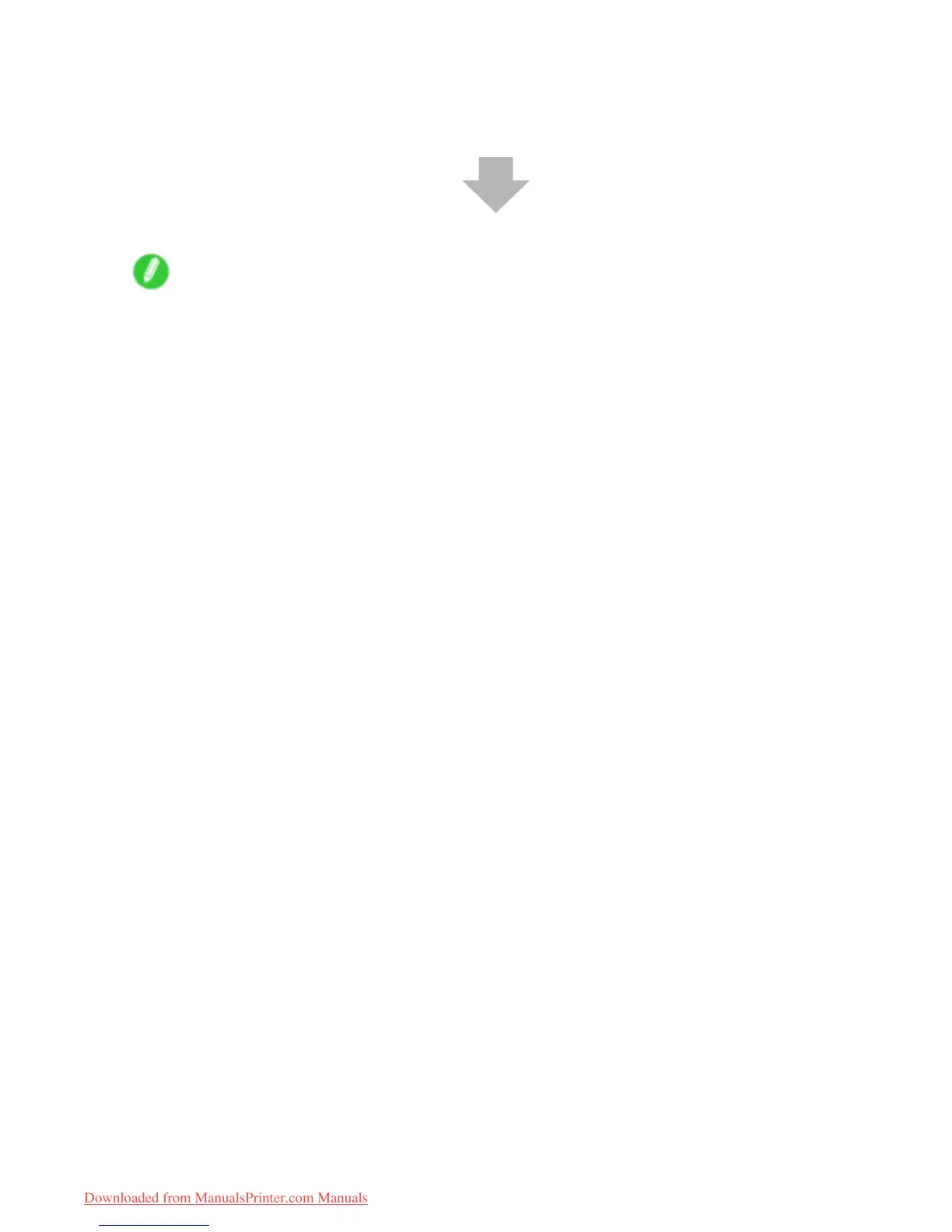Printing procedure
9. Send the print job.
• Printing from Windows (→P .95)
• Printing from Mac OS X (→P .96)
Start printing.
Note
• Steps 6 and 7 are not required if a barcode has been printed on the roll and you have activated automatic
detection of the remaining roll paper . The type of paper and amount left are automatically detected.
• Keeping a roll in the printer for a long time without printing on it may leave a depression on the leading
edge.
When printing quality is most important, we recommend setting T rimEdge Reload to On or Automatic
so that the paper edge is automatically cut before printing.
• For details on supported sizes and types of rolls, see “Paper Sizes” or the Paper Reference Guide .
( → P .109) ( → P .104)
• Clean the platen after you have used up a roll. ( → P .641)
• When a roll has been advanced, do not pull it out by force. This will prevent the paper from being
advanced. ( → P .120)
If you accidentally pull out the paper , see “Roll Paper Cannot be Inserted into the Paper Feed Slot”.
(→P .661)
• When printing on rolls after printing on sheets, if the lit paper selection lamp does not switch from the
Cut Sheet lamp to the Roll Media lamp , press the Feeder Selection button.
92 Basic Printing W orkow
Downloaded from ManualsPrinter.com Manuals
