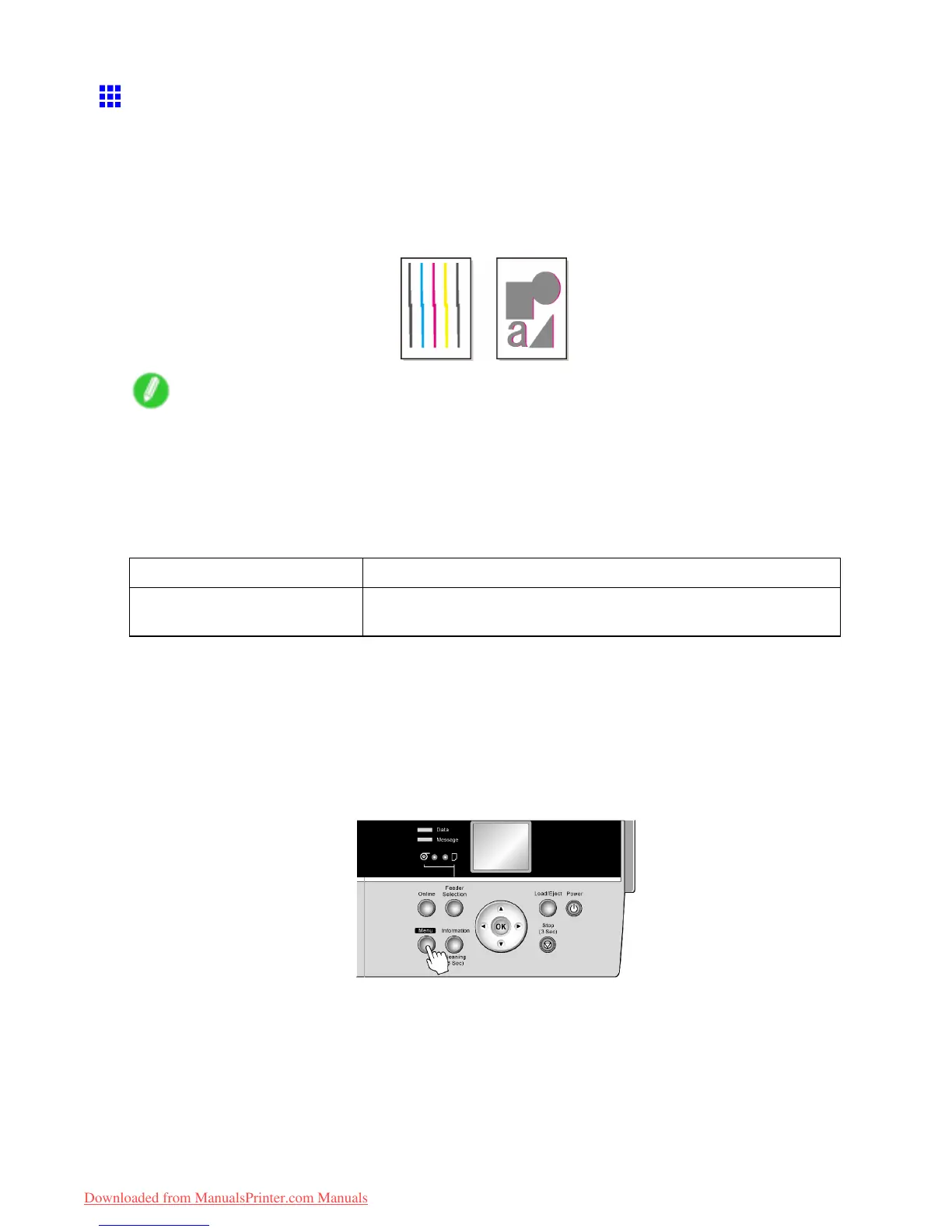Adjusting the Printhead
Adjusting the Printhead Alignment Manually
If printed vertical lines are warped or colors are out of alignment, adjust the Printhead alignment.
With Manual Head Adj , you can manually adjust the Printhead alignment by printing and reading a test pattern.
Y ou can adjust the Printhead alignment automatically or manually . Normally , choose automatic adjustment. If
advanced adjustment does not improve printing results, or if you are using special paper , try manual adjustment.
For instructions on straightening lines and colors automatically , see “Adjusting the Printhead Alignment
Automatically”. (→P .571)
Note
• If Manual Head Adj is not available although displayed in the menu, choose Advanced Adj. in Auto
Head Adj. . Manual Head Adj is available in the menu after you try Advanced Adj. once.
• Always make sure the loaded paper matches the type of paper specied on the printer . Adjustment
cannot be completed correctly unless the loaded paper matches the settings.
• W e recommend using the type of paper you use most often for adjustment.
Paper to Prepare
Rolls An unused roll at least 10 inches wide
Sheets T wo sheets of unused paper of at least A4/Letter size (or one sheet
when using A2 or larger)
Execute Manual Head Adj as follows.
1. Load the paper .
• Loading Rolls on the Roll Holder (→P .1 15)
• Loading Rolls in the Roll Feed Unit (→P .1 17)
• Loading Rolls in the Printer (→P .1 18)
• Loading Sheets Manually (→P .148)
2. Press the Menu button to display MAIN MENU .
3. Press ▲ or ▼ to select Adjust Printer , and then press the ► button.
4. Press ▲ or ▼ to select Manual Head Adj , and then press the ► button.
5. Press ▲ or ▼ to select Y es , and then press the OK button.
A test pattern is printed for printhead adjustment.
6. Press ▲ or ▼ to select D , and then press the ► button.
7. Press ▲ or ▼ to select D-1 , and then press the ► button.
Adjustments for Better Print Quality 573
Downloaded from ManualsPrinter.com Manuals
