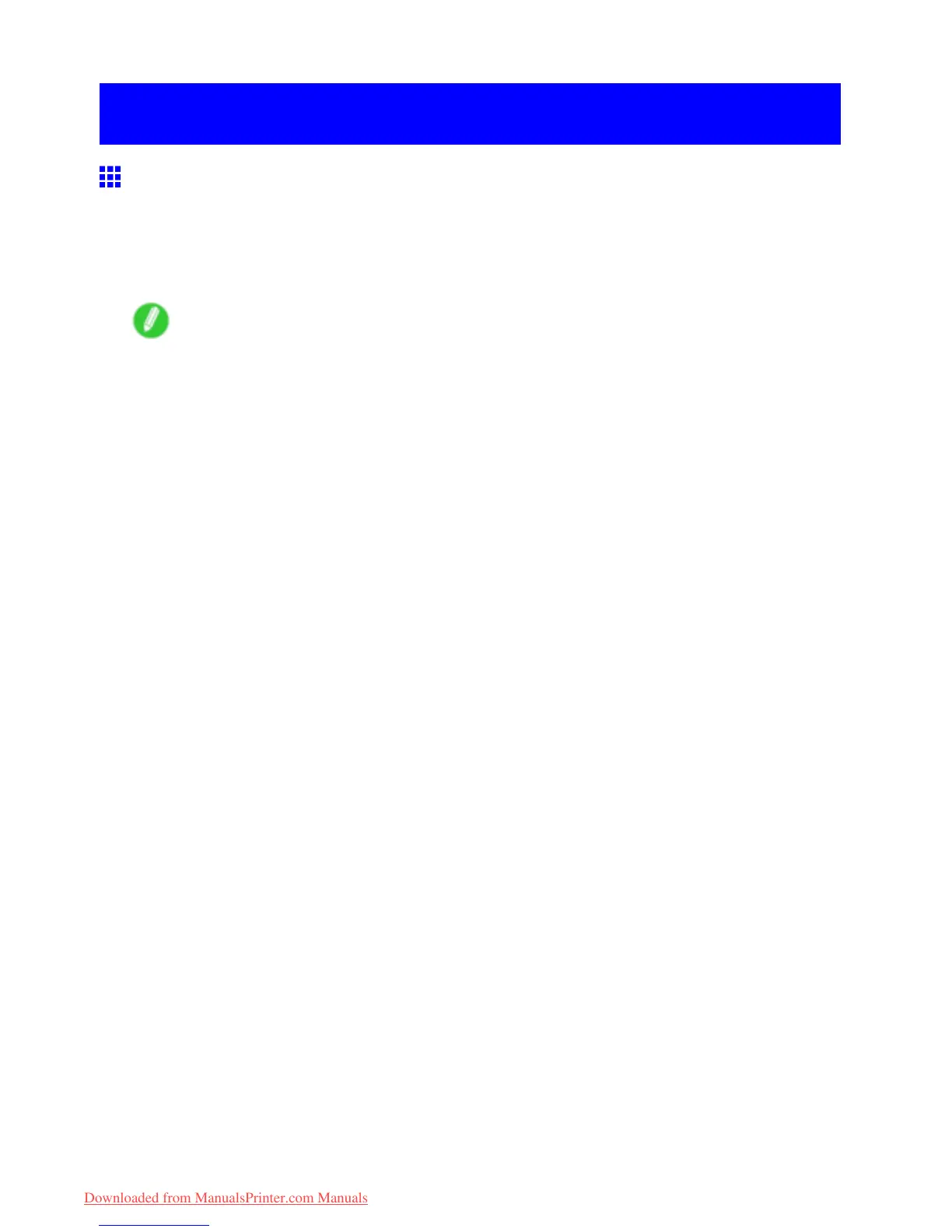Installation problems
Installation problems
Removing Installed Printer Drivers
Follow these steps to remove installed printer drivers and utilities.
Removing printer drivers (W indows)
Remove the printer driver as follows.
Note
• In Windows 2000/Windows XP/Windows Server 2003/Windows V ista/Windows Server 2008, you must
log on with administrative rights, such as those of the “Administrator” account.
1. From the Windows start menu, select Programs > Canon Printer Uninstaller >
imagePROGRAF Printer Driver Uninstaller to display the Delete Printer window .
2. Select the printer in the list and click Delete .
3. Click Y es after the W arning message is displayed.
4. Make sure that the printer has been removed from the list, and then click Exit .
Removing printer drivers and imagePROGRAF Printmonitor
(Macintosh)
Remove the printer driver or imagePROGRAF Printmonitor as follows.
1. Insert the User Software CD-ROM provided with the printer in the CD-ROM drive.
2. Start the printer driver installer included in the User Software CD-ROM .
Open the OS X folder and double-click iPF Driver Installer X .
3. In the upper left menu, choose Uninstall , and then click Uninstall .
4. Follow the instructions on the screen to remove the printer driver or imagePROGRAF
Printmonitor .
Removing imagePROGRAF Status Monitor (W indows)
Remove imagePROGRAF Status Monitor as follows.
1. From the Windows start menu, select Programs > imagePROGRAF Status Monitor >
Uninstaller (imagePROGRAF Status Monitor) to start the wizard.
2. In the wizard window , click Delete , and then click Next .
3. Follow the instructions on the screen to remove imagePROGRAF Status Monitor .
Removing imagePROGRAF Device Setup Utility (W indows)
Remove imagePROGRAF Device Setup Utility as follows.
1. From the Windows start menu, select Programs > imagePROGRAF Device Setup Utility >
Uninstaller (imagePROGRAF Device Setup Utility) to start the wizard.
2. In the wizard window , click Delete , and then click Next .
3. Follow the instructions on the screen to remove imagePROGRAF Device Setup Utility .
T roubleshooting 677
Downloaded from ManualsPrinter.com Manuals
