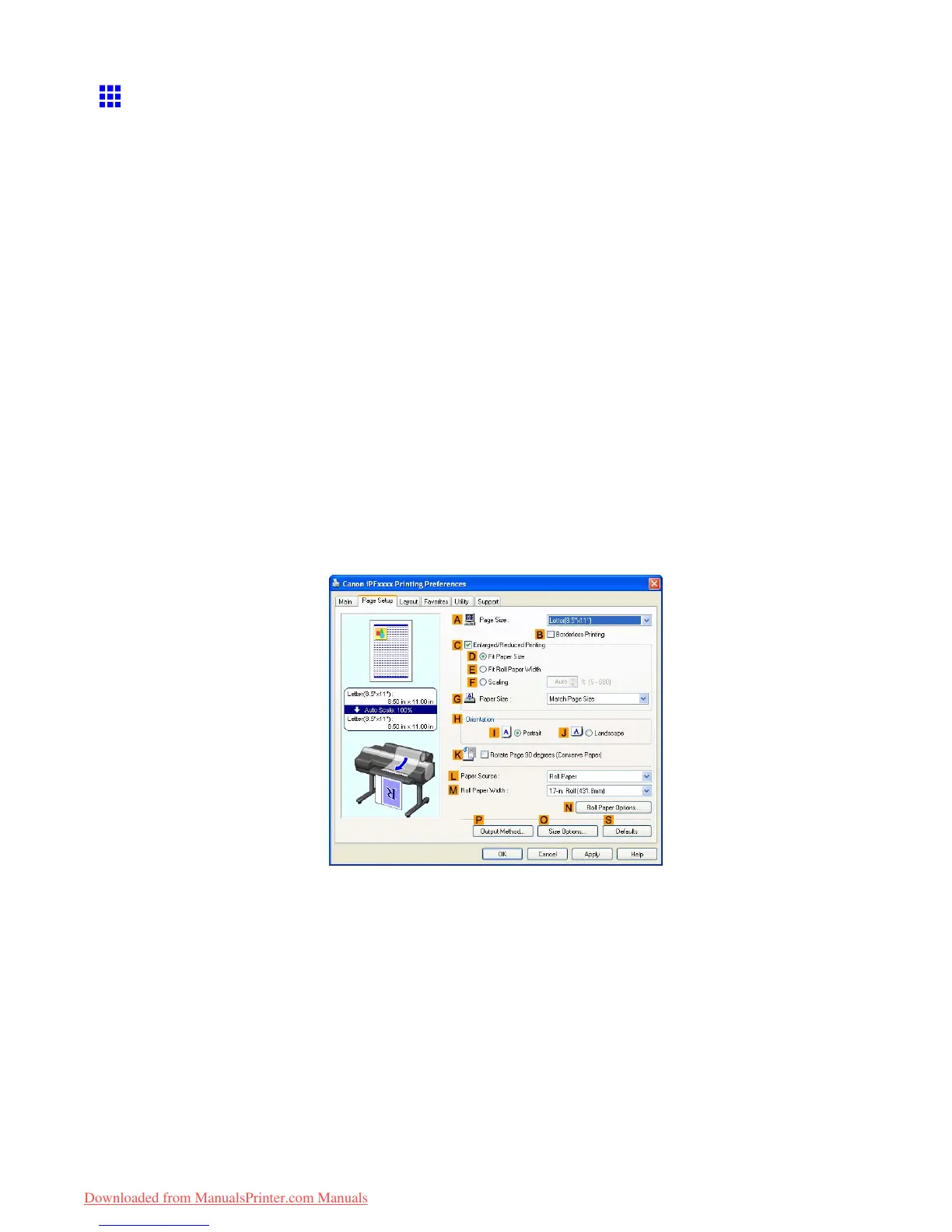Printing banners or at other non-standard sizes
Printing V ertical or Horizontal Banners (Large-Format
Printing; W indows)
This topic describes how to print a banner about ve times as long as the roll width based on the following example.
• Document: A horizontal banner created in Microsoft W ord
• Page size: Non-standard (100×500 mm [3.9×19.7 in])
• Paper: Roll
• Paper type: Plain Paper
• Roll paper width: 16 in (406.4 mm)
Follow the steps below to print a banner in either horizontal or vertical format.
1. Register a Custom Paper Size .
Banners tend to be in non-standard sizes, so register a Custom Paper Size . In this example, 100×500
mm (3.9×19.7 in) is registered.
2. In the application, create an original in the size you registered.
3. Print the banner , using the settings that correspond to banners.
Registering a Custom Paper Size
This example describes how to register a paper size that is horizontally elongated and suitable for banners in
either horizontal or vertical format.
1. Display the printer driver dialog box. ( → P .392)
2. Click the Page Setup tab to display the Page Setup sheet.
3. Click Roll Paper in the L Paper Source list.
4. Click O Size Options to display the Paper Size Options dialog box.
5. Enter a desired paper name in Custom Paper Size Name . “My Horizontal Banner” is used
in this example.
6. In Units , click mm .
7. Under Paper Size , enter “100” in W idth and “500” in Height .
8. Click Add to add the paper size of “My Horizontal Banner .”
9. Click OK to close the Paper Size Options dialog box.
288 Enhanced Printing Options
Downloaded from ManualsPrinter.com Manuals