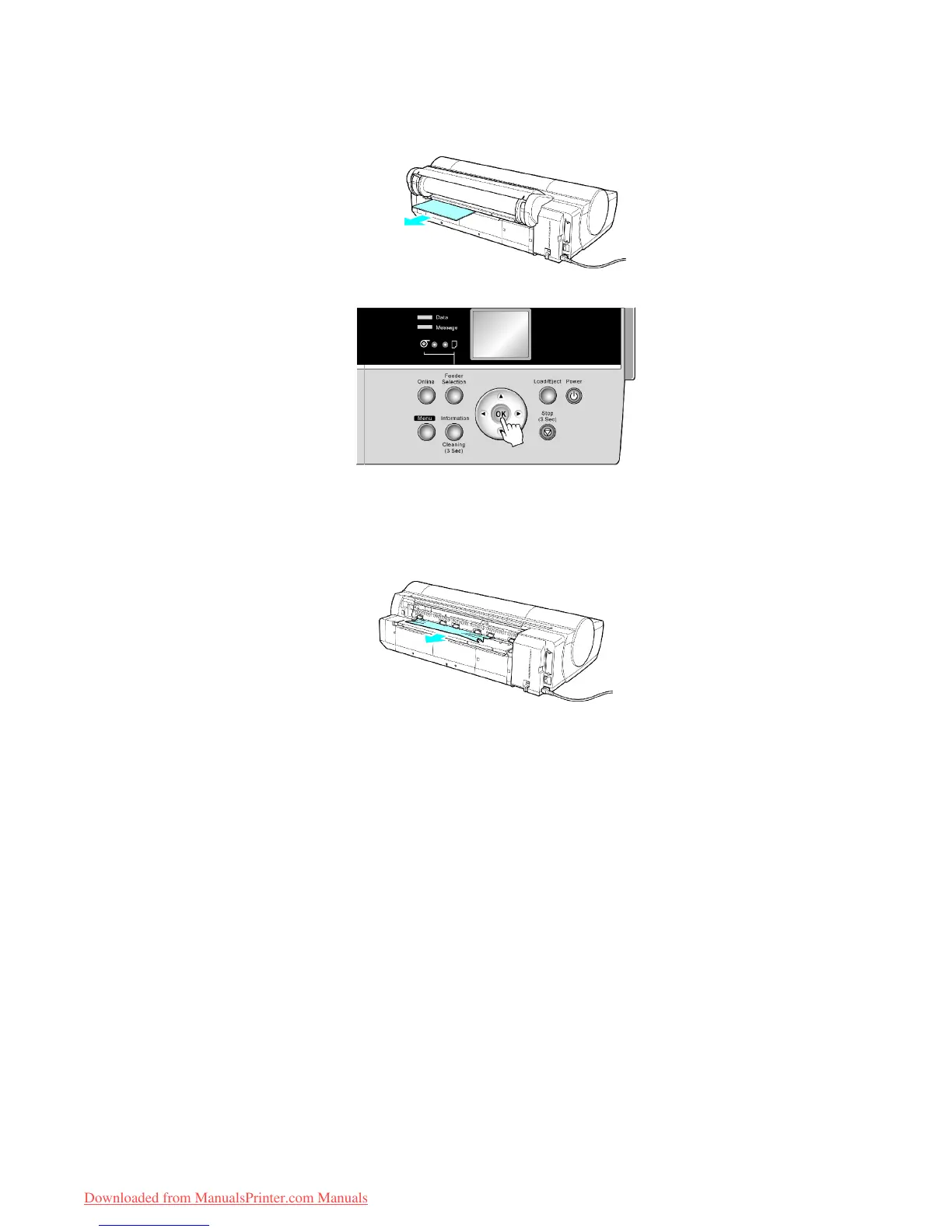Handling sheets
• If paper is jammed in the back of the printer
Remove the jammed paper from the back.
After removing the paper , make sure there are no other scraps of paper in the printer .
3. Press the OK button.
If paper is jammed deep in the Paper Feed Slot , remove the Roll Feed Unit and clear the paper jam as follows.
1. T urn of f the printer and remove the Roll Feed Unit from the printer .
( → P .143)
2. Remove the jammed paper from the Paper Feed Slot .
After removing the paper , make sure there are no other scraps of paper in the printer .
3. Install the Roll Feed Unit on the printer again.
( → P .144 )
158 Handling Paper
Downloaded from ManualsPrinter.com Manuals
