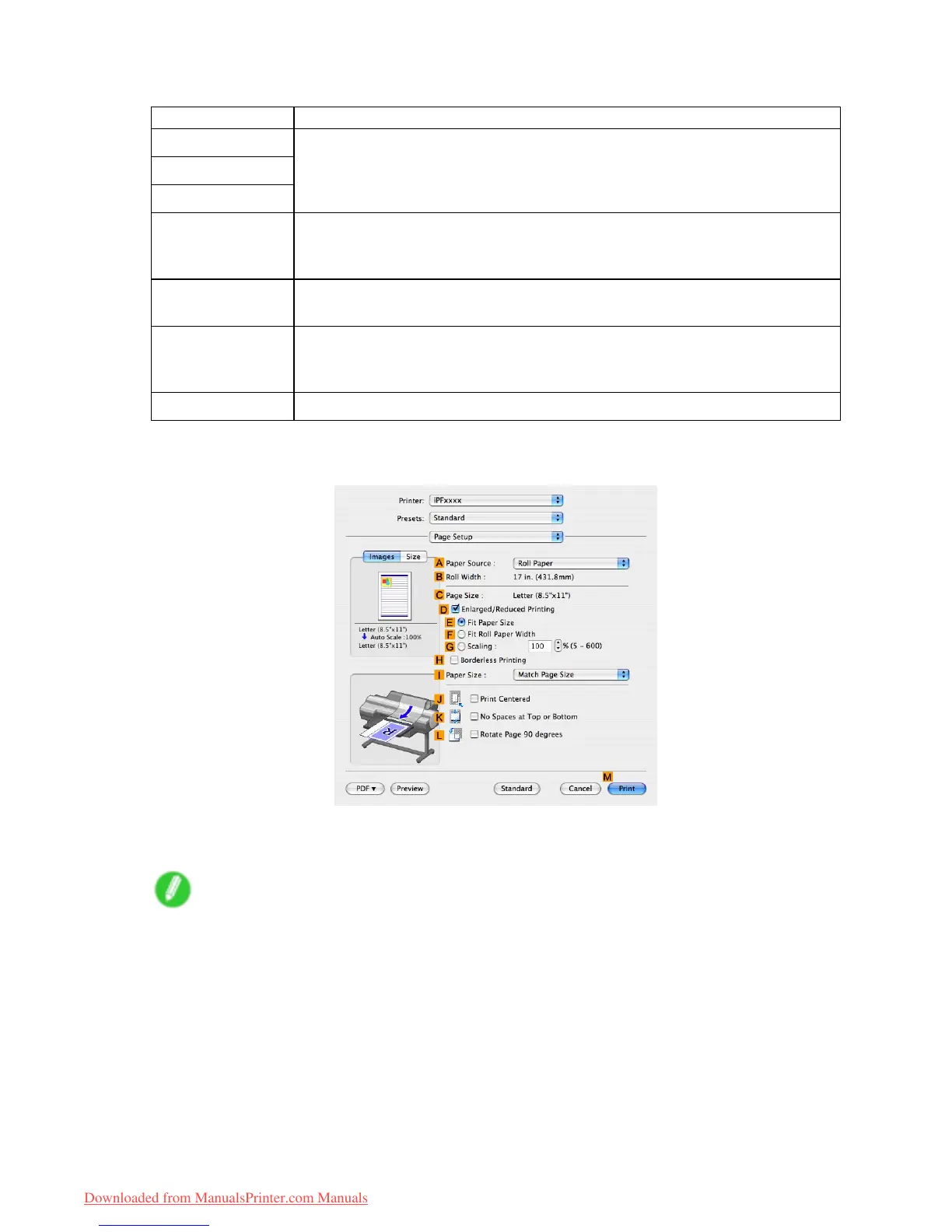Adjusting Images
1 1. On the Color Adjustment pane, adjust the color tones, brightness, and so on as desired.
Adjustment Item
Description
D Cyan
E Magenta
F Y ellow
Fine-tune color tones by adjusting the levels of Cyan , Magenta , and Y ellow .
G Gray T one
Adjust the gray tone to suit the images of monochrome photos. Choose cool black
(tinged with blue), pure black (neutral), warm black (tinged with red), and so on.
Select the color tone in the color region or from the list.
H Brightness Adjust the brightness of printed images while keeping the darkest and lightest
portions intact.
I Contrast Adjust the contrast of the darkest and lightest portions relative to each other .
For soft gradation, decrease the contrast. For hard gradation, increase the
contrast.
J Saturation Adjust the level of color saturation, in a range from subdued to vivid.
12. Click OK to close the Color Settings dialog box.
13. Access the Page Setup pane.
14. Conrm the settings of A Paper Source and C Page Size .
15. Conrm the print settings, and then click M Print to start printing.
Note
• For tips on conrming print settings, see “Conrming Print Settings (Mac OS X)”. (→P .436)
Enhanced Printing Options 21 1
Downloaded from ManualsPrinter.com Manuals
