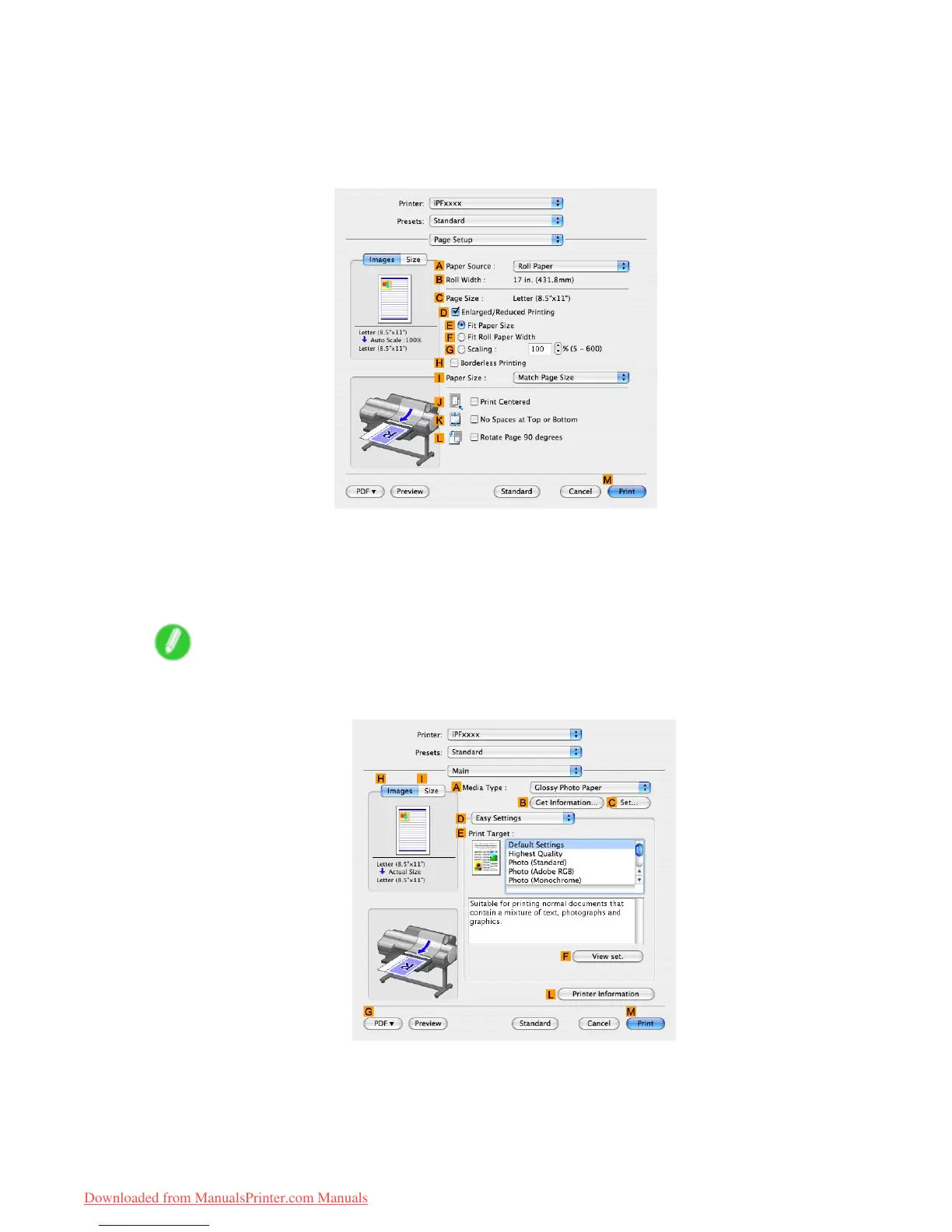Printing at full size
8. In the A Media T ype list, select the type of paper that is loaded. In this case, click Heavyweight
Coated Paper .
9. Select the print target in the E Print T arget list.
10. Access the Page Setup pane.
1 1. Click Roll Paper in the A Paper Source list.
12. Conrm that the roll paper width matches the paper size.
Make sure the width of the loaded roll is displayed in the B Roll Paper W idth list-in this case, 10
in. (254.0mm) .
Note
• If the width of the loaded roll is not displayed in B Roll Paper W idth , click L Printer Information on
the Main pane and update the printer information.
264 Enhanced Printing Options
Downloaded from ManualsPrinter.com Manuals
